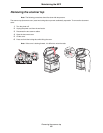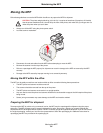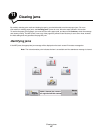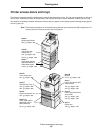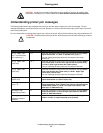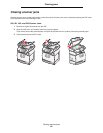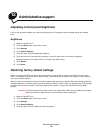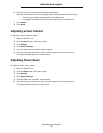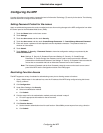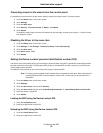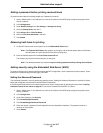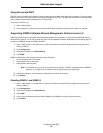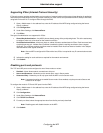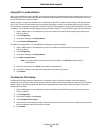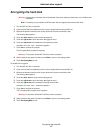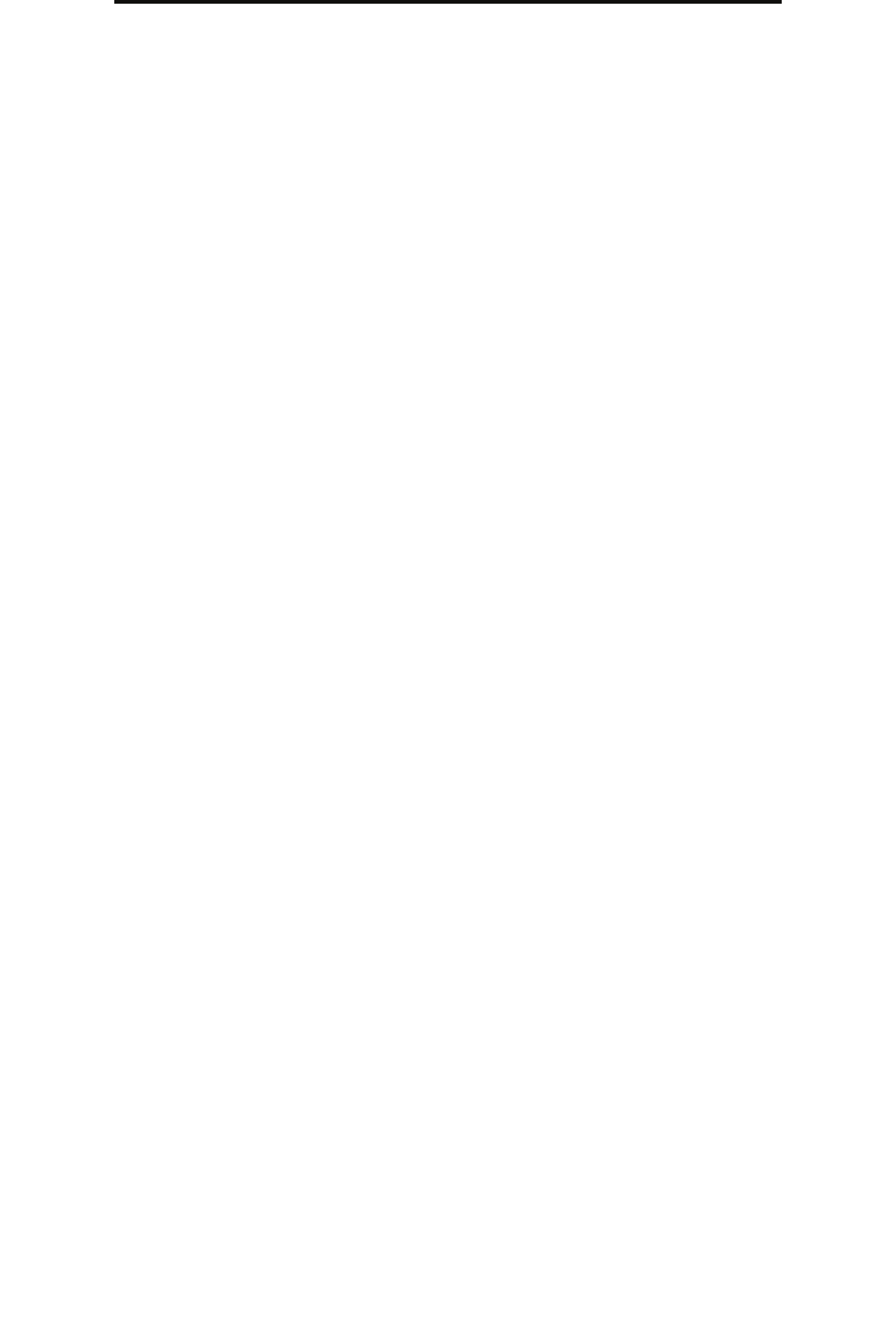
Adjusting screen timeout
90
Administrative support
6 Touch the left arrow or right arrow until Restore Now appears.
When you touch Restore Now, all menu settings return to the factory default values, except:
• The control panel Display Language setting in the Setup menu.
• All settings in the Parallel menu, Serial menu, Network menu, and USB menu.
7 Touch Submit.
8 Touch Home.
Adjusting screen timeout
To adjust the Screen Timeout setting:
1 Make sure the MFP is on.
2 Touch the Menus button on the home screen.
3 Touch Settings.
4 Touch General Settings.
5 Touch the down arrow until Screen Timeout appears.
6 Touch the left arrow to decrease the time, or touch the right arrow to increase the time.
The settings available range from 15–300 minutes.
Adjusting Power Saver
To adjust the Power Saver setting:
1 Make sure the MFP is on.
2 Touch the Menus button on the home screen.
3 Touch Settings.
4 Touch General Settings.
5 Touch the down arrow until Power Saver appears.
6 Touch the left arrow to decrease the time, or touch the right arrow to increase the time.
The settings available range from 2–240 minutes.