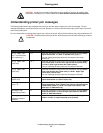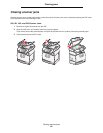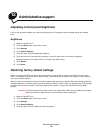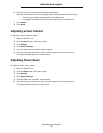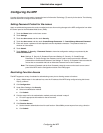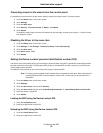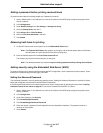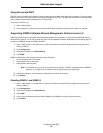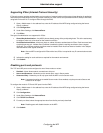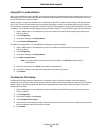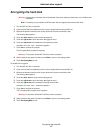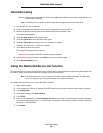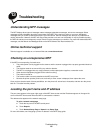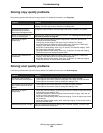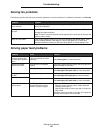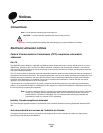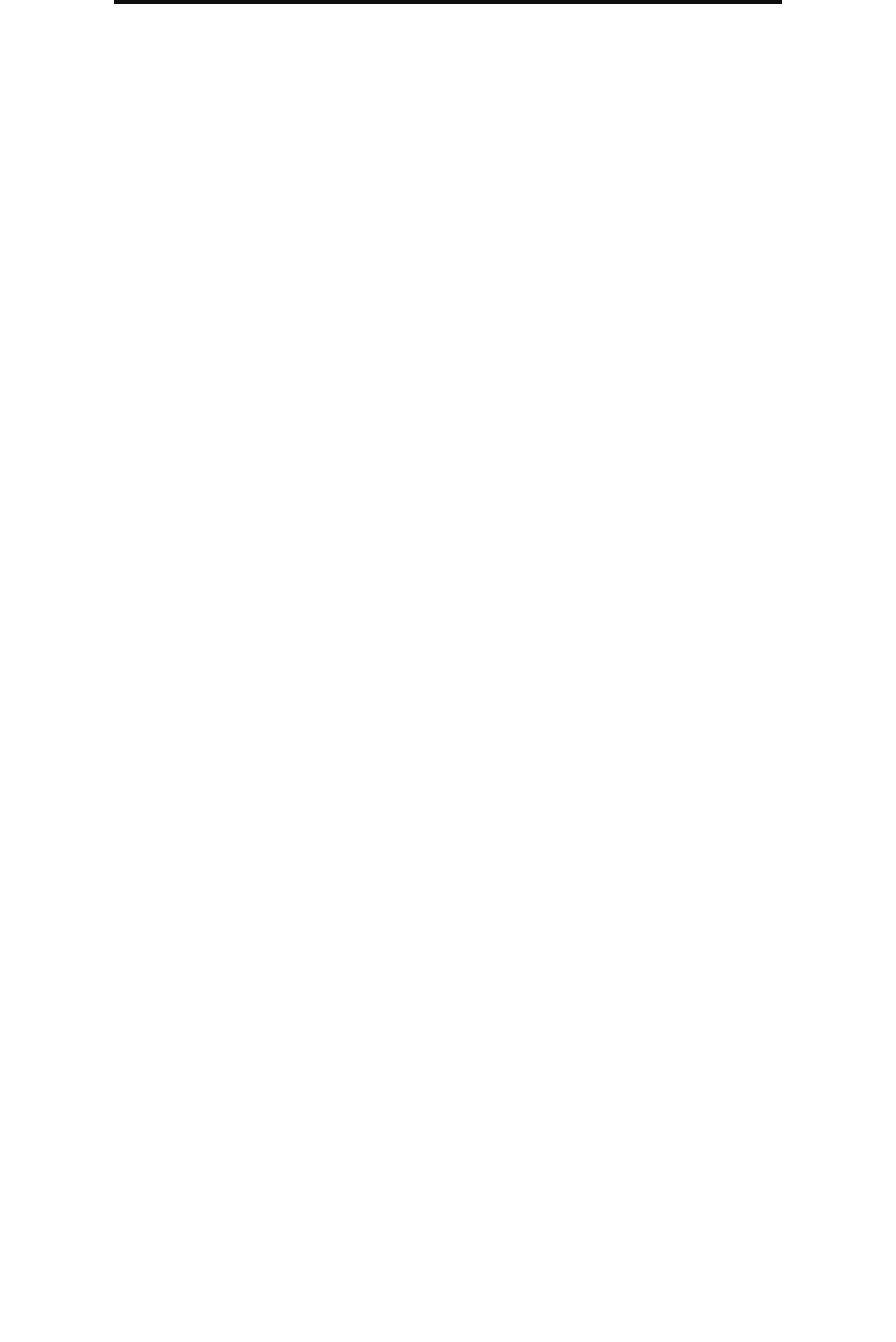
Configuring the MFP
95
Administrative support
Supporting IPSec (Internet Protocol Security)
IP Security protocol provides authentication and encryption of communications at the network layer allowing all application
and network communications over the IP protocol to be secure. IPSec can be set up between the MFP and up to five hosts,
using both IPv4 and IPv6. To configure IPSec through the EWS:
1 Open a Web browser. In the address line, enter the IP address of the MFP being configured using the format:
http://ip_address/.
2 Click Configuration.
3 Under Other Settings, click Network/Ports.
4 Click IPSec.
Two types of authentication are supported for IPSec:
• Shared Key Authentication—Any ASCII phrase shared among all the participating hosts. This is the easiest way
to configure when only a few hosts on the network use IPSec.
• Certificate Authentication—Allows any hosts or subnet of hosts to authenticate for IPSec. Each host must have
a public/private key pair. Validate Peer Certificate is enabled by default, requiring each host to have a signed
certificate. The certificate authority certificate must be installed. Each host must have its identifier in the Subject
Alternate Name of the signed certificate.
Note: After an MFP is configured for IPSec with a host, IPSec is required for any IP communication to take
place.
5 Indicate the setting for each sub-item as required for the network environment.
6 Click Submit.
Disabling ports and protocols
The TCP and UDP ports can be configured to one of three modes or values:
• Disabled—Never allows network connections to this port
• Secure and Unsecure—Allows the port to remain open, even in Secure mode
• Unsecured Only—Allows the port to only open when the MFP is not in Secure mode
Note: A password must be set to enable Secure mode. Once enabled, only the ports set to Secure and
Unsecure will be open.
To configure the mode for TCP and UDP ports from the EWS:
1 Open a Web browser. In the address line, enter the IP address of the MFP being configured using the format:
http://ip_address/.
2 Click Configuration.
3 Under Other Settings, click Network/Ports.
4 Click TCP/IP Port Access.
5 For each port listed, select the appropriate value from the list previously described.
Note: Disabling ports will disable function on the MFP.
6 Click Submit.