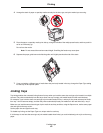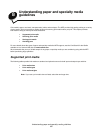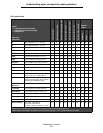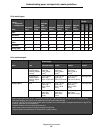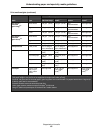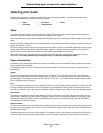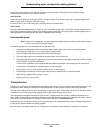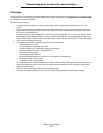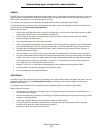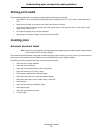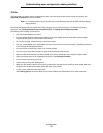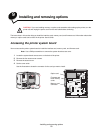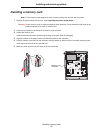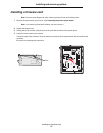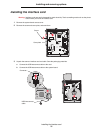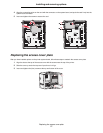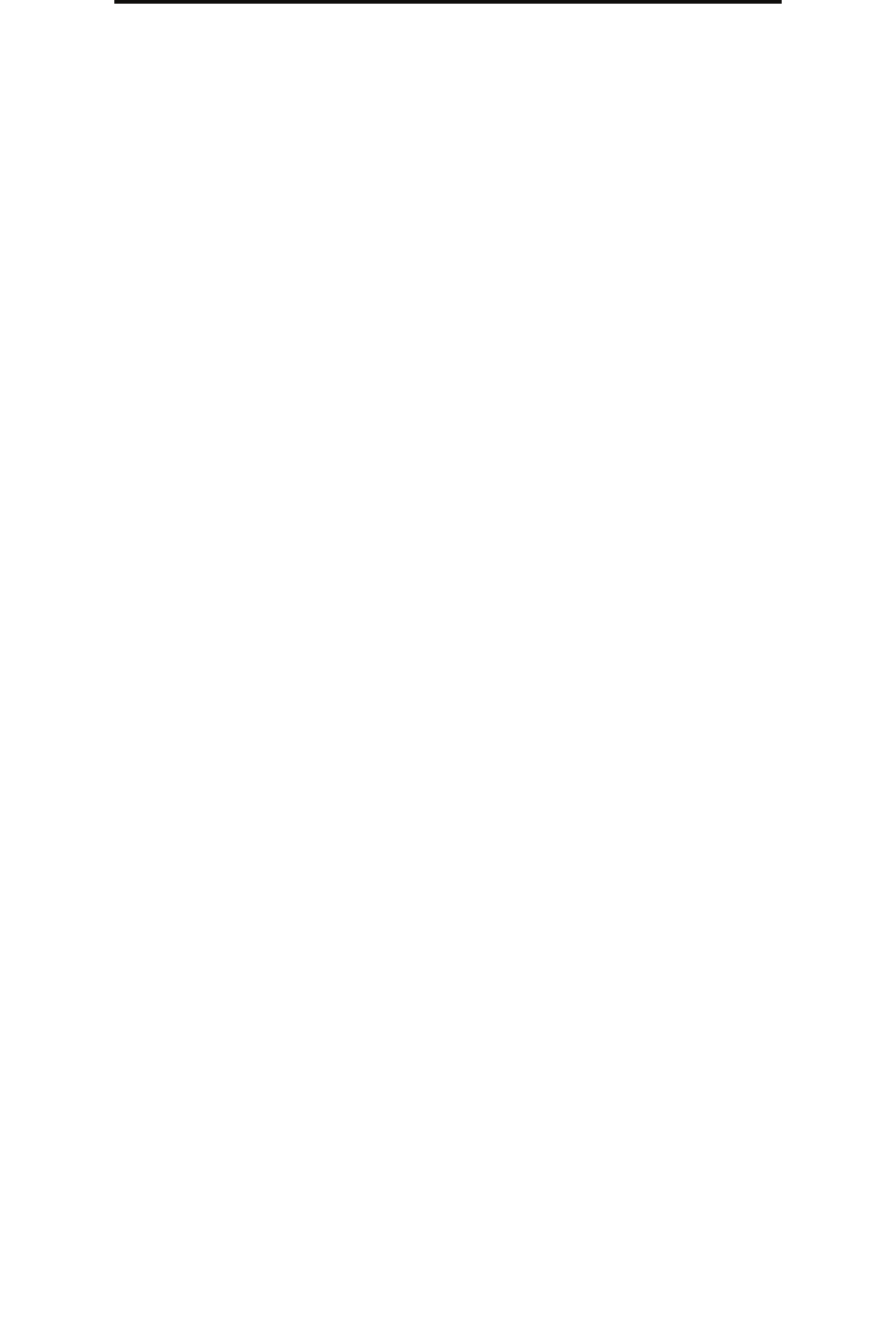
Selecting print media
70
Understanding paper and specialty media guidelines
Labels
The MFP can print on many labels designed for use with laser printers. These labels are supplied in letter size, A4 size, and
legal size sheets. Label adhesives, face sheet (printable stock), and topcoats must be able to withstand temperatures of
230°C (446°F) and pressure of 25 pounds per square inch (psi).
Try a sample of any labels you are considering using with the MFP before purchasing a large quantity.
For detailed information on label printing, characteristics, and design, see the Card Stock & Label Guide available on the
Lexmark Web site at www.lexmark.com/publications.
When printing on labels:
• Set the Paper Size/Type menu item to Labels in the Paper menu. You can set the Paper Size/Type from the MFP
control panel, the MFP driver, or from MarkVision Professional.
• Do not load labels with paper or transparencies in the same source; mixing print media can cause feeding
problems and print-quality problems.
• Do not use label sheets with a slick backing material.
• Use full label sheets. Partial sheets may cause labels to peel off during printing, resulting in a jam. Partial sheets
also contaminate the MFP and your cartridge with adhesive, and could void the MFP and cartridge warranties.
• Use labels that can withstand temperatures of 230°C (446°F) without sealing, excessive curling, wrinkling, or
releasing hazardous emissions.
• Do not print within 1 mm (0.04 in.) of the edge of the label, of the perforations, or between die-cuts of the label.
• Do not use label sheets that have adhesive to the edge of the sheet. We recommend zone coating of the adhesive
at least 1 mm (0.04 in.) away from edges. Adhesive material contaminates the MFP and could void the warranty.
• If zone coating of the adhesive is not possible, a 1.6 mm (0.1 in.) strip should be removed on the leading and
driver edge, and a non-oozing adhesive should be used.
• Remove a 1.6 mm (0.1 in.) strip from the leading edge to prevent labels from peeling inside the MFP.
• Portrait orientation is preferred, especially when printing bar codes.
• Do not use labels that have exposed adhesive.
Card stock
Card stock is single ply, and has a large array of properties, such as the moisture content, thickness, and texture, that can
significantly affect print quality. See Supported print media for information on the preferred weight and for the grain
direction of print media.
Try a sample of any card stock you are considering using with the MFP before purchasing a large quantity.
When printing on card stock:
• Set the Paper Type menu item in the Paper menu to Card Stock from the control panel, from the MFP driver, or
from MarkVision Professional.
• Be aware that preprinting, perforation, and creasing can significantly affect the print quality and cause print media
handling or jamming problems.
• Avoid using card stock that may release hazardous emissions when heated.
• Do not use preprinted card stock manufactured with chemicals that may contaminate the MFP. Preprinting
introduces semi-liquid and volatile components into the MFP.
• We recommend the use of grain short card stock.