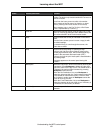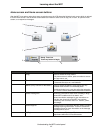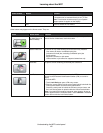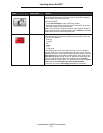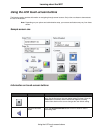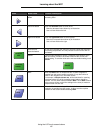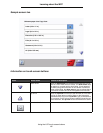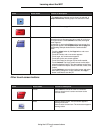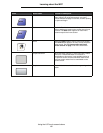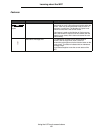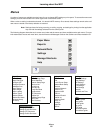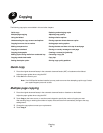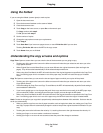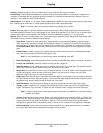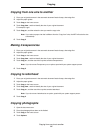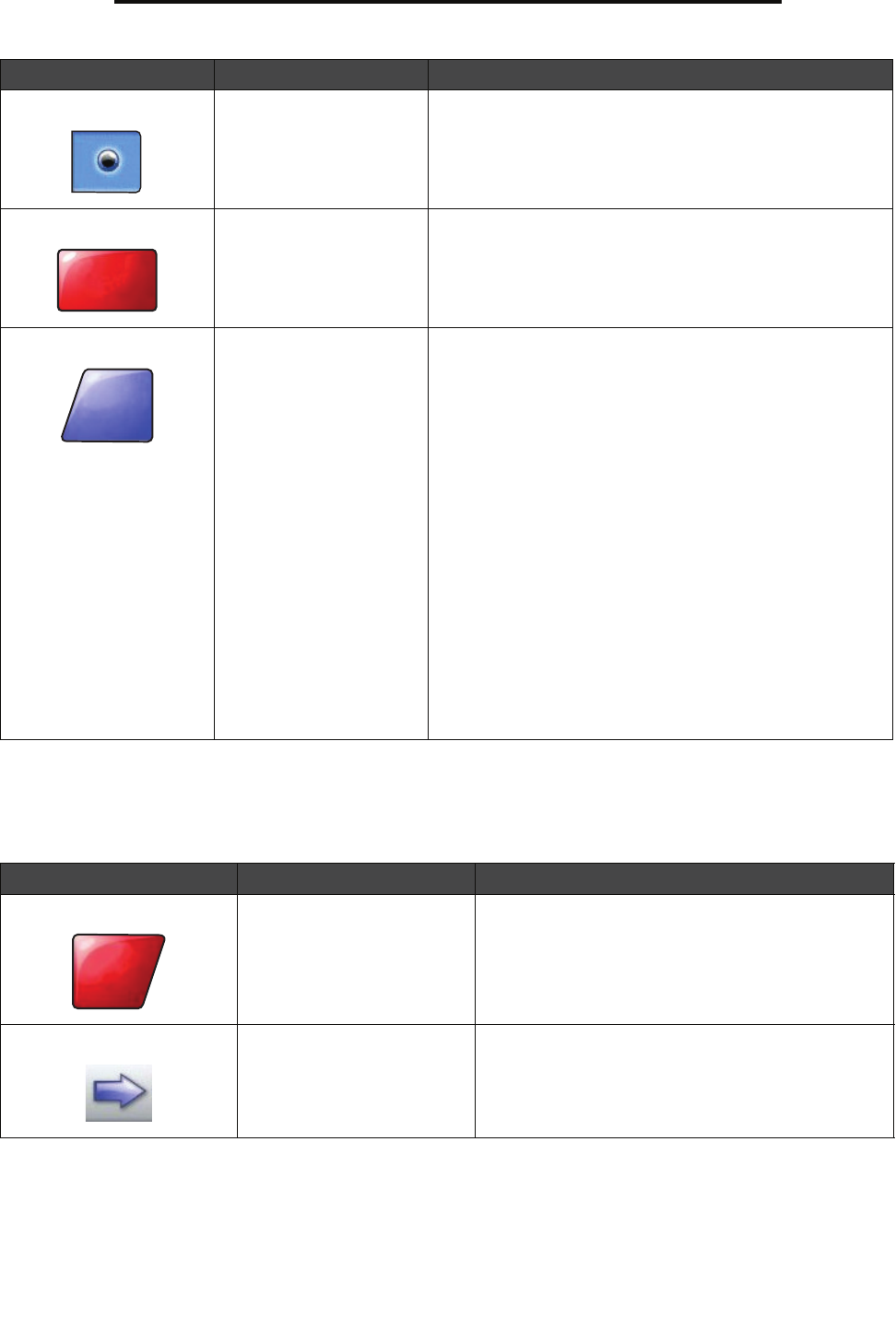
Using the LCD touch-screen buttons
17
Learning about the MFP
Other touch-screen buttons
Selected radio button This is a selected radio button. Touch a radio button to select
it. The radio button changes color to show it is selected. In
Sample screen two, the only paper size selected is Letter.
Cancel Job See Cancel Jobs on page 13.
Continue Touch Continue after a menu item or value on a screen is
selected and more changes need to be made for a job from
the original screen. Once Continue is touched, the original
screen appears.
For example, if one touched Copy on the home screen, the
Copy screen appears like Sample screen one on page 14.
The following example shows how the Continue button
reacts.
1 Touch the select button by the Copy to box, and a new
screen appears.
2 Touch MP Feeder, and a new screen appears.
3 Touch Legal, and a new screen appears.
4 Touch Next, and a new screen appears.
5 Touch Plain Paper for the type of print media needed.
6 Touch Continue. The Copy screen returns to allow other
selections besides Copy to. The other settings on the Copy
screen available are Duplex, Scale, Darkness, Collate, and
Copies.
Touch Continue to return to the original screen and make
other setting changes for a copy job before the Copy it
button is touched to start the job.
Button Button name Function or description
Cancel Touch Cancel to cancel an action or a selection.
Touch to cancel out of a screen and return to the
previous screen.
Select Touch to select a menu. The next screen appears
showing menu items.
Touch to select a menu item. The next screen appears
showing values.
Button Button name Function or description
Cancel
Job
Continue
Cancel