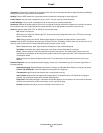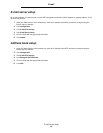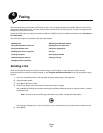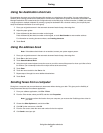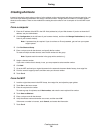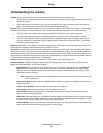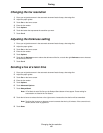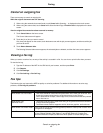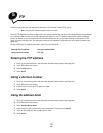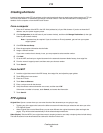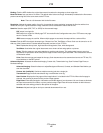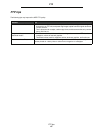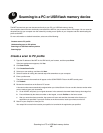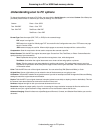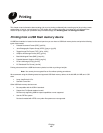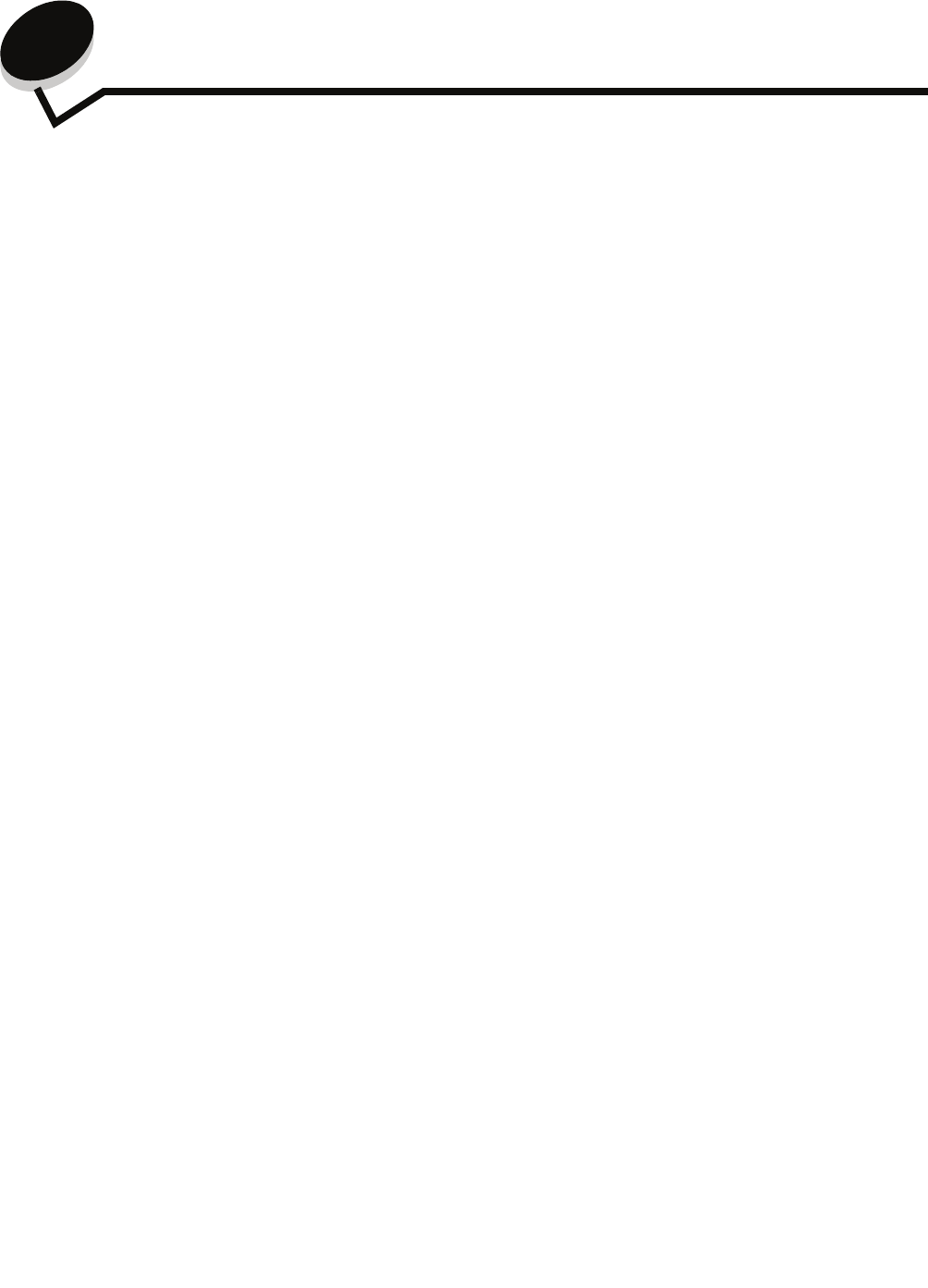
FTP
42
5
FTP
The MFP scanner lets you scan documents directly to a File Transfer Protocol (FTP) server.
Note: Only one FTP address may be sent to at a time.
Once an FTP destination has been configured by your system administrator, the name of the destination becomes available
as a shortcut number or listed as a profile under the Held Jobs icon. An FTP location could also be another PostScript
printer: for example, a color document can be scanned and then sent to a color printer. Sending a document to an FTP
server is similar to sending a fax. The difference is that you are sending the information over your network instead of the
phone line.
For more information or detailed instructions, select one of the following:
Entering the FTP address
1 Place your original document in the automatic document feeder faceup, short-edge first.
2 Touch FTP on the home screen.
3 Enter the FTP address.
4 Touch Send It.
Using a shortcut number
1 Place your original document in the automatic document feeder faceup, short-edge first.
2 Touch FTP on the home screen.
3 Press #, and then enter the FTP shortcut number.
4 Touch Send It.
Using the address book
1 Place your original document in the automatic document feeder faceup, short-edge first.
2 Touch FTP on the home screen.
3 Touch Search Address Book.
4 Enter the name or part of the name you are searching for, and then touch Search.
5 Touch the name that you want to add to the To: field.
6 Touch Send It.
Entering the FTP address Using the address book
Using a shortcut number FTP tips