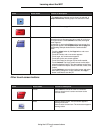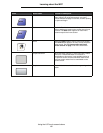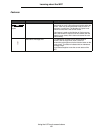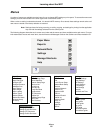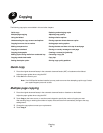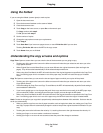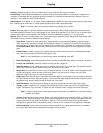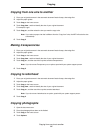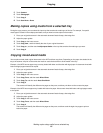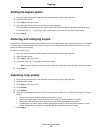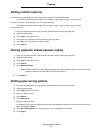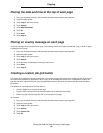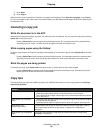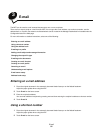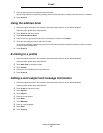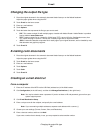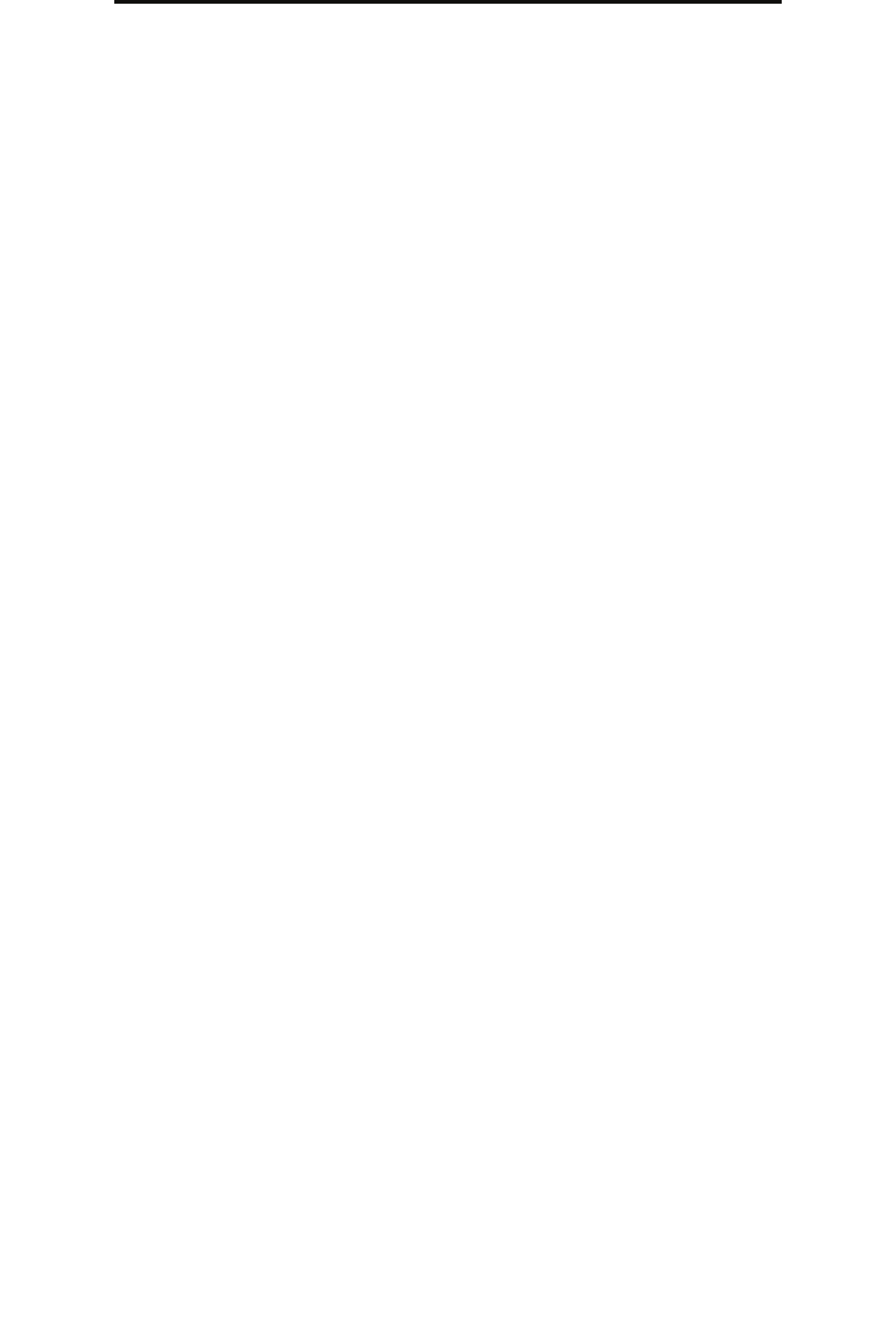
Making copies using media from a selected tray
25
Copying
5 Touch Content.
6 Touch Photograph.
7 Touch Copy It.
8 Touch Scan Next or Done.
Making copies using media from a selected tray
During the copy process, you can select the input tray that contains the media type of choice. For example, if a special
media type is located in the multipurpose feeder, and you want to make copies on that media:
1 Place your original document in the automatic document feeder faceup, short-edge first.
2 Adjust the paper guides.
3 Touch Copy on the home screen.
4 Touch Copy from:, and then identify the size of your original document.
5 Touch Copy to:, and then touch multipurpose feeder or the tray that contains the media type you want.
6 Touch Copy It.
Copying mixed-sized media
You can place mixed-sized original documents in the ADF and then copy them. Depending on the paper size loaded in the
trays, the scanner will print on the same size media or scale the document to fit the media in the tray.
Example 1; the MFP has two paper trays, one tray loaded with letter and the other with legal paper. A document mixed with
letter and legal pages needs to be copied.
1 Place your original document in the automatic document feeder faceup, short-edge first.
2 Adjust the paper guides.
3 Touch Copy on the home screen.
4 Touch Copy From, and then touch Mixed Sizes.
5 Touch Copy To, and then touch Auto Size Match.
6 Touch Copy It.
The scanner will identify the different size pages as they scan, and then print them on the correct size paper.
Example 2; the MFP has one paper tray, loaded with letter-size paper. A document mixed with letter and legal pages needs
to be copied.
1 Place your original document in the automatic document feeder faceup, short-edge first.
2 Adjust the paper guides.
3 Touch Copy on the home screen.
4 Touch Copy From, and then touch Mixed Sizes.
5 Touch Copy It.
The scanner will identify the different size pages as they scan, and then scale the legal size pages to print on
letter-size paper.