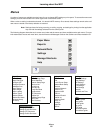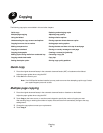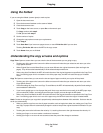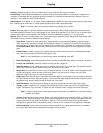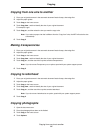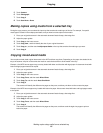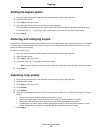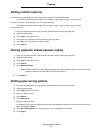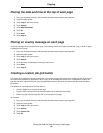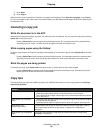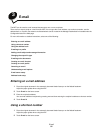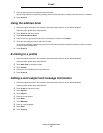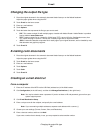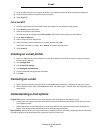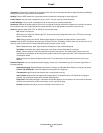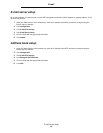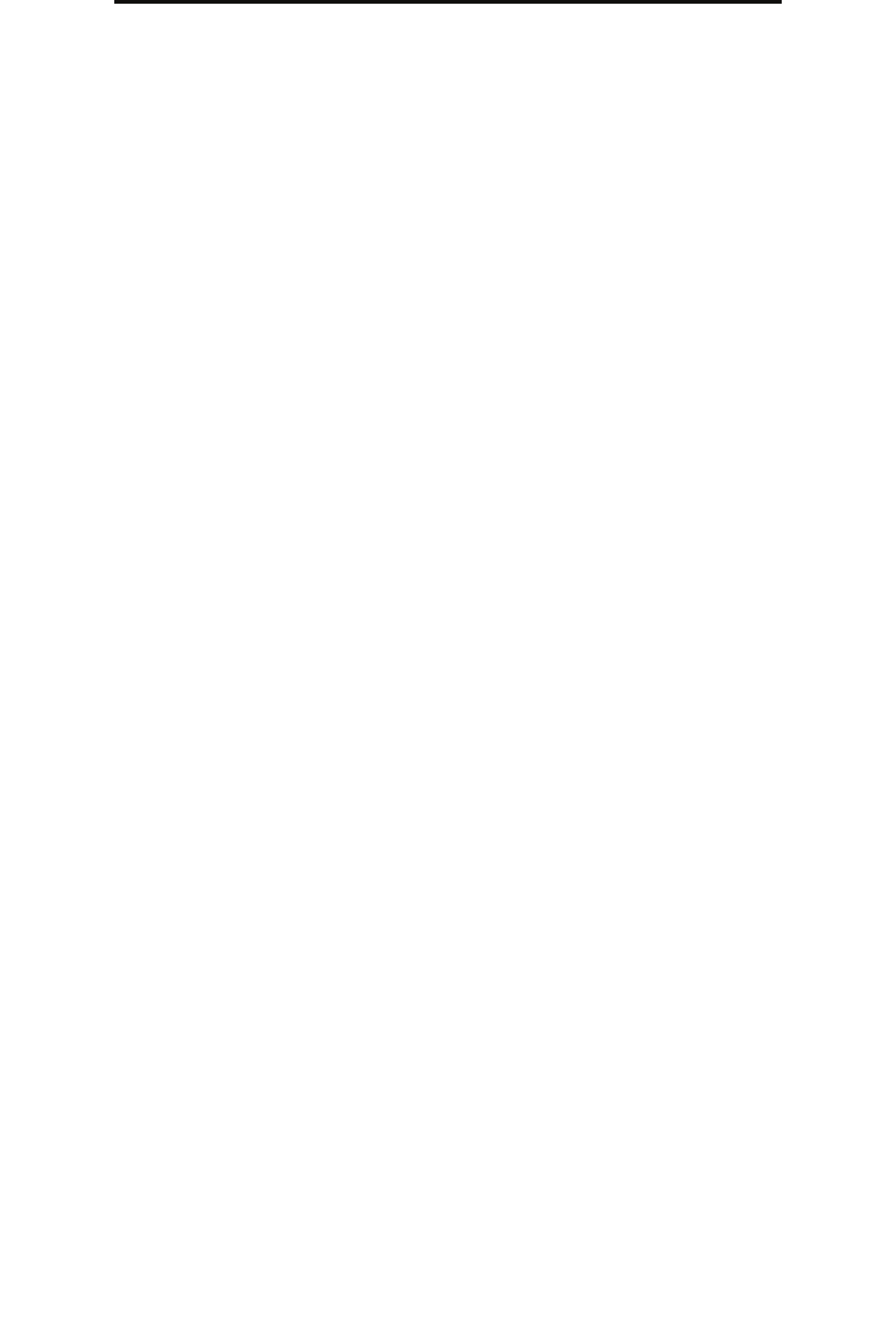
Placing the date and time at the top of each page
28
Copying
Placing the date and time at the top of each page
1 Place your original document in the automatic document feeder faceup, short-edge first.
2 Adjust the paper guides.
3 Touch Copy on the home screen.
4 Touch Options.
5 Touch Date/Time Stamp.
6 Touch On.
7 Touch Done.
8 Touch Copy It.
Placing an overlay message on each page
An overlay message can be placed on each page. The message choices are Urgent, Confidential, Copy, or Draft. To place
a message on the copies:
1 Place your original document in the automatic document feeder faceup, short-edge first.
2 Adjust the paper guides.
3 Touch Copy on the home screen.
4 Touch Options.
5 Touch the button containing the overlay you want to use.
6 Touch Done.
7 Touch Copy It.
Creating a custom job (job build)
The custom job or job build is used to combine one or more sets of original documents into a single copy job. Each set may
be scanned using different job parameters. When a copy job is submitted and Custom Job is enabled, the scanner will
scan the first set of original documents using the supplied parameters, then scan the next set with the same or different
parameters.
The definition of a set depends on the Scan Source:
• From the flatbed, a set consists of one page.
• From the ADF, a set consists of all scanned pages until the ADF becomes empty.
• When one page is sent through the ADF, a set consists of one page.
For example:
1 Place your original document in the automatic document feeder faceup, short-edge first.
2 Adjust the paper guides.
3 Touch Copy on the home screen.
4 Touch Options.
5 Touch Custom Job.
6 Touch On.