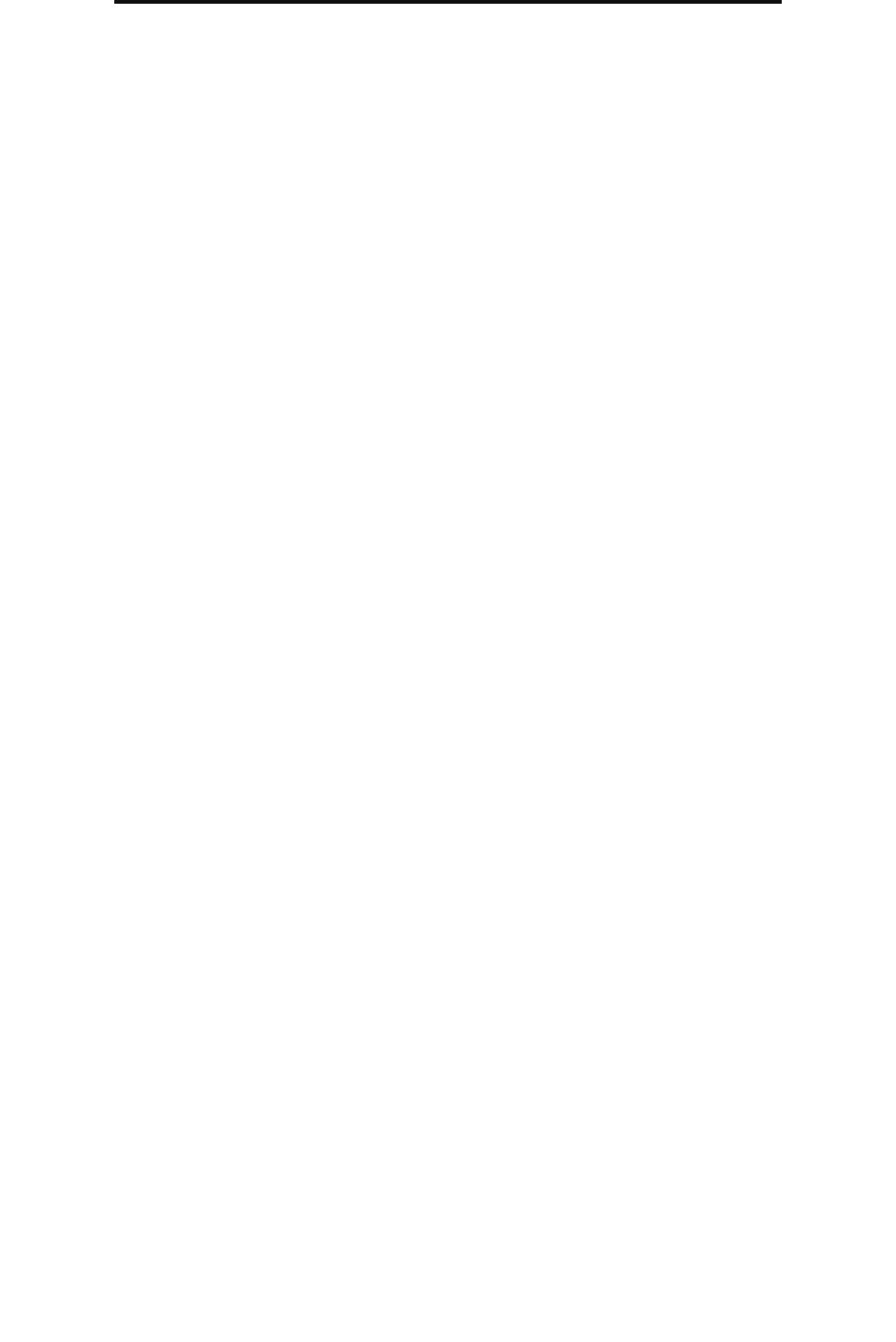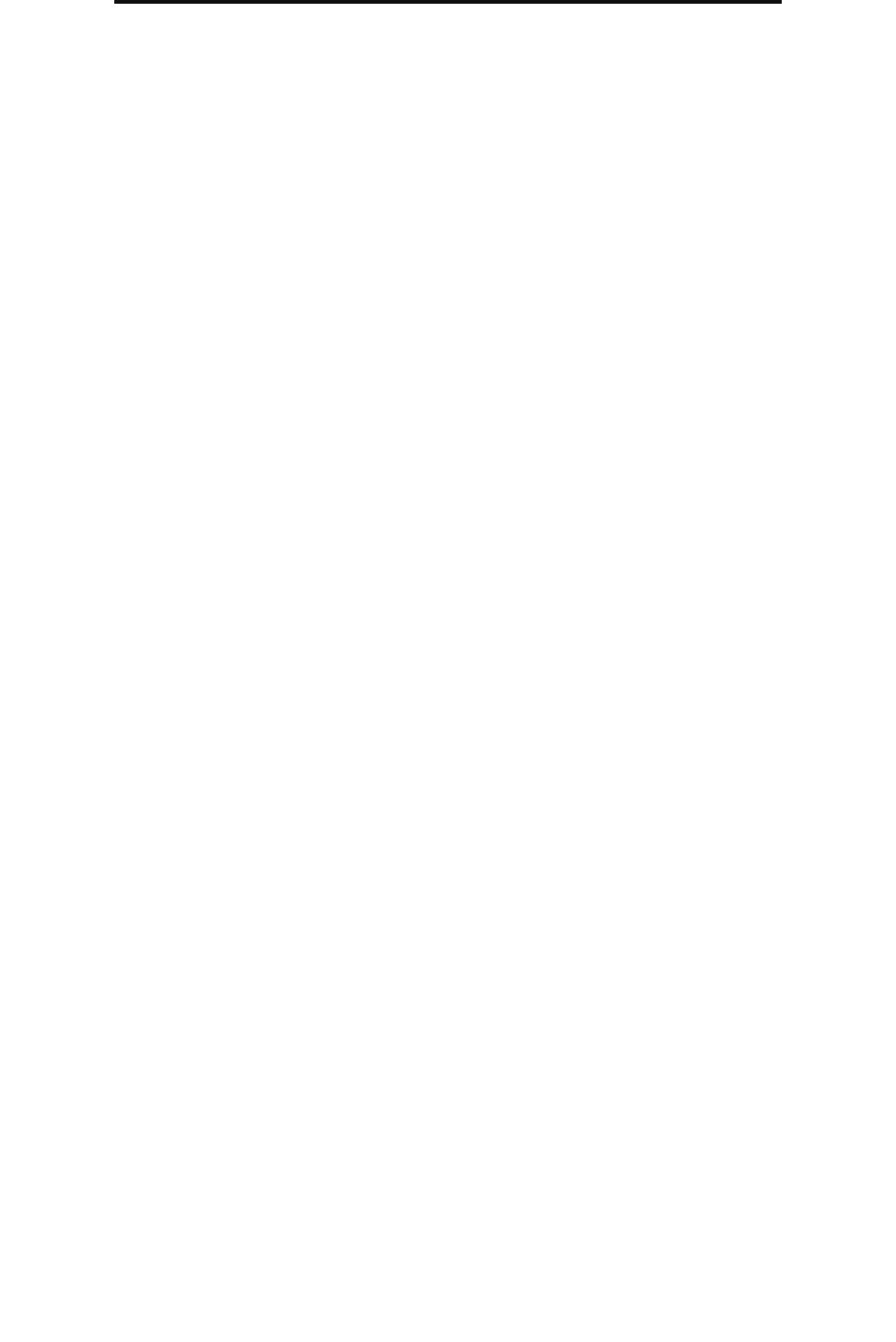
Configuring the MFP
92
Administrative support
Preventing access to the menus from the control panel
It is possible to prevent access to all the menus using the control panel touch screen. To prevent access:
1 Touch the Menus button on the home screen.
2 Touch Settings.
3 Touch the down arrow.
4 To uch Security Æ Function Access Æ Menus Æ Disabled.
5 Touch Submit.
To enable the menus again, enter the URL address on the web page, and then go to Security - Function Access -
and enable the menus.
Disabling the Driver to Fax menu item
1 Touch the Menus button on the home screen.
2 Touch Settings Æ Fax Settings Æ Analog Fax Setup Æ Fax Send Settings.
3 Touch the down arrow.
4 Touch Driver to fax Æ Off.
5 Touch Submit.
Setting the Device Lockout personal identification number (PIN)
The Device Lockout PIN allows locking and unlocking the functional state of the MFP. A locked MFP automatically buffers
each job received to its hard disk. To initiate the printing of jobs on a locked MFP hard disk, enter the correct PIN on the
control panel to unlock the MFP.
A locked MFP also prevents all use of the control panel except to unlock the MFP.
Note: This setting is only available on MFP models with an integrated hard disk drive. Back channel data is
processed while the MFP is locked. Reports, such as user or event logs, can be retrieved from a
locked MFP.
1 Touch the Menus button on the home screen.
2 Touch Settings.
3 Touch the down arrow, and then touch Security.
4 Touch the down arrow, and then touch Create/Change Passwords Æ Create/Change Device Lockout PIN.
5 Enter and reenter a 4-digit PIN.
6 Touch Submit.
Locking the MFP using the Device Lockout PIN
1 Touch the Lock Device button.
2 Enter the 4-digit Device Lockout PIN.
Unlocking the MFP using the Device Lockout PIN
1 Touch the Unlock Device button.
2 Enter the 4-digit Device Lockout PIN.