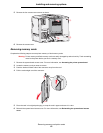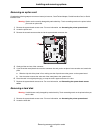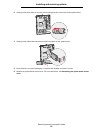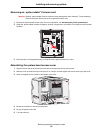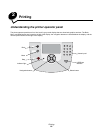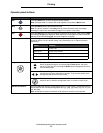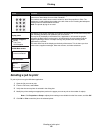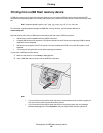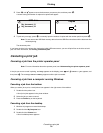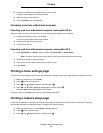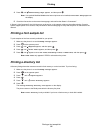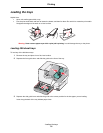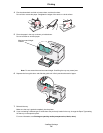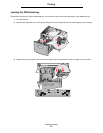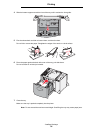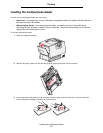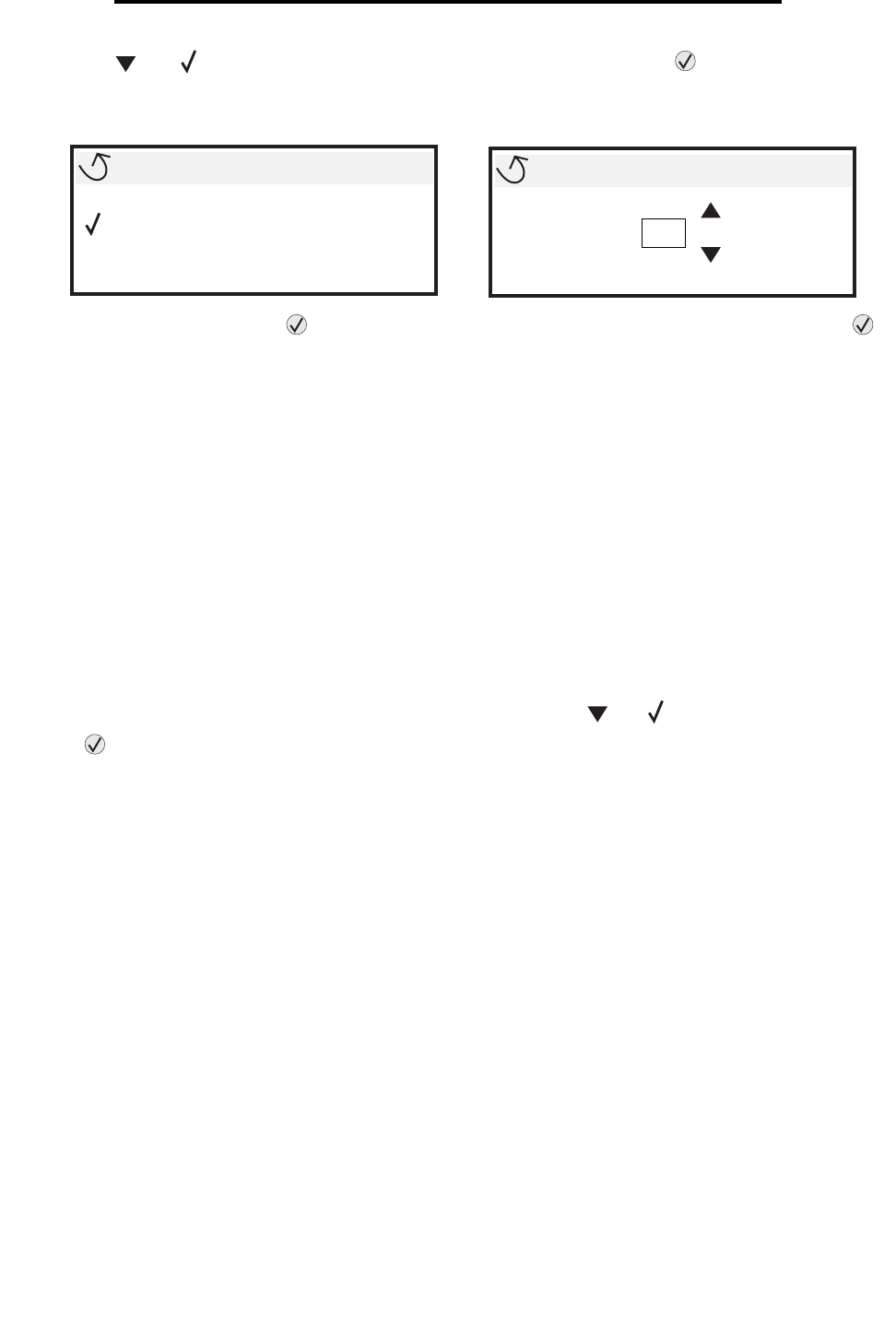
Canceling a print job
30
Printing
3 Press until appears next to the document you want to print, and then press .
A screen asking the number of copies to be printed will appear.
4 To print only one copy, press , or manually input the number of copies with the number pad, then press .
Note: Do not remove the USB flash memory device from the USB Direct interface until the document has
finished printing.
The document prints.
If you leave the drive in the printer after leaving the initial USB menu screen, you can still print files on the drive as held
jobs. For more information, see Printing confidential jobs.
Canceling a print job
Canceling a job from the printer operator panel
Note: For more information about the operator panel, see Understanding the printer operator panel.
If the job you want to cancel is printing, and Busy appears on the display, press until Cancel a job appears, and
then press . The message Cancel Pending appears until the job is canceled.
Canceling a job from a computer running Windows
Canceling a job from the taskbar
When you send a job to print, a small printer icon appears in the right corner of the taskbar.
1 Double-click the printer icon.
A list of print jobs appears in the printer window.
2 Select the job you want to cancel.
3 Press the Delete key on the keyboard.
Canceling a job from the desktop
1 Minimize all programs to reveal the desktop.
2 Double-click the My Computer icon.
3 Double-click the Printers icon.
A list of available printers appears.
USB drive
My_document_01
My_document_02
Copies
1