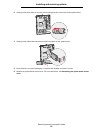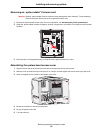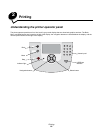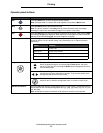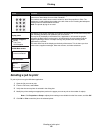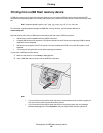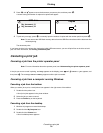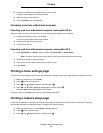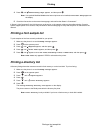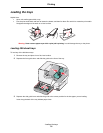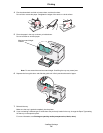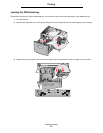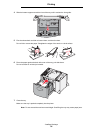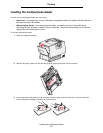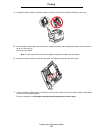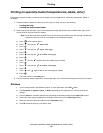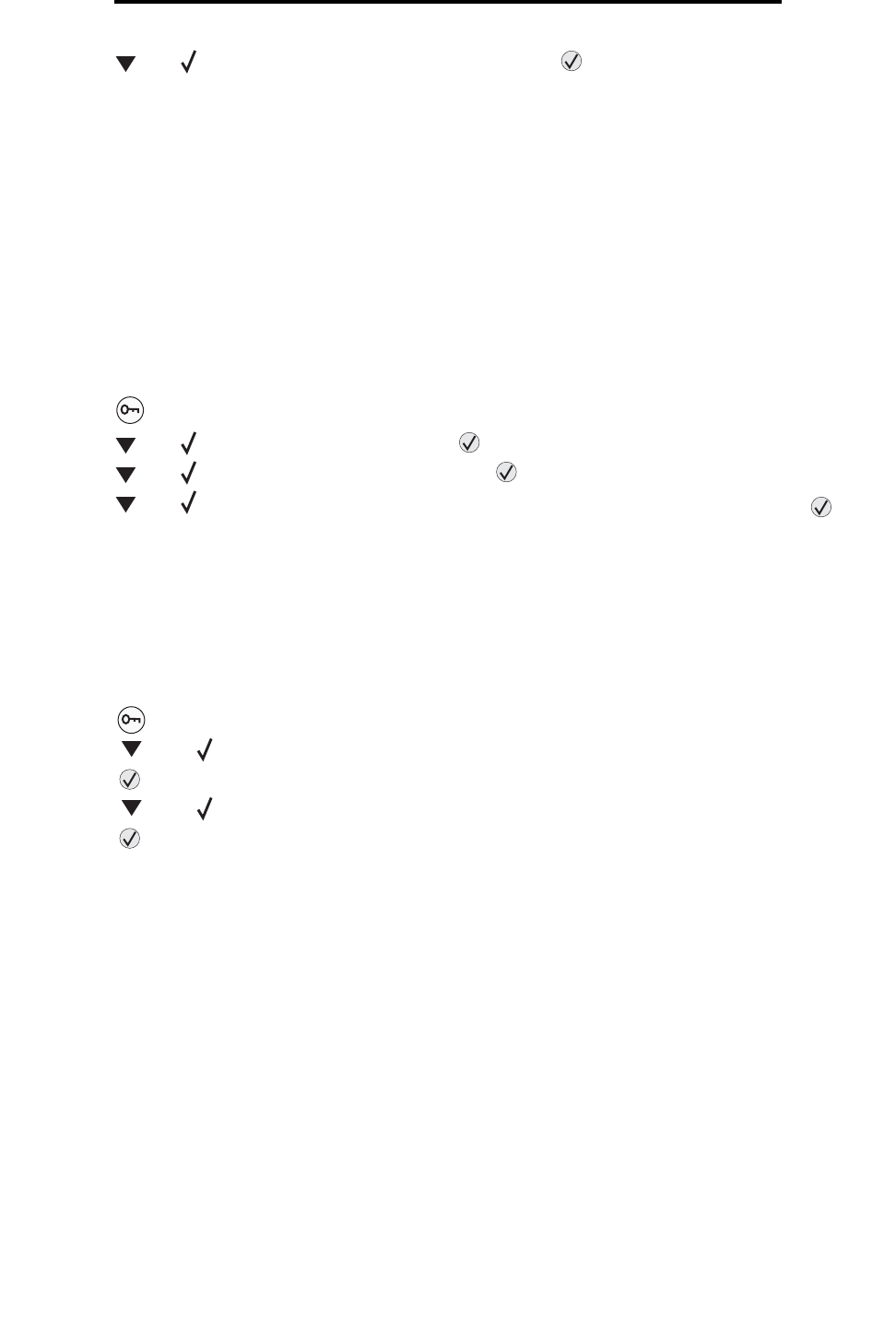
Printing a font sample list
32
Printing
4 Press until Network Setup Page appears, and then press .
Note: If an optional MarkNet N8000 series internal print server is installed, Print Net1 Setup appears on
the display.
5 Check the first section on the network setup page, and confirm that Status is “Connected.”
If Status is “Not Connected”, the LAN drop may not be active, or the network cable may be malfunctioning. Consult a
system support person for a solution, and print another network setup page to verify that the printer is connected to the
network.
Printing a font sample list
To print samples of the fonts currently available for your printer:
1 Make sure the printer is on and the Ready message appears.
2 Press on the operator panel.
3 Press until Reports appears, and then press .
4 Press until Print Fonts appears, and then press .
5 Press until appears next to PCL Fonts, PostScript Fonts, or PPDS Fonts, and then press .
Note: PPDS Fonts only appears if PPDS is activated on the printer.
Printing a directory list
A directory listing shows the resources stored in flash memory or on the hard disk. To print a listing:
1 Make sure the printer is on and the Ready message appears.
2 Press on the operator panel.
3 Press until Reports appears.
4 Press .
5 Press until Print Directory appears.
6 Press .
The message Printing Directory List appears on the display.
The printer returns to the Ready state after the directory list prints.
Note: Print Directory is only available if you have a flash memory or hard disk installed.