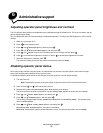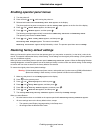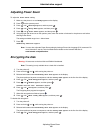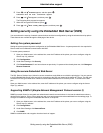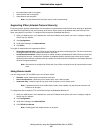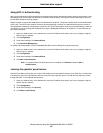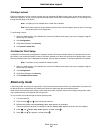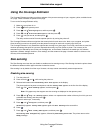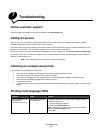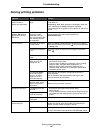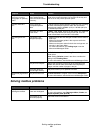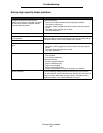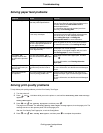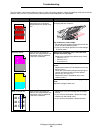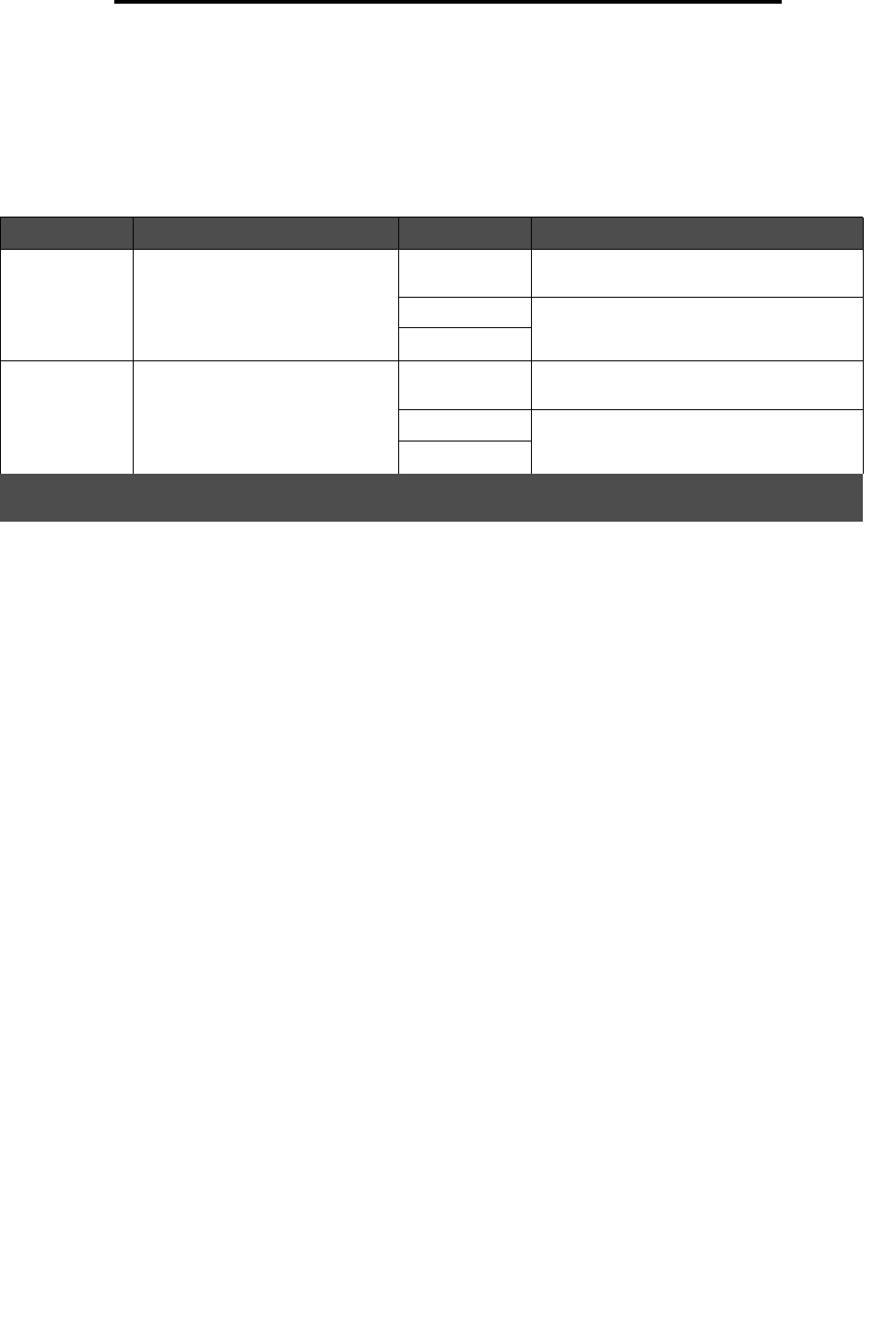
Configuring printer alerts
86
Administrative support
Configuring printer alerts
You can configure the printer several ways to let you know when it requires attention.
Using the Setup Menu
Selecting Auto Continue may affect how the printer alerts execute. This setting defines how long the printer waits after
displaying a message before it resumes printing.
Using MarkVision Professional
MarkVision™ Professional, the network printer management utility, indicates when it is time to replace supplies and points
out actual or potential problems. When a printer needs attention, it alerts the network administrator with a detailed graphic
of the printer showing the cause for the alert (for example, an empty paper tray). For more information about MarkVision
Professional, refer to the Software and Documentation CD that shipped with your printer.
Using MarkVision Messenger
MarkVision Messenger lets you create Actions that execute specific commands whenever messages like Tray x Missing
or 88 Toner Low appear on the display. For example, you can create an Action that sends an e-mail to the administrator
when the printer runs out of paper.
Actions can be set up to occur automatically, as well as conditionally or repeatedly. For more information about MarkVision
Messenger, refer to the Software and Documentation CD that shipped with your printer.
Menu item Function Value Result
Alarm Control Lets you establish whether the
printer sounds an alarm when it
requires operator intervention.
Off The alarm does not sound, but printing
stops until the messages are cleared.*
Single The printer stops printing, displays a
message, and activates the selected alarm
type.
Continuous
Toner Alarm Lets you choose how the printer
responds when toner is low.
Off The printer displays a message and
continues printing.
Single The printer stops printing, displays a
message, and activates the selected alarm
type.
Continuous
* If multiple attendance conditions are pending, the alarm only sounds when the first message is displayed. No
additional alarms sound as subsequent attendance conditions arise.