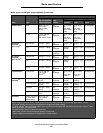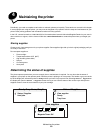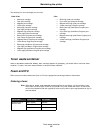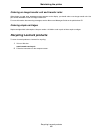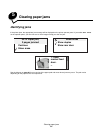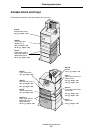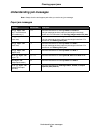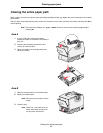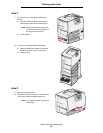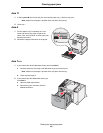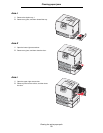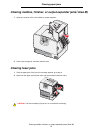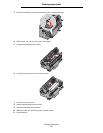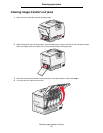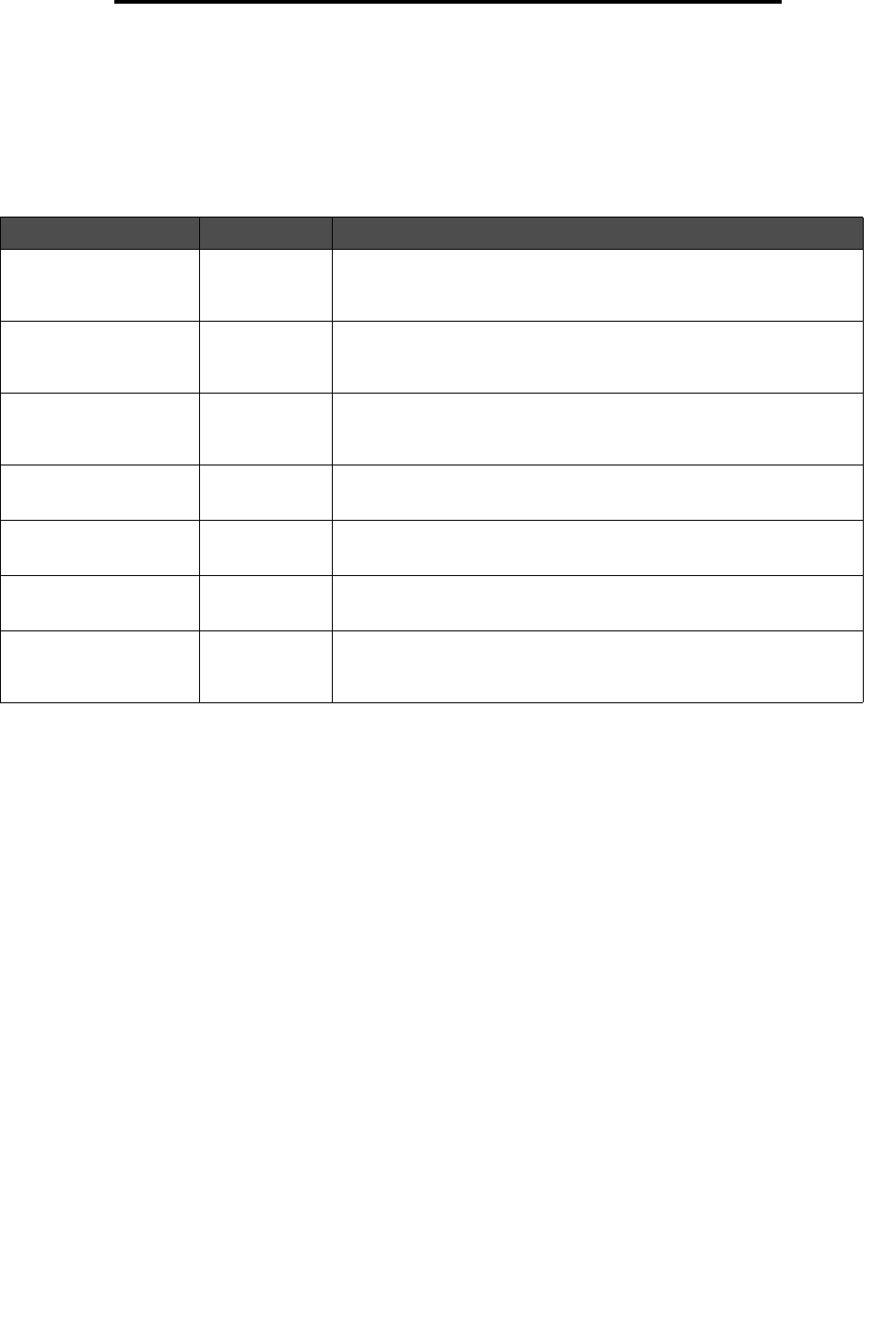
Understanding jam messages
66
Clearing paper jams
Understanding jam messages
Note: Always clear the entire paper path when you receive any jam message.
Paper jam messages
Message Check Areas What to do
200.yy Paper Jam
(tray 1 and left access
door beside tray 1)
B, T1 Follow the instructions for clearing Area B, and Area T1.
If the jam message persists, paper may be caught in the image
transfer unit. For instructions, see Clearing image transfer unit jams.
201.yy Paper Jam
(fuser area)
D, K, L Follow the instructions for clearing Area D, Area K, and Area L.
If the jam message persists, paper may be caught in the fuser. For
instructions, see Clearing fuser jams.
202.yy Paper Jam
(fuser area)
K, L Follow the instructions for clearing Area K and Area L.
If the jam message persists, paper may be caught in the fuser. For
instructions, see Clearing fuser jams.
230.yy Paper Jam
(duplex area)
E, J Follow the instructions for clearing Area E and Area J.
24<x>.yy Paper Jam
(trays 1–4)
B,C, T<x> Follow the instructions for clearingArea B, Area C and Area T<x>.
250 Paper Jam
(multipurpose feeder)
A,D Follow the instructions for clearing Area A and Area D.
27<x>.yy Paper Jam
(mailbox and output
expander)
M Follow the instructions for Clearing mailbox, finisher, or output
expander jams (Area M).