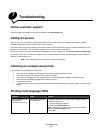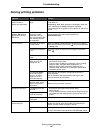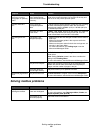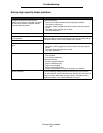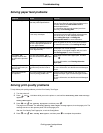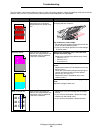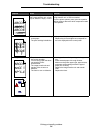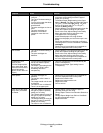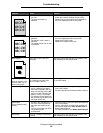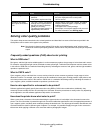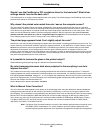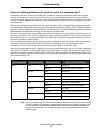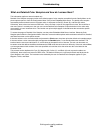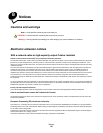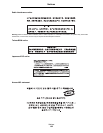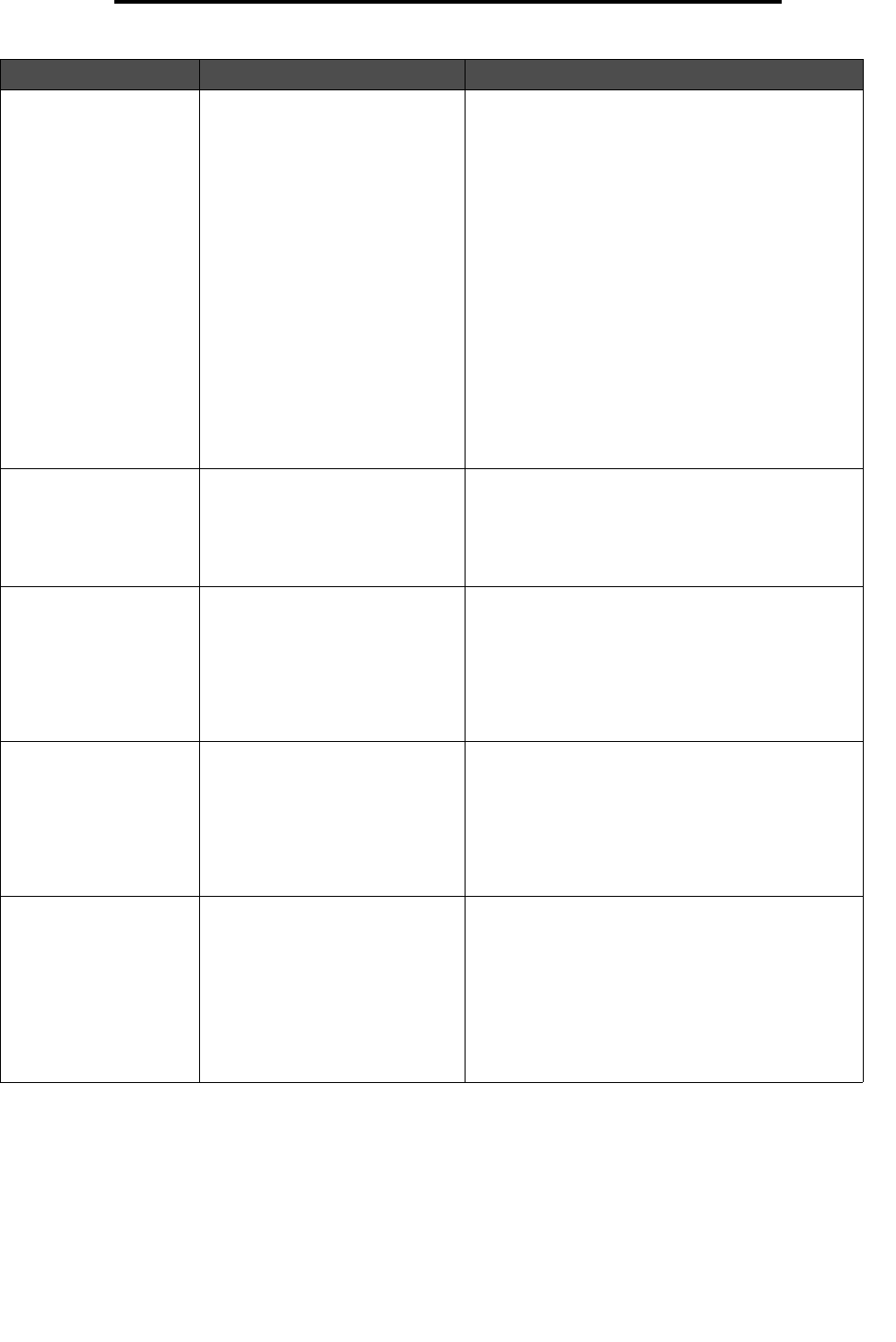
Solving print quality problems
95
Troubleshooting
Print too light • Paper settings may be
incorrect.
• The Toner Darkness setting is
too light.
• You are using paper that does
not meet the printer
specifications.
• The print cartridges are low on
toner.
• The print cartridges are
defective or have been
installed in more than one
printer.
• Make sure the printer paper type, paper texture,
and paper weight settings match the type of
paper you are using.
• The default Paper Weight setting in the Paper
Menu is Normal. For paper less than 20 lb bond
(75 g/m
2
), choose the Light setting. For 28 lb
bond to 47 lb bond (105 g/m
2
to 175 g/m
2
),
choose the Heavy setting.
• Select a different Toner Darkness setting from the
printer driver before sending the job to print.
• Scroll to the Color Adjust setting in the Quality
Menu and press Select to adjust the color.
• Load paper from a new package.
• Avoid textured paper with rough finishes.
• Make sure the paper you load in the trays is not
damp.
• Shake the specified print cartridge to utilize the
remaining toner. For more information, see Print
cartridges.
• Replace the print cartridge that corresponds to
the color displayed on the control panel.
Print too dark • The Toner Darkness setting is
too dark.
• The print cartridges are
defective.
• Select a different Toner Darkness setting from the
printer driver before sending the job to print.
• Scroll to the Color Adjust setting in the Quality
Menu and press Select to adjust the color.
• Replace the print cartridge that corresponds to
the color displayed on the control panel.
Transparency print
quality is poor
(Print has inappropriate
light or dark spots, toner
is smeared, horizontal or
vertical light bands
appear, or color does not
project.)
• You are using transparencies
that do not meet the printer
specifications.
• The Paper Type setting for the
tray you are using is set to
something other than
transparency.
• Use only transparencies recommended by the
printer’s manufacturer.
• Make sure the Paper Type setting is set to
Transparency.
Toner specks • The print cartridges are
defective.
• The transfer roller is worn or
defective.
• The image transfer unit is worn
or defective.
• The fuser is worn or defective.
• Toner is in the paper path.
• Replace the print cartridge that corresponds to
the color displayed on the control panel.
• Replace the transfer roller.
• Replace the image transfer unit.
• Replace the fuser.
• Call for service.
Toner rubs off the paper
easily when you handle
the sheets.
• The Type setting is wrong for
the type of paper or specialty
media you are using.
• The Texture setting is wrong for
the type of paper or specialty
media you are using.
• The Weight setting is wrong for
the type of paper or specialty
media you are using.
• The fuser is worn or defective.
• Change Paper Type to match the paper or
specialty media you are using.
• Change Paper Texture from Normal to Smooth or
Rough.
• Change Paper Weight from Plain to CardStock
(or other appropriate weight).
• Replace the fuser.
Symptom Cause Solution