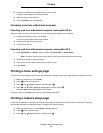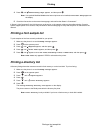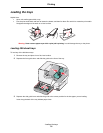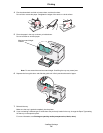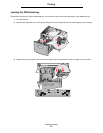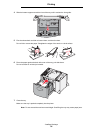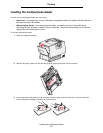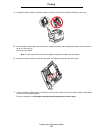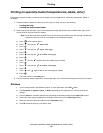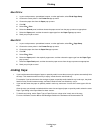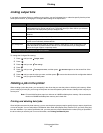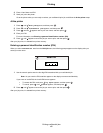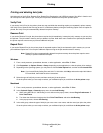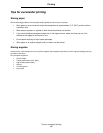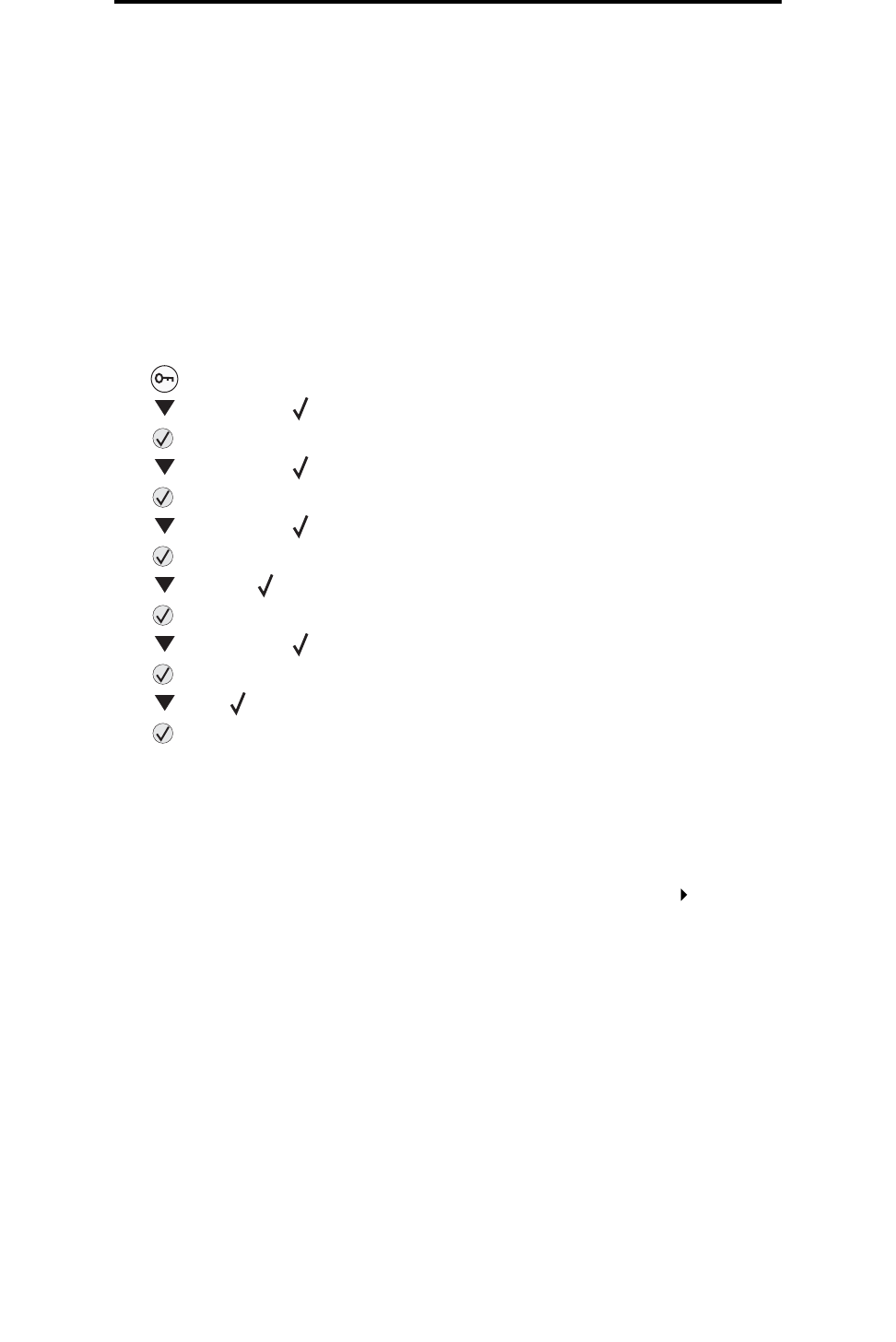
Printing on specialty media (transparencies, labels, other)
39
Printing
Printing on specialty media (transparencies, labels, other)
Follow these instructions when you want to print on media such as transparencies, card stock, glossy paper, labels, or
envelopes.
1 Load the media as specified for the tray you are using. For help, see any of the following:
–
Loading the trays
– Loading the multipurpose feeder
2
Set the Paper Size and Paper Type for the multipurpose feeder (MP Feeder Size and MP Feeder Type) to the
correct value for the print media you loaded.
Note: Paper Size cannot be adjusted when auto size sensing is enabled. Auto size sensing is enabled by
default for printer trays, but is not available for the multipurpose feeder.
a Press on the operator panel.
b Press until you see Paper Menu.
c Press .
d Press until you see Paper Size/Type.
e Press .
f Press until you see MP Feeder Size/Type.
g Press .
h Press until the appears next to the media size you loaded.
i Press .
j Press until you see MP Feeder Size/Type.
k Press .
l Press until appears next to the media type you loaded.
m Press .
The printer returns to the Ready state.
3 From the computer software application, set the paper type, size, and source according to the media you loaded.
Windows
1 In your word processor, spreadsheet, browser, or other application, select File Print.
2 Click Properties (or Options, Printer, or Setup, depending on the application) to view the printer driver
settings.
3 Click the Paper tab, and then select the tray containing the specialty media from the Paper Tray list box.
4 Select your media type (transparencies, envelopes, and so on) from the Paper Type list box.
5 Select the size of the specialty media from the Paper Size list box.
6 Click OK, and then send your print job as usual.