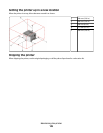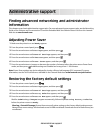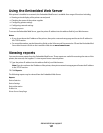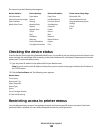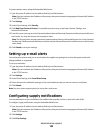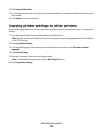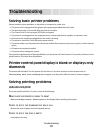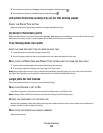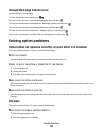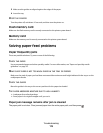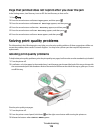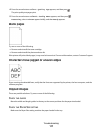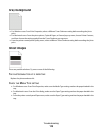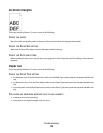5 Press the arrow buttons until Page Protect appears, and then press .
6 Press the arrow buttons until Off appears, and then press .
Job prints from the wrong tray or on the wrong paper
C
HECK THE PAPER TYPE SETTING
Make sure the Paper Type setting matches the paper loaded in the tray.
Incorrect characters print
Make sure the printer is not in Hex Trace mode. If Ready Hex appears on the display, you must exit Hex Trace mode
before you can print your job. Turn the printer off and back on to exit Hex Trace mode.
Tray linking does not work
L
OAD THE SAME SIZE AND TYPE OF PAPER IN EACH TRAY
1 Load the same size and type of paper in each tray.
2 Move the paper guides to the correct positions for the paper size loaded in each tray.
MAKE SURE THE PAPER SIZE AND PAPER TYPE SETTINGS ARE THE SAME FOR EACH TRAY
1 Print a menu settings page and compare the settings for each tray.
2 If necessary, adjust the settings from the Paper Size/Type menu.
Note: None of the paper sources, trays, or feeders automatically sense the paper size. You must set the size from
the Paper Size/Type menu on the printer control panel or from the Embedded Web Server.
Large jobs do not collate
These are possible solutions. Try one or more of the following:
MAKE SURE COLLATE IS SET TO ON
From Print Properties or the printer control panel Finishing menu, set Collate to On.
Note: Setting Collate to Off in the software overrides the setting in the Finishing menu.
REDUCE THE COMPLEXITY OF THE PRINT JOB
Reduce the complexity of the print job by reducing the number and size of fonts, the number and complexity of
images, and the number of pages in the job.
MAKE SURE THE PRINTER HAS ENOUGH MEMORY
Add printer memory.
Troubleshooting
113