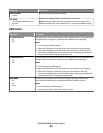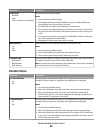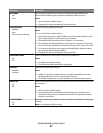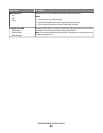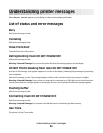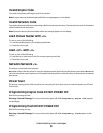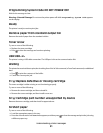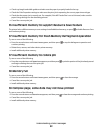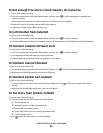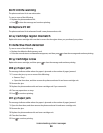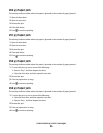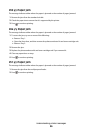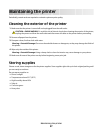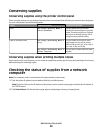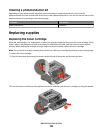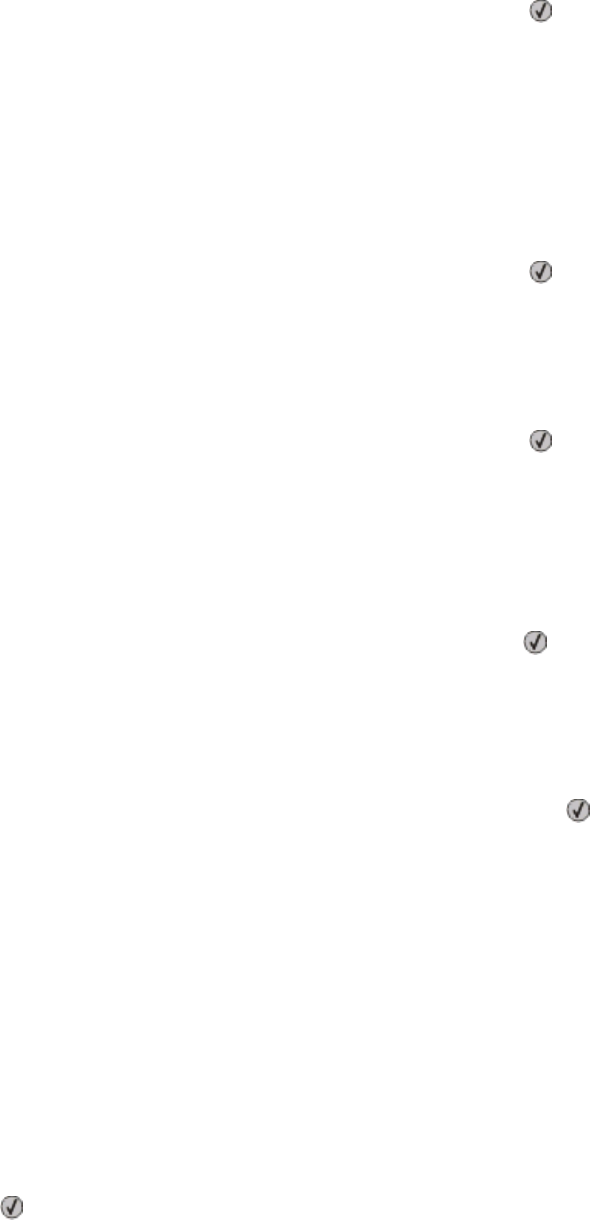
52 Not enough free space in flash memory for resources
Try one or more of the following:
• Press the arrow buttons until Continue appears, and then press to stop the defragment operation and
continue printing.
Downloaded fonts and macros not previously stored in flash memory are deleted.
• Delete fonts, macros, and other data stored in flash memory.
• Upgrade to a larger capacity flash memory card.
53 Unformatted flash detected
Try one or more of the following:
• Press the arrow buttons until Continue appears, and then press to continue printing.
• Format the flash memory. If the error message remains, the flash memory may be defective and require replacing.
54 Standard network software error
Try one or more of the following:
• Press the arrow buttons until Continue appears, and then press to continue printing.
• Turn the printer off and then back on to reset the printer.
• Upgrade (flash) the network firmware in the printer or print server.
56 Standard USB port disabled
Try one or more of the following:
• The printer discards any data received through the USB port. Press to clear the message and continue printing.
• Make sure the USB Buffer menu item is not set to Disabled.
56 Standard parallel port disabled
Try one or more of the following:
• The printer discards any data received through the parallel port. Press to clear the message and continue
printing.
• Make sure the Parallel Buffer menu item is not set to Disabled.
58 Too many flash options installed
Try one or more of the following:
• Turn the printer off, and then remove extra flash options:
1 Turn the printer off.
2 Unplug the power cord from the wall outlet.
3 Remove the excess flash memory.
4 Connect the power cord to a properly grounded outlet.
5 Turn the printer back on.
• Press to clear the message and continue printing.
Understanding printer messages
93