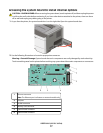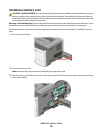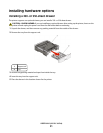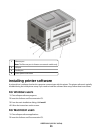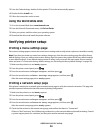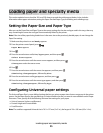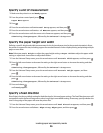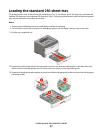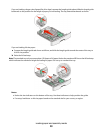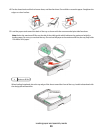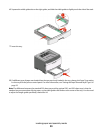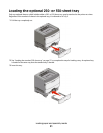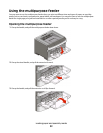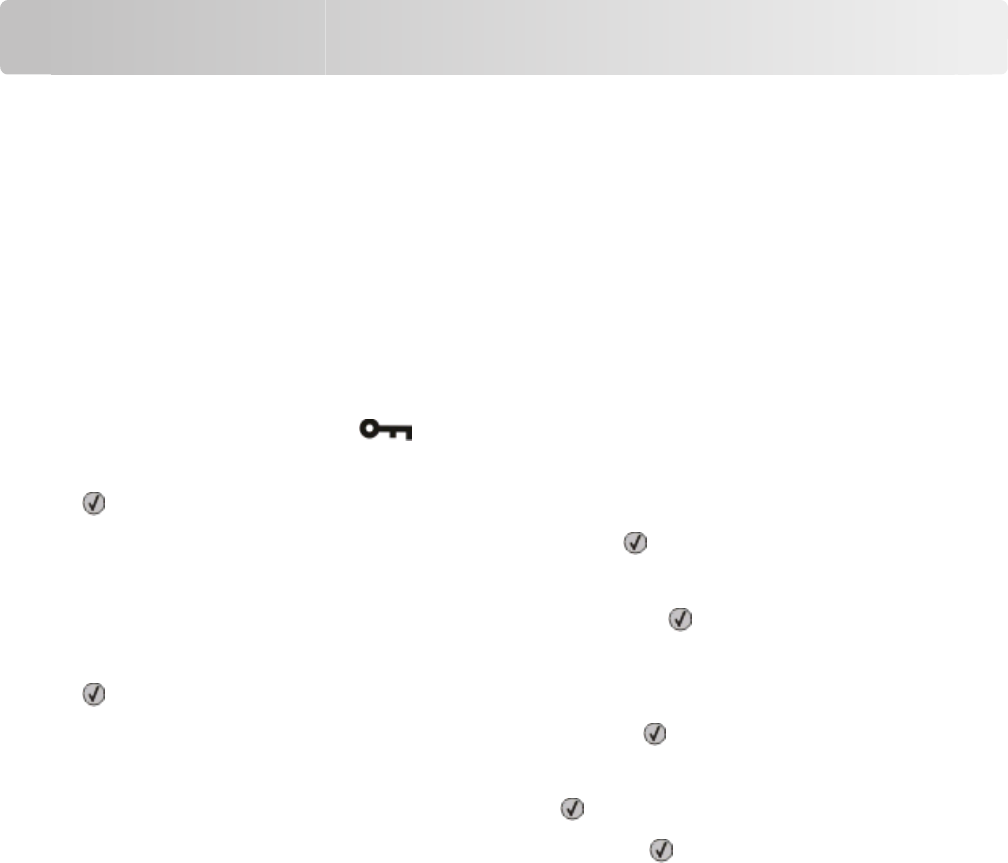
Loading paper and specialty media
This section explains how to load the 250- and 550-sheet trays and the multipurpose feeder. It also includes
information about paper orientation, setting the Paper Size and Paper Type, and linking and unlinking trays.
Setting the Paper Size and Paper Type
After you set the Paper Size and Paper Type to the correct settings for the size and type used in the trays, then any
trays containing the same size and type are automatically linked by the printer.
Note: If the size of the paper being loaded now is the same size as the previously loaded paper, do not change the
Paper Size setting.
1 Make sure the printer is on and Ready appears.
2 From the printer control panel, press .
Paper Menu appears.
3 Press .
4 Press the arrow buttons until Size/Type appears, and then press .
Select Source appears.
5 Press the arrow buttons until the correct source appears, and then press .
Size appears under the source name.
6 Press .
7 Press the arrow buttons until the correct size appears, and then press .
Submitting Changes appears, followed by Size.
8 Press the arrow buttons until Type appears, and then press .
9 Press the arrow buttons until the correct type appears, and then press .
Submitting Changes appears, followed by Type.
Configuring Universal paper settings
The Universal Paper Size is a user-defined setting that lets you print on paper sizes that are not preset in the printer
menus. Set the Paper Size for the specified tray to Universal when the size you want is not available from the Paper
Size menu. Then, specify all of the following Universal size settings for your paper:
• Units of measure (inches or millimeters)
• Portrait Height and Portrait Width
• Feed Direction
Note: The smallest supported Universal size is 76.2 x 127 mm (3 x 5 in.); the largest is 216 x 356 mm (8.5 x 14 in.).
Loading paper and specialty media
25