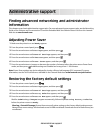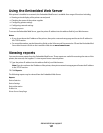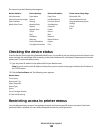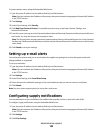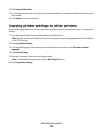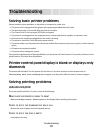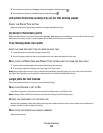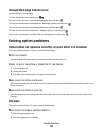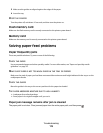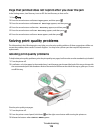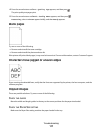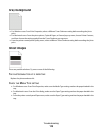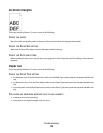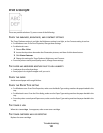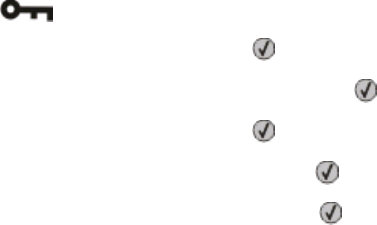
Unexpected page breaks occur
Increase the Print Timeout value:
1 From the printer control panel, press .
2 Press the arrow buttons until Settings appears, and then press .
3 Press the arrow buttons until General Settings appears, and then press .
4 Press the arrow buttons until Timeouts appears, and then press .
5 Press the arrow buttons until Print Timeout appears, and then press .
6 Press the arrow buttons until the value you want appears, and then press .
Solving option problems
Option does not operate correctly or quits after it is installed
These are possible solutions. Try one or more of the following:
RESET THE PRINTER
Turn the printer off, wait for about 10 seconds, and then turn the printer on.
CHECK TO SEE IF THE OPTION IS CONNECTED TO THE PRINTER
1 Turn the printer off.
2 Unplug the printer.
3 Check the connection between the option and the printer.
MAKE SURE THE OPTION IS INSTALLED
Print a menu settings page and check to see if the option is listed in the Installed Options list. If the option is not
listed, reinstall it.
MAKE SURE THE OPTION IS SELECTED
From the program you are using, select the option. Mac OS 9 users should make sure the printer is set up in the
Chooser.
Drawers
These are possible solutions. Try one or more of the following:
MAKE SURE THE PAPER IS LOADED CORRECTLY
1 Pull the tray completely out.
2 Check for paper jams or misfeeds.
Troubleshooting
114