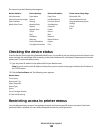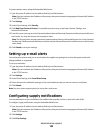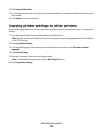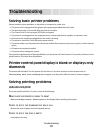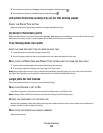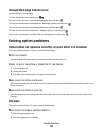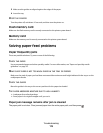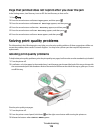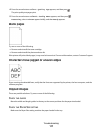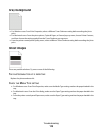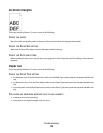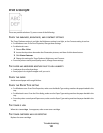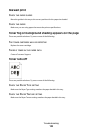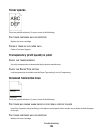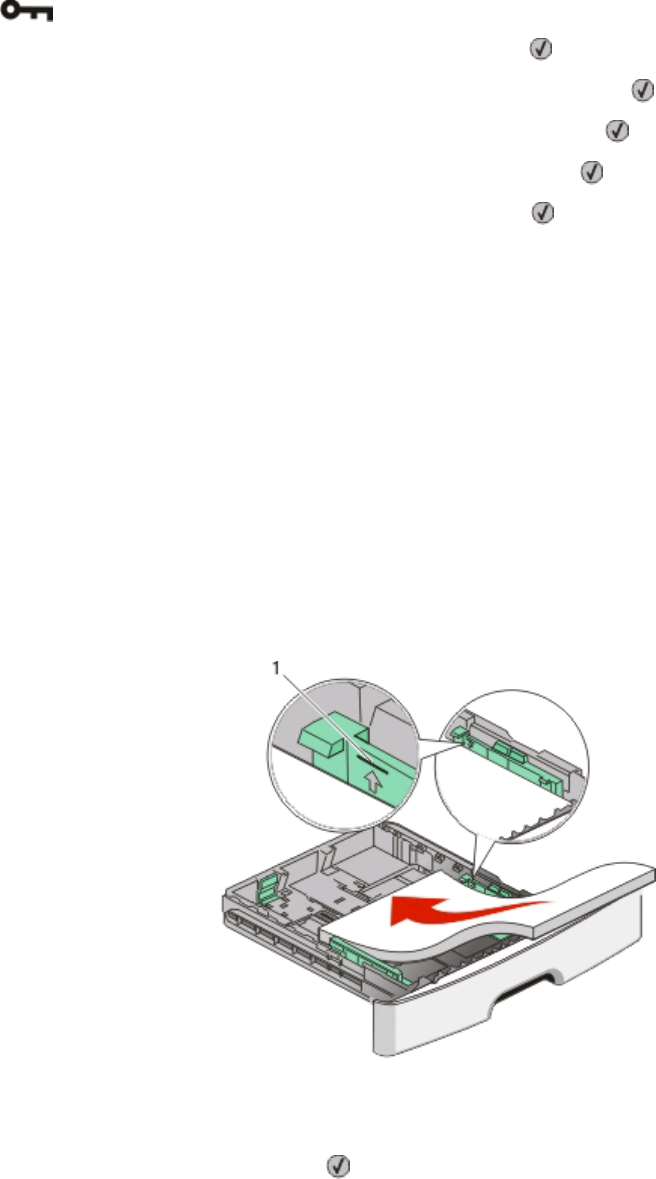
Page that jammed does not reprint after you clear the jam
In the Settings menu, Jam Recovery is set to Off. Set Jam Recovery to Auto or On:
1 Press .
2 Press the arrow buttons until Settings appears, and then press .
3 Press the arrow buttons until General Settings appears, and then press .
4 Press the arrow buttons until Print Recovery appears, and then press .
5 Press the arrow buttons until Jam Recovery appears, and then press .
6 Press the arrow buttons until On or Auto appears, and then press .
Solving print quality problems
The information in the following topics may help you solve print quality problems. If these suggestions still do not
correct the problem, then contact Customer Support. You may have a printer part that requires adjustment or
replacement.
Isolating print quality problems
To help isolate print quality problems, print the print quality test pages, but first make sure the standard tray is loaded:
1 Turn the printer off.
2 Load letter- or A4-size paper in the standard tray. Load the paper stack toward the back of the tray as shown with
the recommended print side facedown. Notice the maximum fill line on the side of the tray to guide you. Do not
overfill the tray.
Print the print quality test pages:
1 Turn the printer off.
2 From the printer control panel, hold down and the right arrow button while turning the printer on.
3 Release the buttons when CONFIG MENU appears.
Troubleshooting
116