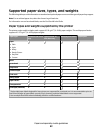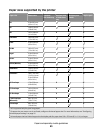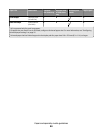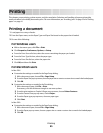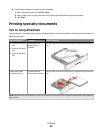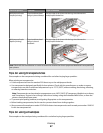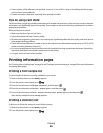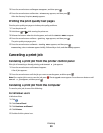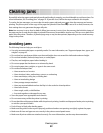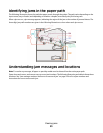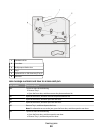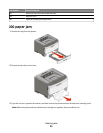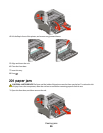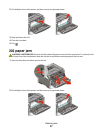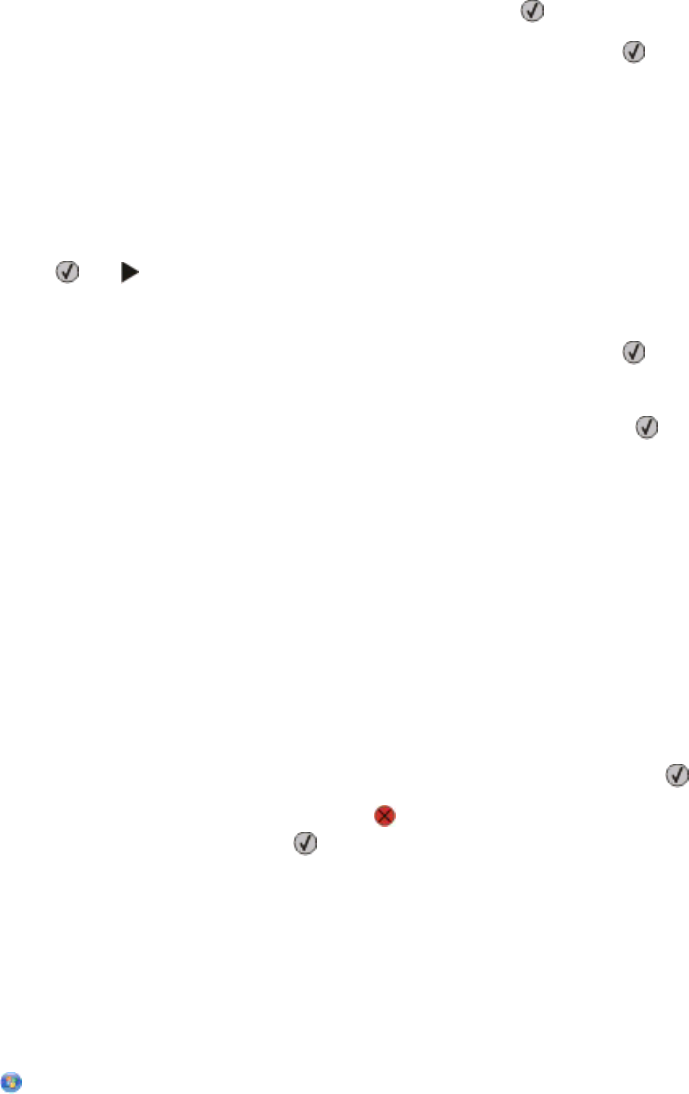
3 Press the arrow buttons until Reports appears, and then press .
4 Press the arrow buttons until Print Directory appears, and then press .
After the directory list prints, Ready appears.
Printing the print quality test pages
Print the print quality test pages to isolate print quality problems.
1 Turn the printer off.
2 Hold down and while turning the printer on.
3 Release the buttons when the clock appears, and wait for CONFIG MENU to appear.
4 Press the arrow buttons until Prt Quality Pgs appears, and then press .
The print quality test pages print.
5 Press the arrow buttons until Exit Config Menu appears, and then press .
Resetting the Printer appears briefly, followed by a clock, and then Ready appears.
Canceling a print job
Canceling a print job from the printer control panel
If the job is formatting or already printing, and Cancel a job appears:
1 Press the arrow buttons until Cancel appears.
A list of jobs appears.
2 Press the arrow buttons until the job you want to cancel appears, and then press .
Note: Once a print job is sent, to cancel a job, press
. The Stopped screen appears. Press the arrow buttons until
Cancel a job appears, and then press
.
Canceling a print job from the computer
To cancel a print job, do one of the following:
For Windows users
In Windows Vista:
1 Click .
2 Click Control Panel.
3 Click Hardware and Sound.
4 Click Printers.
5 Double-click the printer icon.
Printing
50