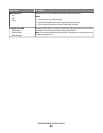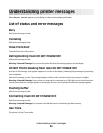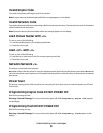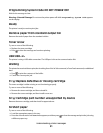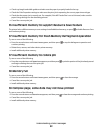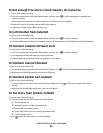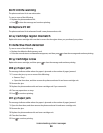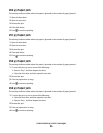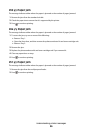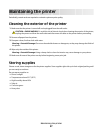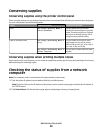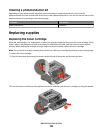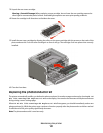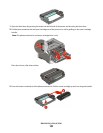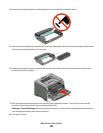235.yy Paper jam
The message indicates either where the paper is jammed or the number of pages jammed.
1 Remove the jam from the standard exit bin.
2 Check the paper size to ensure that it is supported by the printer.
3 Press to continue printing.
24x.yy Paper jam
The message indicates either where the paper is jammed or the number of pages jammed.
1 To access the jam, try one or more of the following:
• Remove Tray 1.
• Open the front door, and then remove the photoconductor kit and toner cartridge unit.
• Remove Tray 2.
2 Remove the jam.
3 Replace the photoconductor kit and toner cartridge unit if you removed it.
4 Close any open doors or trays.
5 Press to continue printing.
251.yy Paper jam
The message indicates either where the paper is jammed or the number of pages jammed.
1 Remove the jam from the multipurpose feeder.
2 Press to continue printing.
Understanding printer messages
96