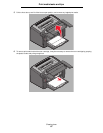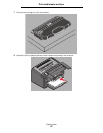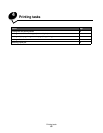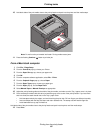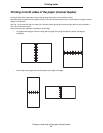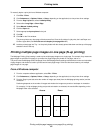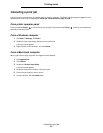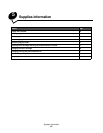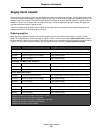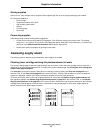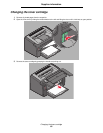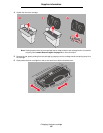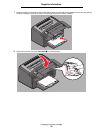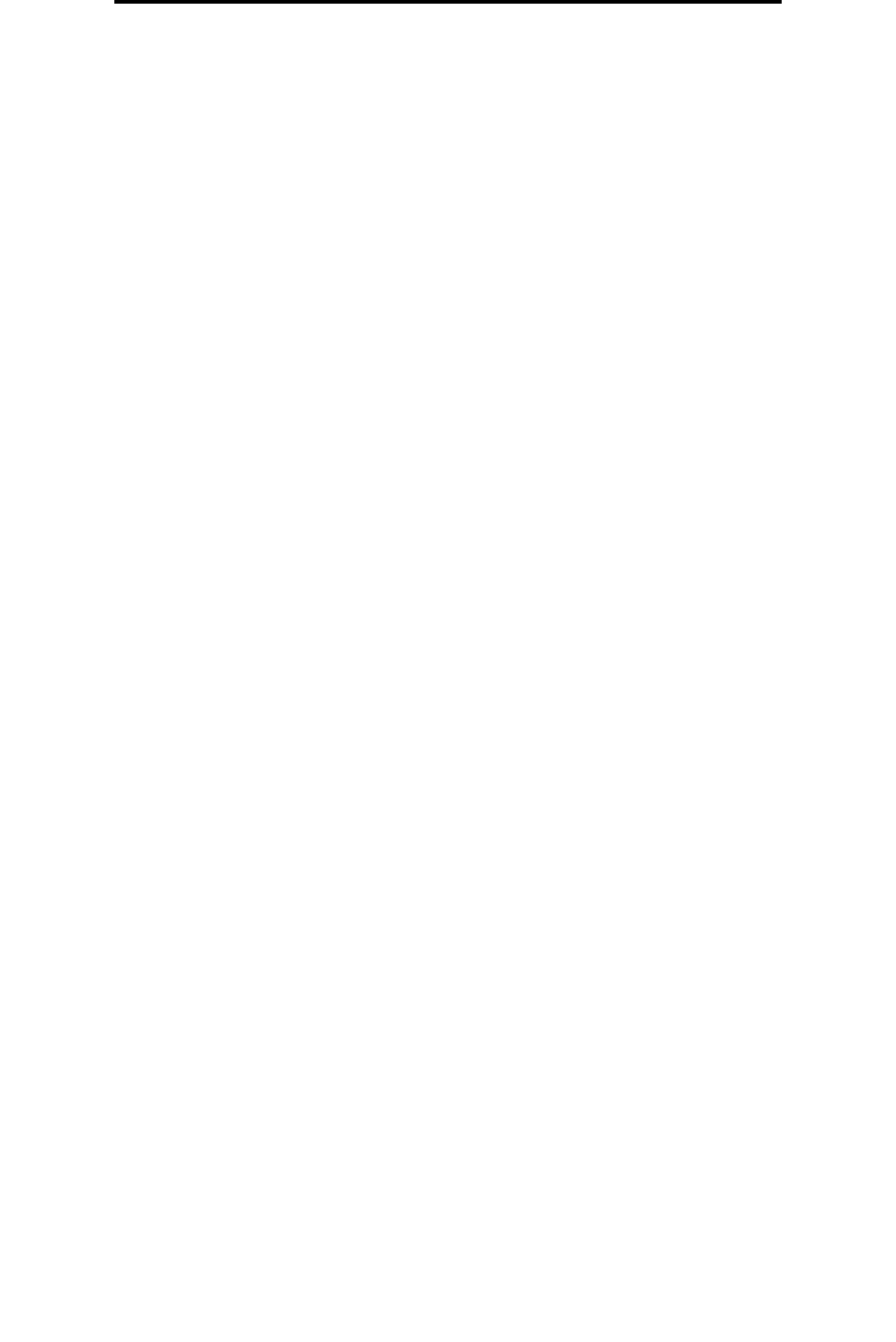
Printing on letterhead
63
Printing tasks
4 To print a visible border around each page image, select Print page borders.
5 Click OK.
6 Click OK on the Print window to send the job to print.
From a Macintosh computer
1 From the computer software application, select File Æ Print.
2 From the Copies & Pages pop-up, select Layout.
3 From the Pages per Sheet pop-up, choose the appropriate pages per sheet, layout direction, and border.
4 Click Print (if using the priority feeder, press the Continue button on the printer).
Printing on letterhead
To print on letterhead, make sure paper is loaded with the proper orientation.
•Tray 1—Load letterhead with the design side facing up and the top (logo) edge inserted first.
• priority feeder—Load letterhead with the design side facing up with the top (logo) edge inserted first.).
From a Windows computer
1 Click File Æ Print.
2 Click Preferences (or Options, Printer, or Setup, depending on the application) to view printer driver settings.
3 Click the Paper tab.
4 Select Letterhead from the Paper type drop-down list.
5 Select the appropriate paper size and tray.
6 Click OK.
7 Click OK on the Print window to send the job to print.
8 Click OK.
From a Macintosh computer
1 Click File Æ Print.
2 From the Copies & Pages pop-up, select Paper.
3 From the Paper type pop-up, select Letterhead.
4 Click Print.