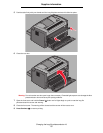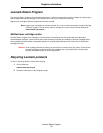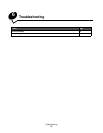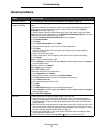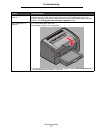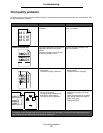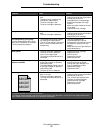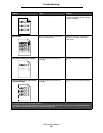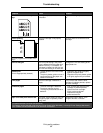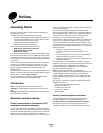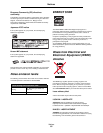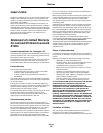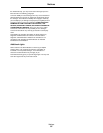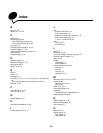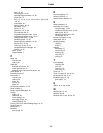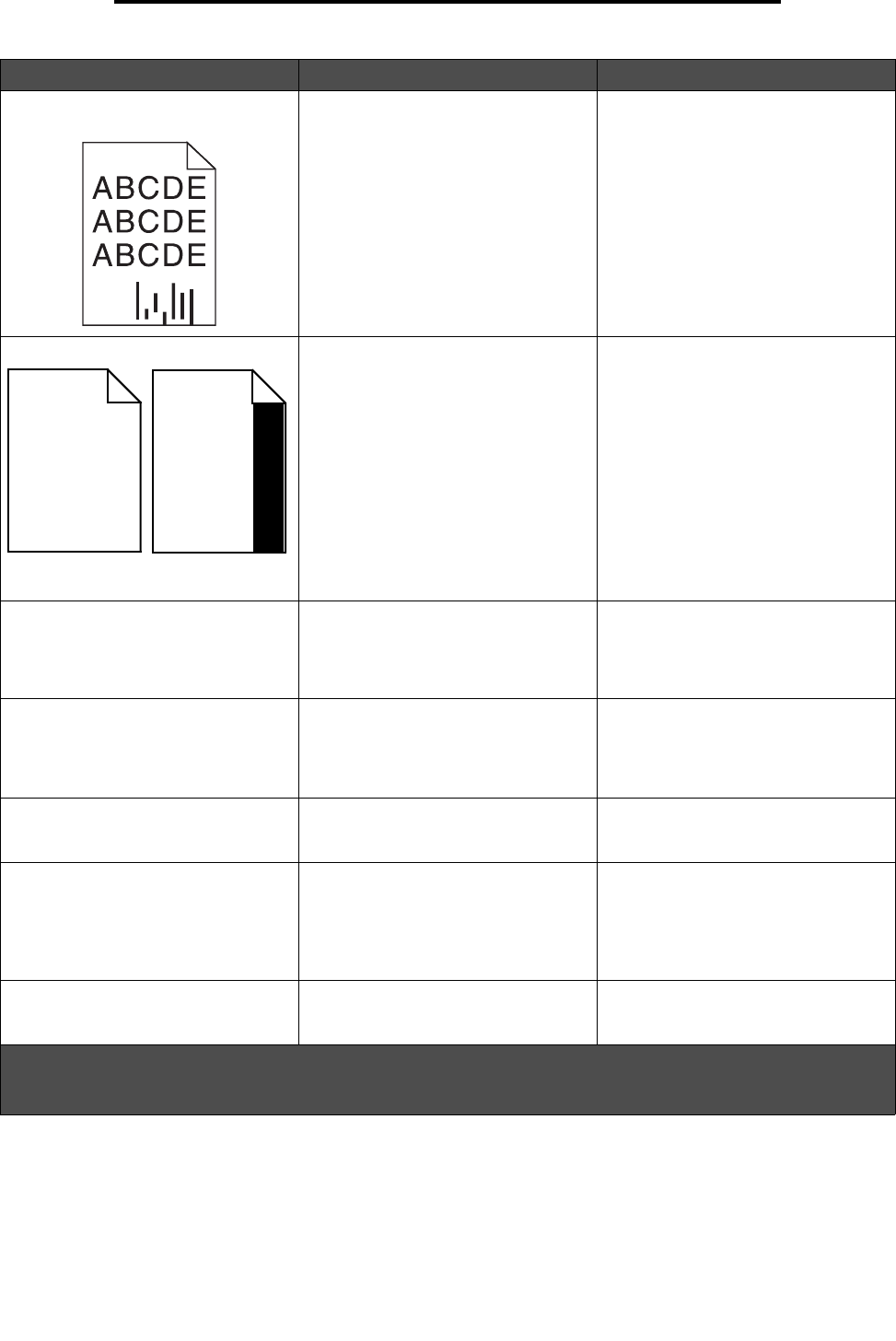
Print quality problems
81
Troubleshooting
Streaks at the bottom of the printed
page.
The long-life photoconductor kit is
exhausted.
Replace the long-life photoconductor
kit.
Uneven printing
(Print only appears on one side of the
page.)
The toner cartridge is not properly
installed.
Remove and then reinsert the toner
cartridge.
Incorrect margins The Form Size setting in the printer
driver is different from the paper size
loaded in the tray. For example, A4
size paper is loaded into the tray, but
the Form Size setting is not set to A4.
Change the Form Size setting to the
appropriate size.
Skewed print
(Print is inappropriately slanted.)
• The tray guide is not in the correct
position.
• The priority feeder guides are not in
correct position for the paper size
loaded in the feeder.
• Reposition the guide to fit lightly
against the paper stack.
• Reposition the priority feeder guides
to fit lightly against the print media.
Blank pages The toner cartridge is defective or
empty.
First, remove and reset the toner
cartridge. If problem persists, replace
the toner cartridge.
Solid black pages • The toner cartridge is defective.
• The printer requires service.
• The long-life photoconductor kit is
defective.
• First, remove and reset the toner
cartridge. If problem persists,
replace the toner cartridge.
• Call a service technician.
• Replace the long-life
photoconductor kit.
Paper curls badly as it exits the bin The Paper Texture setting is wrong for
the type of paper or specialty media
being used.
Change the Paper Texture
†
from
Rough to Normal or Smooth.
Symptom Cause Solution
*
To replace the fuser, call a service technician.
†
This setting can be changed using the Local Printer Setup Utility (Windows), or through Printer Settings (Macintosh).
See Software and Documentation CD for additional information.
DE
DE
DE