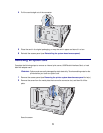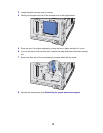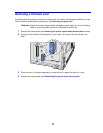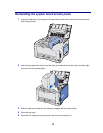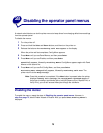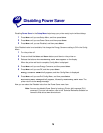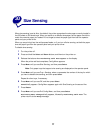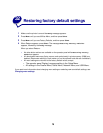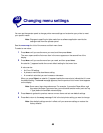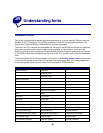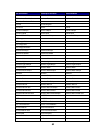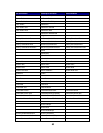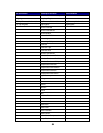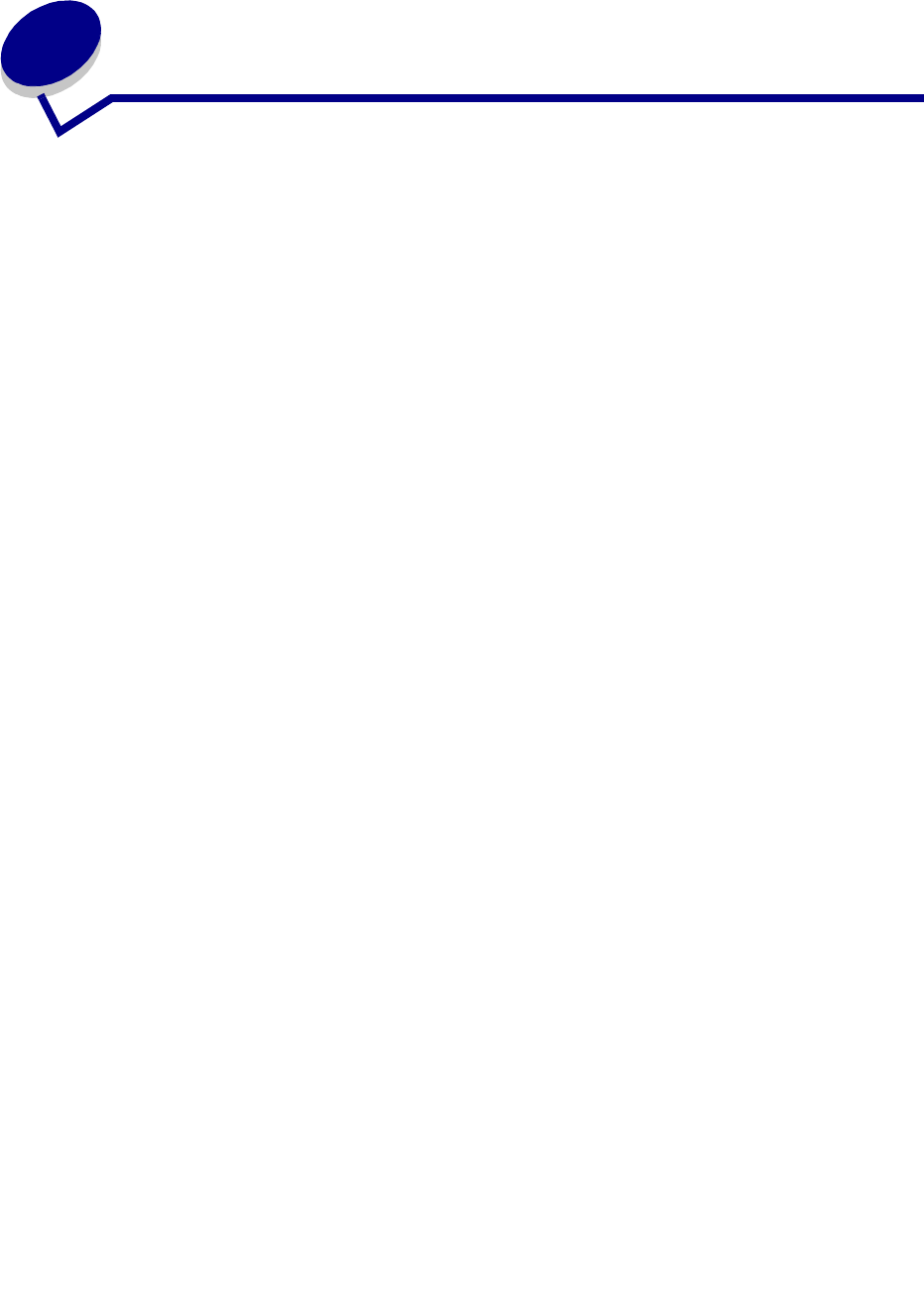
77
30
Size Sensing
When size sensing is set to Auto, the default, the printer recognizes the size paper currently loaded in
the 250-sheet or 500-sheet trays. When you switch to a different size paper, set the paper size dial to
match the new size paper you loaded. Do not forget to select the paper type from both the operator
panel and your printer driver.
When you are printing from the multipurpose feeder, or if you turn off size sensing, set both the paper
size and paper type from the operator panel and your printer driver.
To disable size sensing:
1 Turn the printer off.
2 Press and hold the Select and Return buttons, and then turn the printer on.
3 Release the buttons when Performing Self Test appears on the display.
When the printer self test completes, Config Menu appears.
4 Press Menu until you see Size Sensing, and then press Select.
Note: Only paper trays that support size sensing are displayed on the operator panel.
5 Press Menu until you see Tray x Sensing, where x represents the number of the tray for which
you want to disable size sensing, and then press
Select.
Repeat for other trays, if necessary.
6 Press Menu until you see Off, and then press Select.
Saved briefly appears. Config Menu appears again with Size Sensing on the second line.
7 Press Return.
8 Press Menu until you see Exit Config Menu, and then press Select.
Activating Menu Changes briefly appears, followed by Performing Self Test. The
printer returns to the Ready message.