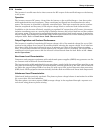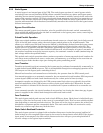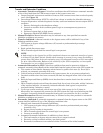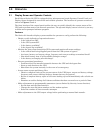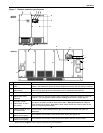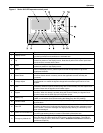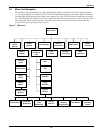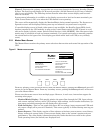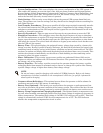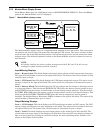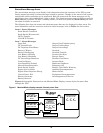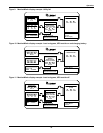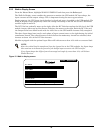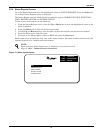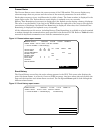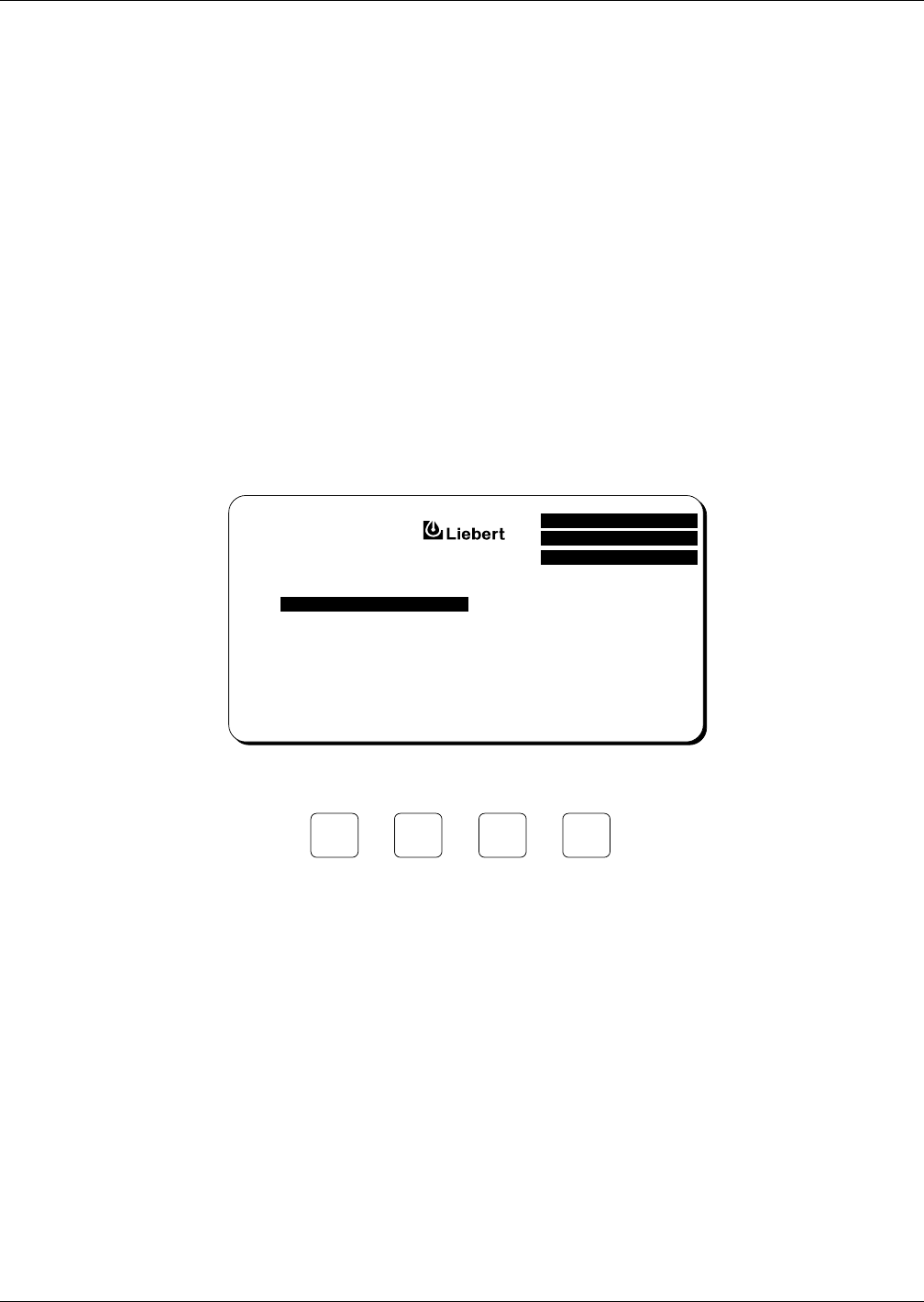
Operation
21
Figure 5 illustrates the primary screens that you can access through the Operator Interface Display
System. The liquid crystal display (LCD) screen provides a full 80 characters by 25 lines of informa-
tion for easy readability. The following sections describe what these screens display and how and
when to use them.
System status information is available on the display screen and at local and remote terminals, pro-
vided Control Power is ON, even when the UPS module is not operating.
The screen will automatically display the Monitor/Mimic during normal operation. The System con-
figuration screen will be displayed during start-up and whenever a system reset is required.
If a module display screen is blank, either power is not available, the Rectifier Input (RIB) circuit
breaker (external to the UPS module) is open or the Control Power switch is OFF. If power is avail-
able and a display is blank, contact Liebert Global Services (1-800-LIEBERT). Note that status infor-
mation may be available at local and remote terminals. Use control touch pads to manually transfer
the critical load to the bypass line if the display goes blank while load is on UPS (a very unlikely
event).
3.2.1 Master Menu Screen
The Master Menu contains the primary menu selections that monitor and control the operation of the
UPS.
Figure 6 Master menu screen
From any primary screen (accessed directly from the Master Menu), pushing the Select pad once will
return you to the Master Menu. From any secondary screen, pushing the Select pad twice will return
you to the Master Menu.
Please note that some screens have multiple pages. However, in each case, instructions appear for
accessing other pages.
• Monitor/Mimic Display—This graphic mimics the power flow through the UPS. Input voltage
and current readings, battery status, UPS ratings, load readings, circuit breaker indications, sys-
tem status and alarm messages are all displayed on this screen.
• Walk-In Display—This is a bar graph that shows DC bus voltage, input currents and UPS mod-
ule output voltage (all in percent of nominal). This screen typically is utilized during start-up pro-
cedures.
• Status Reports—This display consists of four submenu selections: present status, event history,
history status and system status. These screens display data on the system’s present and past
performance. They also display information about any faults that have occurred in the system.
Total operating hours (for controls) are displayed here.
CURSOR UP
CURSOR DOWN
CHOOSE
UP :
DOWN :
SELECT :
WALK-IN DISPLAY
STATUS REPORTS
SYSTEM CONFIGURATION
LIMIT SETTINGS
LOAD TRANSFER PROCEDURES
START-UP PROCEDURES
SHUTDOWN PROCEDURES
BATTERY TIME
METER CALIBRATION
BATTERY EQUALIZE
CUSTOMER ALARM DEFINITIONS
Down
MONITOR/MIMIC DISPLAY
MASTER MENU
Select
Alarm
Reset
Up
BATTERY TEMP COMP. CHARGING
© 1989-2003
BATTERY TEST