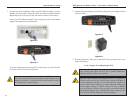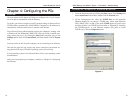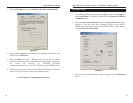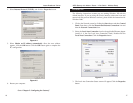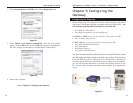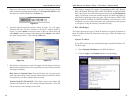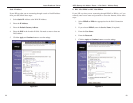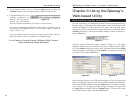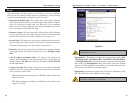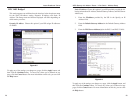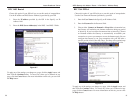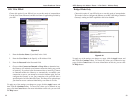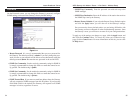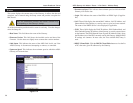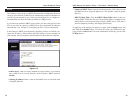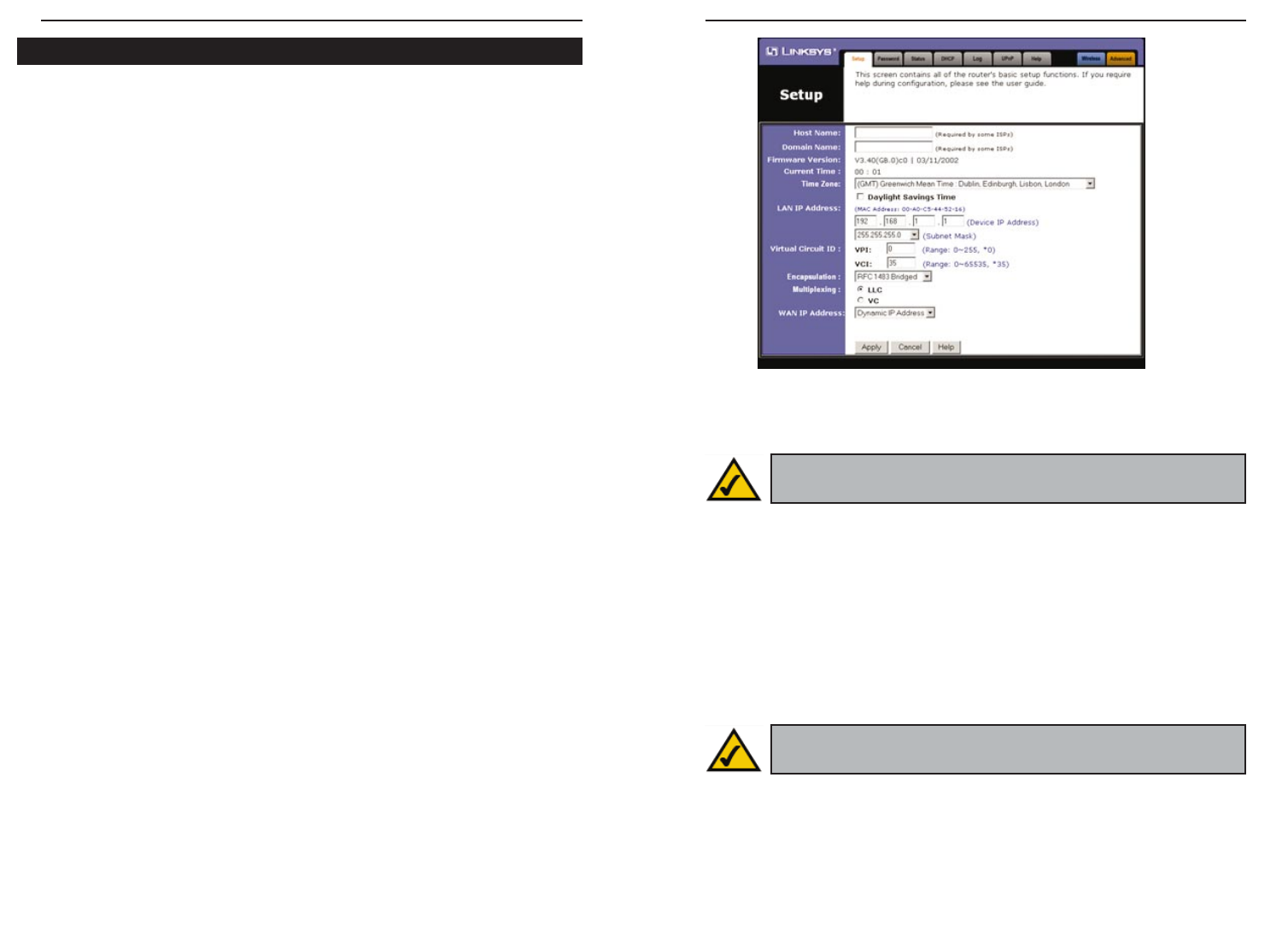
ADSL Gateway with Modem / Router / 4-Port Switch / Wireless-Ready
• Encapsulation The Gateway supports five encapsulation modes: RFC
1483 Bridged, RFC 1483 Routed, RFC 2364 PPPoA, RFC2516 PPPoE,
and Bridged Mode Only. These modes can be selected from the drop-down
menu next to the Encapsulation setting. Each Setup screen and available
features will differ depending on what kind of connection mode you select.
Each mode is described on the following pages.
• Multiplexing The Gateway supports both VC and LLC multiplexing. Your
ISP will provide the correct selection for this setting.
27
Instant Broadband
™
Series
The Setup screen is the first screen you see when you access the web-based
utility. If you have already installed and set up the Gateway, you have already
seen this screen and properly configured each of the values.
• Host Name & Domain Name These fields allow you to supply a host and
domain name for the Gateway. Some ISPs require these names as identifi-
cation. You may have to check with your ISP to see if your broadband
Internet service has been configured with a host and domain name. In most
cases, leaving these fields blank will work.
• Firmware Version This entry shows the version and date of the firmware
you are using. Future versions of the Gateway’s firmware will be posted and
available for download on the Linksys website at www.linksys.com.
• Current Time The Gateway will try to reach an Internet timeserver and dis-
play the current time in this location. If a timesaver cannot be reached, this
will show the time elapsed since the Gateway was powered on.
• Time Zone Set your local time zone in this field. If your region participates
in Daylight Savings Time (DST), check the box next to Daylight Savings
Time.
• LAN IP Address and Subnet Mask The values for the Gateway’s IP
Address and Subnet Mask as seen on the internal LAN are shown here. The
default values are 192.168.1.1 for the Device IP Address and 255.255.255.0
for the Subnet Mask.
• Virtual Circuit ID These fields consist of two items: VPI (Virtual Path
Identifier) and VCI (Virtual Channel Identifier). Your ISP will provide the
correct settings for these fields.
VPI Enter the number provided by your ISP. The number will be in the
range of 0 to 255.
VCI Enter the number provided by your ISP. The number will be in the
range of 0 to 65535.
26
Note: After setup, you can test and see if the settings are correct by
successfully connecting to the Internet.
Figure 6-4
Setup
Note: The screen you see may vary depending on what kind of con-
nection mode you select.