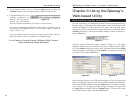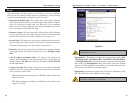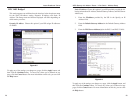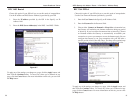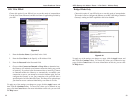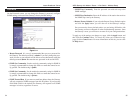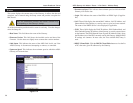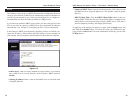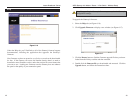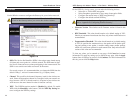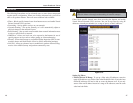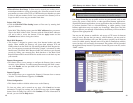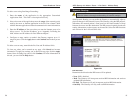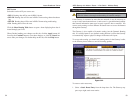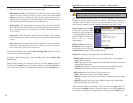ADSL Gateway with Modem / Router / 4-Port Switch / Wireless-Ready
41
Instant Broadband
™
Series
The Log tab provides you with a log of all incoming and outgoing URLs or IP
addresses for your Internet connection.
• Access Log To log incoming and outgoing traffic, select the Enable option
next to Access Log. This function can be disabled by clicking the Disable
radio button.
• Send Log to The log can be forwarded to the IP address of a specific com-
puter.
• Incoming Access Log and Outgoing Access Log With logging enabled,
you can choose to view temporary logs. Temporary logs can be accessed
from the Log screen by clicking either the Incoming Access Log or
Outgoing Access Log button. The Incoming Access Log is a log of all the
Internet traffic entering the Gateway on the ADSL side. The Outgoing
Access Log is a log of all traffic entering the Gateway on the LAN side.
To clear any values you’ve entered on any page, click Cancel and re-enter
information. To apply any settings you’ve altered on any page, click the Apply
button. Once all settings are correct, click Continue. For more information on
this tab, you can click the Help button.
40
Universal Plug and Play (UPnP) allows operating systems with UPnP support
to automatically detect and configure the Gateway. UPnP allows UPnP-enabled
applications, such as gaming and videoconferencing, to automatically manage
the Gateway. See your operating system’s documentation for instructions on
how to enable this feature on your system.
To clear any values you’ve entered on any page, click Cancel and re-enter
information. To apply any settings you’ve altered on any page, click the Apply
button. Once all settings are correct, click Continue. For more information on
this tab, you can click the Help button.
UPnP
Figure 6-15
Log
Figure 6-14