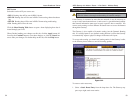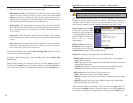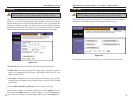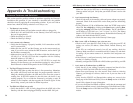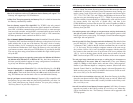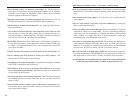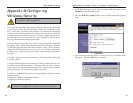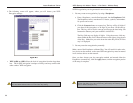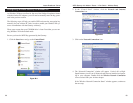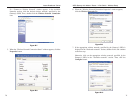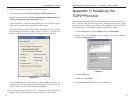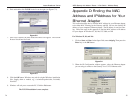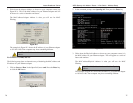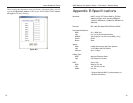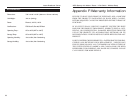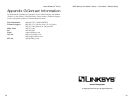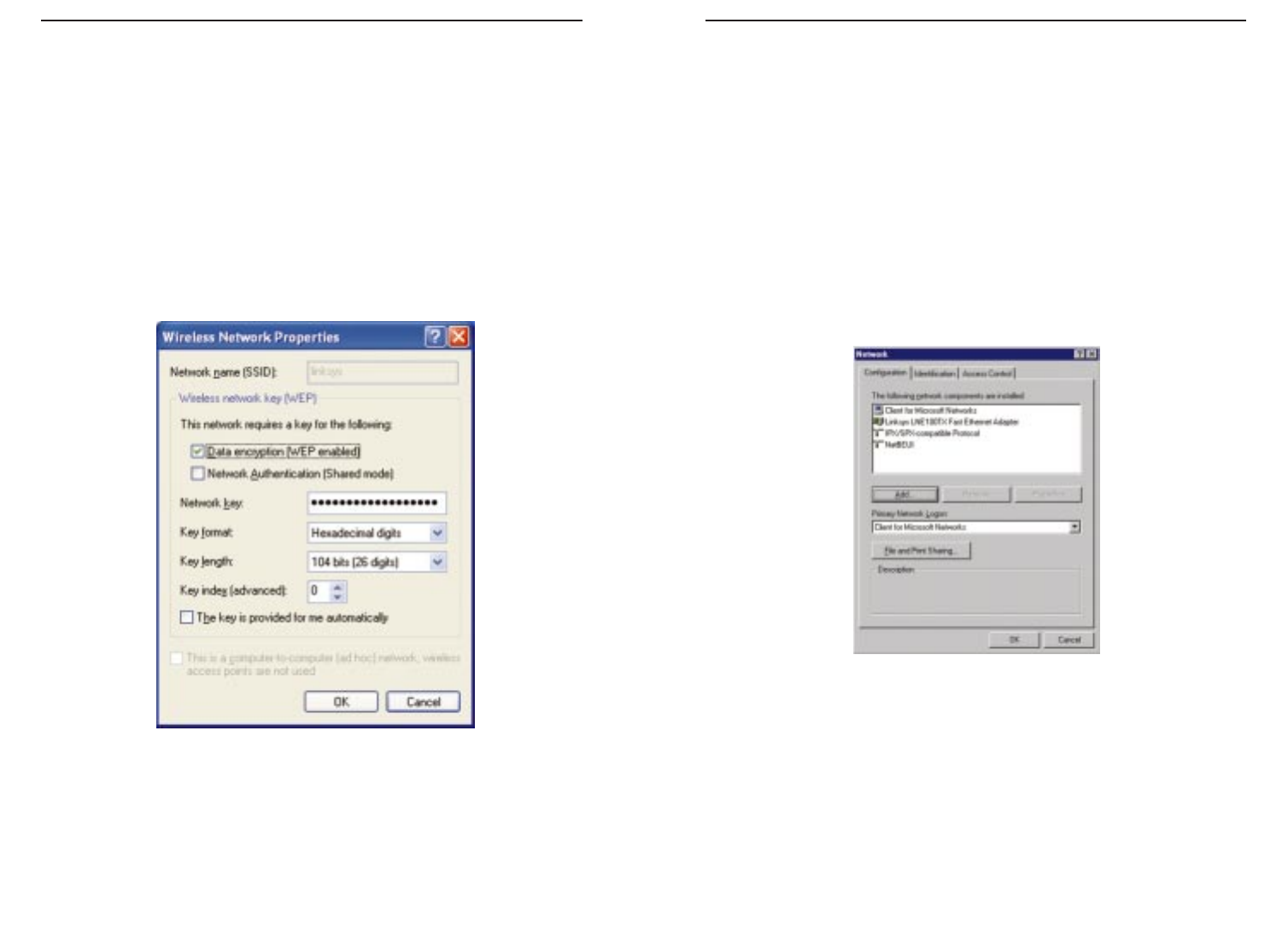
ADSL Gateway with Modem / Router / 4-Port Switch / Wireless-Ready
Appendix C:Installing the
TCP/ I PProtocol
Follow these instructions to install the TCP/IP protocol on one of your PCs only
after a network card has been successfully installed inside the PC. These
instructions are for Windows 95, Windows 98, and Windows Me. For TCP/IP
setup under Windows NT, 2000, and XP, see your Windows manual.
1. Click the Start button. Choose Settings and then Control Panel.
2. Double-click on the Network icon to bring up your Network window.
Select the Configuration tab.
3. Click the Add button.
4. Double-click on Protocol.
5. Highlight Microsoft under the list of manufacturers.
73
Instant Broadband
™
Series
72
Figure C-1
8. The “Wireless Network Properties” window will appear.
Click the check box for the Data encryption (WEP enabled) option.
Remove the check from the Network Authentication (Shared mode) and
The key is provided for me automatically fields.
In the "Network key" field, enter the exact Key (all 10 or 26 digits, depend-
ing on the level of encryption) generated by the Gateway.
Verify that the “Key format” field displays “Hexadecimal digits” and that
the “Key length” field displays either “40 bits (10 digits)” or “104 bits (26
digits)”. If this is not displayed, you have entered the key incorrectly.
Click the OK button to save the settings. Click on OK buttons until you
get back to the “Wireless Network Connection Status” window. Close any
open windows to get back to the Windows XP desktop.
Close any applications and reboot your PC. After reboot, WEP configuration
is complete and you should be able to connect wirelessly to the Gateway.
Figure B-11