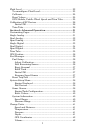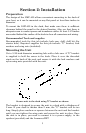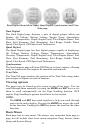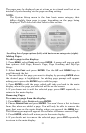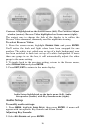10
4. Use the
UP and DOWN keys to enter how many gallons the tank will
hold and press
ENTER.
Press EXIT and repeat steps 3 and 4 for each of the remaining tanks.
5. After all tanks on your vessel have been setup, press EXIT repeatedly
to be directed back to the main display.
NOTE:
If your LMF-400 was already installed on your boat you likely will
not have to complete boat setup. But, if you would like to go
through the setup, take a look at the following instructions.
1. Press
MENU, scroll down to SYSTEM SETUP, then press ENTER.
Select
ENG/TANK CFG and press ENTER|ENTER.
2. The following message will appear: Press Enter to Reset
Eng/Tank Cfg. Press
ENTER to reset the configuration and be
directed to the Boat
Setup screen. From the Boat Setup screen,
press
ENTER to access the engine/tank configuration menu.
Pages
Pages are the backbone of the LMF-400. They give you the power to
mix and match data that will be displayed on the screen. Once you have
picked pages that meet your preferences, the 400's multi-functionality
really kicks in, allowing you to customize pages with the data most
important to you. We'll take a closer look at customizing pages in
Section 5: Advanced Operation.
The LMF-400 has the capability to support up to 16 pages, which
means you can add pages you find most helpful more than once,
customizing each one differently.
Engine Trim (from left to right), Diagnostics, Fuel Manager and GPS
Module page.
Engine Trim
Monitors position of the boat’s engine in either percentages or degrees.
Diagnostics
Monitors engine performance, notifying you if a problem arises.
Fuel Manager
Fuel Manager page has three digital readouts capable of displaying:
Fuel Flow, Fuel Economy, Fuel Remaining, Fuel Range, Trip Fuel
Used, Seasonal Fuel, Paddle Wheel Speed, Pitot Speed and GPS Speed.