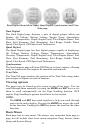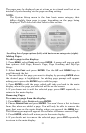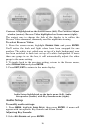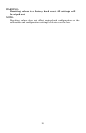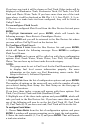20
NOTE:
If you configure the desired sensors and are not satisfied with the
results, you may clear the configuration settings for each sensor
individually, by resetting values from the sensor's configuration
menu. Remember, ONLY the sensor you select from the Bus
Devices list will be set back to its defaults. To reset the LMF-400 to
its defaults, you must select
RESET VALUES from the System Setup
Menu. We'll take a closer look at the
RESET VALUES command later in
this section.
To get to the configuration menu:
1. Press
MENU, select SYSTEM SETUP and press ENTER.
2. Highlight
BUS DEVICES and press ENTER. After a few moments, items
detected in the network will be listed. Use the
UP and DOWN keys to
scroll through the list.
3. To configure an item in the list, highlight the item and press
ENTER.
Temperature Sensors
When temperature sensors are selected from the Bus Devices menu,
the temp sensor configuration menu comes up with two choices:
UNCONFIGURE or RECONFIGURE.
To Unconfigure a temp sensor:
1. After selecting a temp sensor from the Bus Devices list and pressing
ENTER, choose UNCONFIGURE from the configuration menu and press
ENTER. The following message will appear: Hit Menu to UnCfg Temp
Sns.
2. Press
ENTER to unconfigure the sensor and be directed back to the
Bus Devices list.
To Configure a temp sensor:
1. If you highlight
UNCFG TEMP and press ENTER, a window will pop up
asking if you want to configure the sensor.
2. Press
ENTER to be taken to the Selecting Temp menu.
3. Highlight one of the Temp options (Temp1, Temp 2, Temp 3, etc.) on
the Selecting Temp menu and press
ENTER. The UnCfg temp now has
been configured as the Temp you selected. You automatically will be
redirected to the Bus Devices list.
To Reconfigure a temp sensor:
If you want to reconfigure a sensor, but all the sensors linked to the
LowranceNET are already configured, you must first unconfigure a
sensor, so its name will be available. Otherwise a Name Already
Selected message will appear.