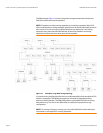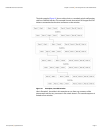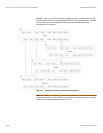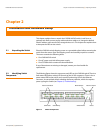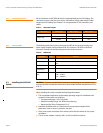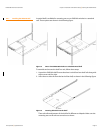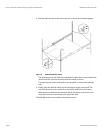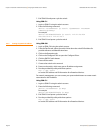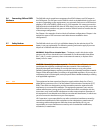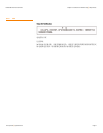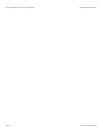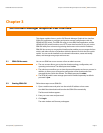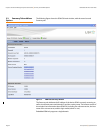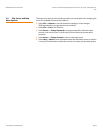Page 28 LSI Corporation | September 2010
LSISAS6160 SAS Switch User GuideChapter 2: Installation and Hardware Setup
| Changing the Default Static IP Address
7. Exit SDM-GUI and power cycle the switch.
Using SDM-CLI
1. Login to SDM-CLI using the admin account.
2. Enter the following command:
device <sasaddress> ip static <ipaddress> <netmask>
<defaultgateway>
for example
device 500605b0002453f ip static 172.21.25.204
255.255.255.0 172.21.25.1
3. Exit SDM-CLI and power cycle the switch.
2.5.2 Setting a Dynamic IP Address Using SDM-GUI
1. Login to SDM_GUI using the admin account.
2. From the Devices tab, select the switch. Write down the switch SAS address for
possible reference and identification later.
3. Click on the Operations tab.
4. Click on the Configure IP link to open the Configure IP box.
5. Click the DHCP IP radio button.
6. Power off the switch.
7. Connect the switch to the network.
8. Power on the switch, which now gets an IP address assignment.
9. Run the provided Xip utility with these options:
xip -i get avail
to see the SAS address and IP information for all attached devices.
For network management, you can contact your system administrator to create a static
reservation for this IP address.
Using SDM-CLI
1. Login to SDM-CLI using the admin account.
2. Enter the following command:
device <sasaddress> ip dhcp
for example
device 500605b0002453f ip dhcp
3. Exit SDM-CLI and power cycle the switch.
4. Run the provided Xip utility with these options:
xip -i get avail
to see the SAS address and IP information for all attached devices.