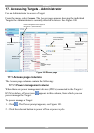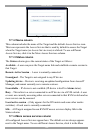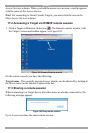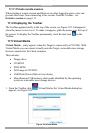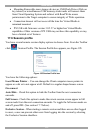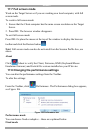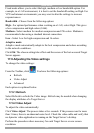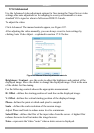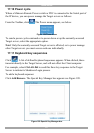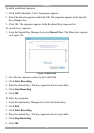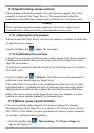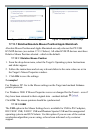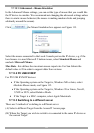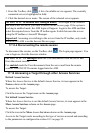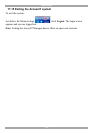AccessIT
116
17.9.3 Advanced
Use the Advanced video adjustment options for fine-tuning the Target Server video
settings after auto adjustment or for adapting to a noisy environment or a non-
standard VGA signal or when in full-screen DOS/CLI mode.
To adjust the video:
Click Advanced. The manual controls appear, see Figure 107.
After adjusting the video manually, you can always revert to Auto settings by
clicking Auto Video Adjust – explained in section 17.9.2 below.
Figure 107 Manual Video Adjustments controls
Brightness / Contrast - use the scales to adjust the brightness and contrast of the
displayed image. Move the sliders to change the displayed image. Click in the area
of the sliders for fine-tuning.
For the following controls choose the appropriate measurement.
H. Offset - defines the starting position of each line on the displayed image.
V. Offset - defines the vertical starting position of the displayed image.
Phase - defines the point at which each pixel is sampled.
Scale – defines the scale resolution of the session image.
Adjust Phase and Scale to reduce noise level to a minimum.
Select Filter - defines the filter of the input video from the server. A higher filter
reduces the noise level but makes the image heavier.
Noise - represents the Video "noise" when a static screen is displayed.