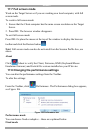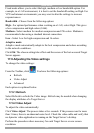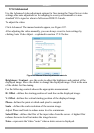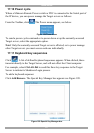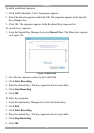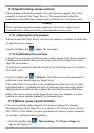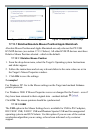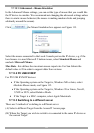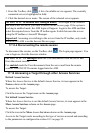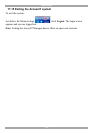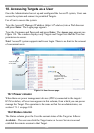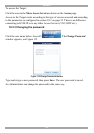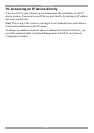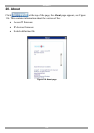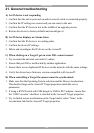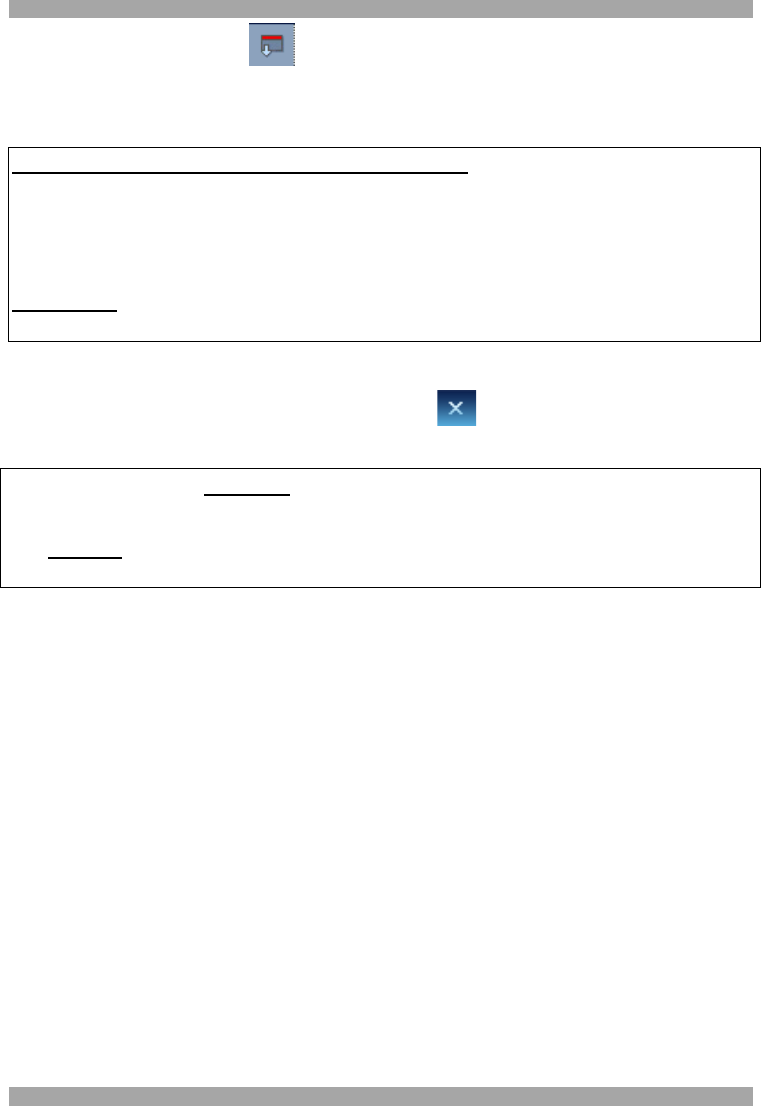
AccessIT
122
1. From the Toolbar, click . A list of available servers appears. The currently
connected server is highlighted in bold.
2. Click the desired server name. The screen of the selected server appears.
For DXU IP II - In enabled and Managed modes, - First login to the AccessIT
and then select the server you want to access on the Access page. If the system is
working in enabled mode, the AIM login will appear. Login to the AIM and then
select the required server from the IP toolbar again. Switch between the servers
using the IP toolbar or AccessIT Manager.
Important! Accessing or switching to the servers from the IP toolbar, only works
when the DX AIM is on the Servers/Devices page.
17.13.4 Disconnecting the remote session
To disconnect the session, on the Toolbar, click . The Login page appears. You
can re-login or close the browser window.
For DXU IP II - For managed mode the User disconnects from the server and
from the remote session.
For enabled mode the User disconnects from the server and from the remote
session. The DXU IP II remains logged into the AIM.
17.14 Accessing a Target through other Access Services
Default Access Service
Where the Access Service is the default Access Service, its icon appears in the
Name column on the Access page.
To access the Target:
Click the icon or the Target name on the Access page.
Not default Access Service
Where the Access Service is not the default Access Service, its icon appears in the
More Access Services column on the Access page.
To access the Target:
Click the icon in the More Access Services column on the Access page.
Access to the Target works according to the type of service accessed and according
to the parameters as configured in section 10.3 on page 55.