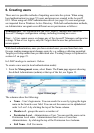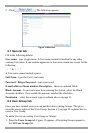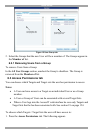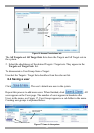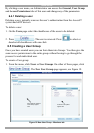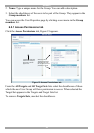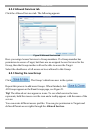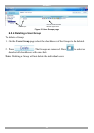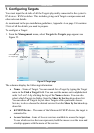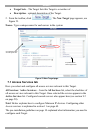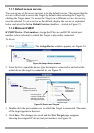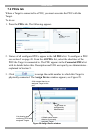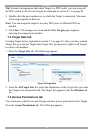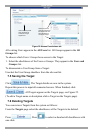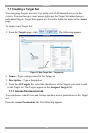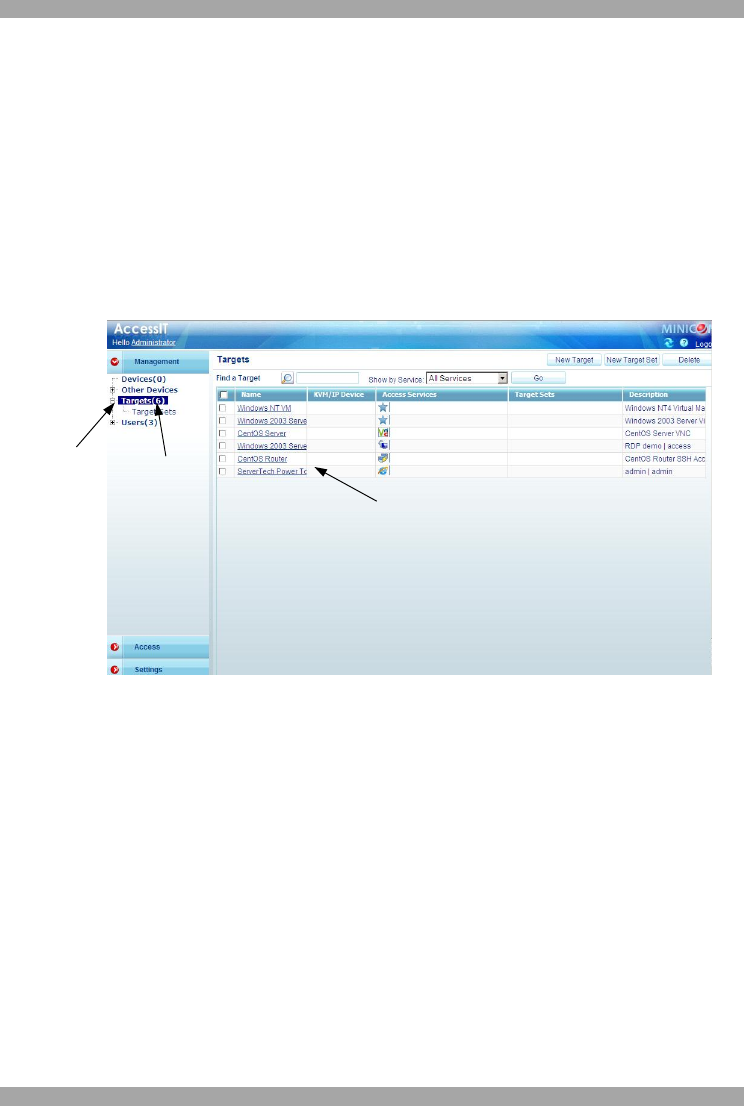
USER GUIDE
29
7. Configuring Targets
You must input the de tails of all the Targets physically connected to the system’s
IP devices / KVM switches. This includes giving each Target a unique name and
other relevant details.
As mentioned in the pre-installation guidelines, Appendix A on page 134 contains
2 lists of all the details you need to prepare.
To configure a Target:
1. From the Management menu, select Targets the Targets page appears see
Figure 22.
Click here to display
the Targets page
Total number of
Targets in the
system
Click a name to edit
Target properties
Figure 22 Target page
The columns display the following information:
· Name – Name of Target. You can search for a Target by typing the Target
name in the Find a Target field. You can sort the names out in alphabetical
order A-Z or Z-A by clicking the top of the Name column. You can also
select which Targets to display from the Show by Service drop-down list.
You can show all Targets or just show Targets with a particular Access
Service, to do so choose the desired service from the Show by Service drop-
down list.
· KVM/IP Device – The name of the Minicom KVM/IP device, the target is
connected to.
· Access Services - Icons of Access services available to access the target.
To see which service the icon represents, hold the mouse over the icon and
a tooltip appears with the name of the service.