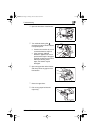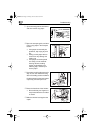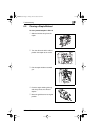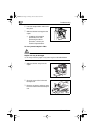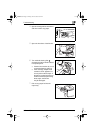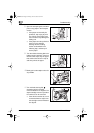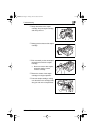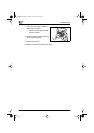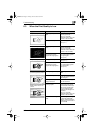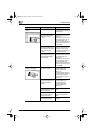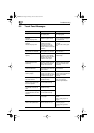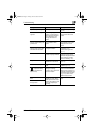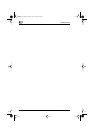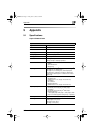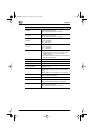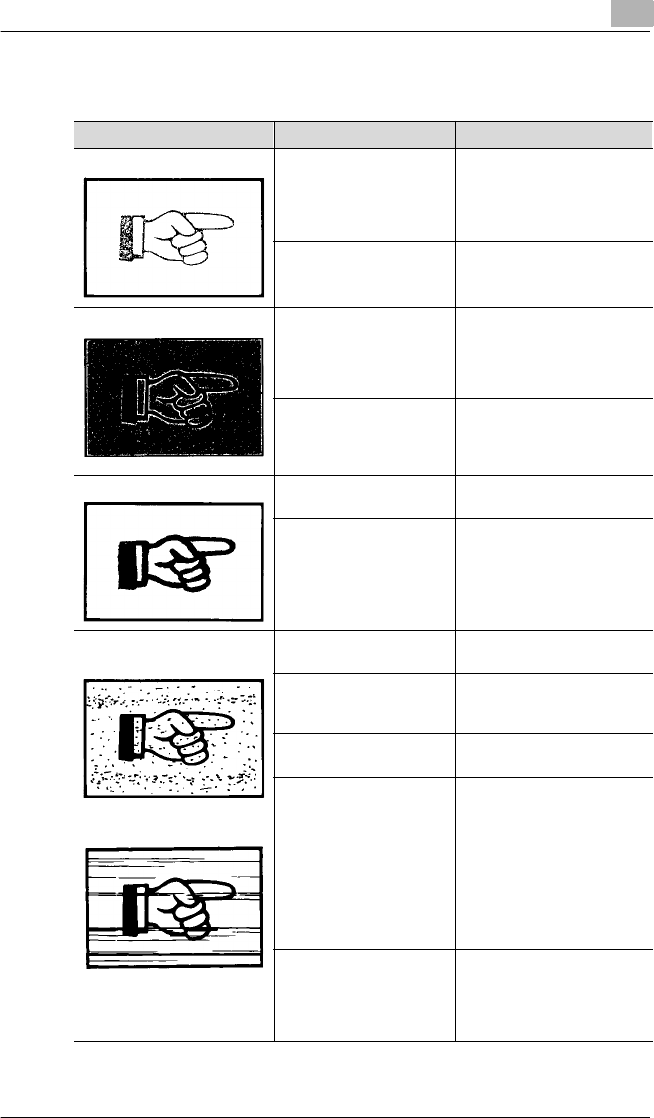
Troubleshooting
8
CF2002/CF3102 8-23
8.3 When the Print Quality Is Low
Symptom Possible Cause Remedy
The printed output is too light. The copy density is set too
light.
Select a darker setting for the
“Density” parameter.
(See p. 3-10 and the
advanced version of the user
manual on the CD-ROM)
The paper is damp. Replace the paper.
(See p. 4-1)
The printed output is too dark. The copy density is set too
dark.
Select a lighter setting for the
“Density” parameter.
(See p. 3-10 and the
advanced version of the user
manual on the CD-ROM)
The document is not
pressed tight enough
against the original glass.
Position the document so that
it is pressed tightly against
the original glass.
(See p. 5-5)
The printed output is blurry. The paper is damp. Replace the paper.
(See p. 4-1)
The document is not
pressed tight enough
against the original glass.
Position the document so that
it is pressed tightly against
the original glass.
(See p. 5-5)
There are dark specks or
spots throughout the printout.
White or black lines on the
printout.
The original glass is dirty. Wipe the glass with a soft dry
cloth.
The document pad is dirty. Clean the document pad with
a soft cloth dampened with a
mild detergent.
The original is very thin or
highly translucent.
Place a blank sheet of paper
over the document.
A double-sided document
is being copied.
If a thin double-sided
document is being copied,
the information on the back
side may be reproduced in
the copy. Select a lighter
setting for the “Background”
parameter.
(See p. 3-10 and the
advanced version of the user
manual on the CD-ROM)
The electrostatic charger is
dirty.
Use the charger cleaning tool
to clean the electrostatic
charger. (See the advanced
version of the user manual on
the CD-ROM)
CF2002.book Page 23 Friday, June 13, 2003 9:29 AM