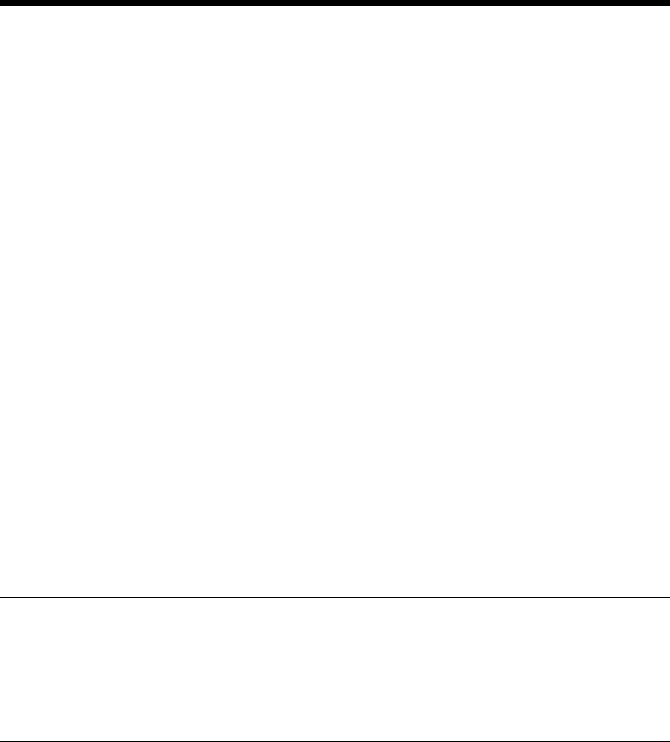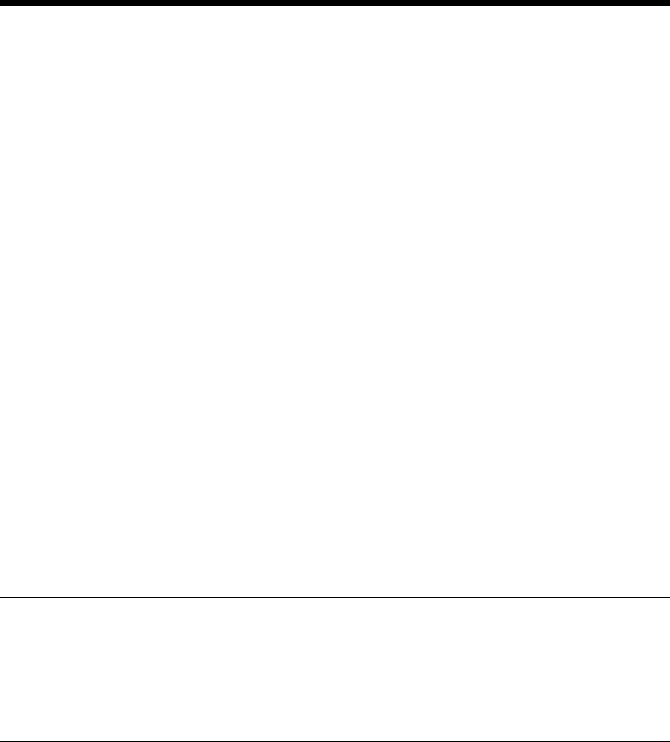
121
8. Job Management
8.1 Print Job Management
This chapter explains print job management.
Specifying Operation for Job
It is possible to specify the operation for the job in the copier by setting the printer
driver.
• Select the “Job Management” tab and select, from the “Store Job” list, what to do
with the job after it has been electronically processed.
OFF : Directly printed
Store to HDD : Stores the job in the hard disk. ☞p.124
Store to Memory : Stores the job in memory. The data is gone when
the copier is turned OFF. ☞p.125
Proof and Print : Prints only the first set and sores the rest in
memory. The data is gone when the copier is turned
OFF. ☞p.124
Lock Job : Stores the job in memory until the password set
when printing is entered from the copier control
panel. ☞p.123
■
The Number of Holdable Job
The copier can hold up to 50 jobs (which is copying, printing or scanning function).
NOTES
• It can hold up to 5 jobs of scanning function.
• It can hold up to 49 print jobs.
One job is saved for copying or scanning function.
• Job transmitted by Lock Job setting are not counted in 50 jobs
Identifying a Print Job by Name
A unique name can be given to a print job for identification. When a name is given,
the job name will be displayed on the copier control panel and PageScope Light.
1. Select the “Job Management” tab.
2. Type the user name in “User Name” of “Job Owner” (up to 255 alphanumeric
characters).
3. Type the job name in “Job Name” of “Job Owner” (up to 255 alphanumeric
characters).
A default value can be set and used for “User Name,” instead of assigning a user
name for each job.