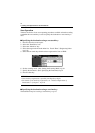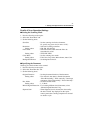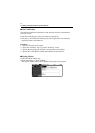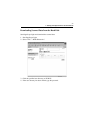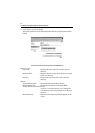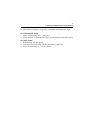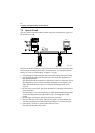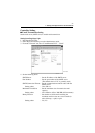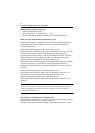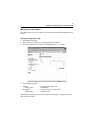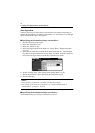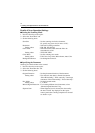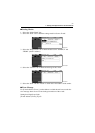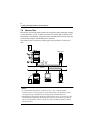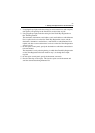7. Settings and Operations for Scan Functions
88
Setting from the copier control panel
1. Enter the Administrator mode.
2. Select “Network set” – “E-mail/I-Fax” – “Send.”
3. Set the SMTP Server, Timeout of SMTP Server, and Mail Separation.
Binary Division and Scanned File Separation
☞
p.62
Different mail transmission operations of Scan to E-mail result depending on the
combination of the settings of Binary Division and Scanned File Separation.
Examine the following.
Settings [Scanned File Separation: Yes; Binary Division: Yes]
If the scanned data exceeds the setting value for “Maximum E-mail Size,” the data
is divided into each page. If the data size of each page after Scanned File
Separation still exceeds the setting value for “Maximum E-mail Size,” the data is
further divided into a size on a binary level that falls within the setting value.
Settings [Scanned File Separation: Yes; Binary Division: No]
If the scanned data exceeds the setting value for “Maximum E-mail Size,” the data
is divided into each page. If the data size of each page after Scanned File
Separation still exceeds the setting value for “Maximum E-mail Size,” the data is
discarded.
Settings [Scanned File Separation: No; Binary Division: Yes]
If the scanned data exceeds the setting value for “Maximum E-mail Size,” it is
divided into a size on a binary level that falls within the setting value.
Settings [Scanned File Separation: No; Binary Division: No]
If the scanned data exceeds the setting value for “Maximum E-mail Size,” it is
discarded.
NOTE
If two or more pages are scanned with no hard disk mounted in the copier, the
data is transmitted at all times by the page regardless of the setting made of
Scanned File Separation.
Restoring binary-divided data to an original state
If binary-divided scanned data is received, it can be restored to the original state by
using mail client software that is capable of doing that.
For more details, see the instruction manual of your mail client software or help.