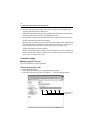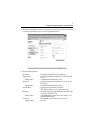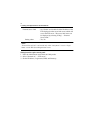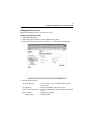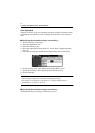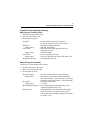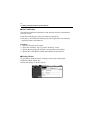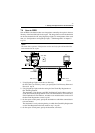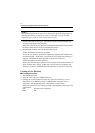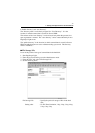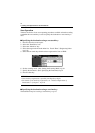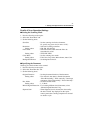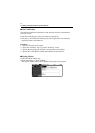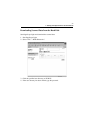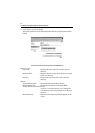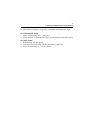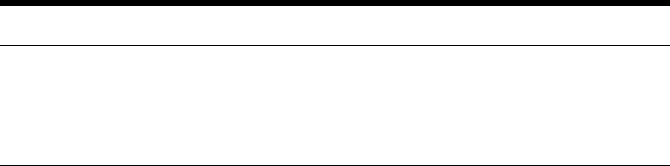
7. Settings and Operations for Scan Functions
78
MEMO
Even if URL Notification has not been set during One-Touch Key Registration or
One Time Registration on PageScope Light, it is possible to specify the URL
Notification party from the copier control panel.
☞
p.82
5. Press the Start key on the copier. This lets the copier scan the document and
save the scanned data in the hard disk.
If the URL notification party has been specified, the information on the location,
in which scanned data is stored, is transmitted by e-mail.
6. Download the scanned data from the hard disk. ☞p.83
If URL Notification has not been specified:
Access the user directory specified on PageScope Light and download the data
from the hard disk. At this time, a password for accessing the user directory is
required. If PUBLIC has been specified, no password is necessary.
If URL Notification has been specified:
Refer to the information given in the e-mail message and access the location, in
which scanned data is stored. At this time, a password for accessing the user
directory is required. If PUBLIC has been specified, no password is necessary.
Creating a User Directory
■
Creating Procedure
1. Start PageScope Light.
2. From the “File” tab, select “HDD Directories.”
3. Clicking the “Create” button will open the “Create User Directory” screen.
Type data in “User Directory Name” (8 alphanumeric characters or less),
“Password,” and “Retype Password” and click the “Create” button.
When you type data in “User Directory Name” with alphabet, always type in the
capital letters.
dir1 No name can be registered.
DIR1 OK