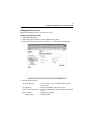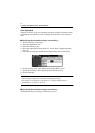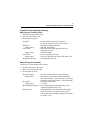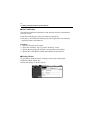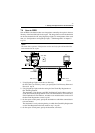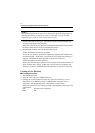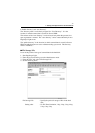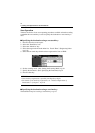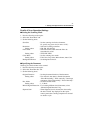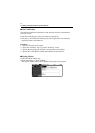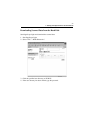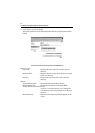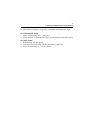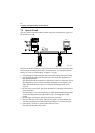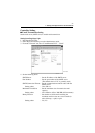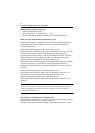7. Settings and Operations for Scan Functions
81
Details of Scan Operation Settings
■
Setting the Scanning Mode
1. Press the Scan key on the copier.
2. Select the “Scan Mode” tab.
3. Set the following items.
Scan Size : Set the scanning size for the document.
Or, specify any given size (in mm or 1/16”).
Resolution : Select the scanning resolution.
Setting values : 600, 400, 300, 200 dpi
File Format : Select the format, with which the file to be
transmitted is stored.
Setting values : TIFF, PDF, JPEG
Color Mode : Set the scanning color mode.
Setting values : Full Color, Gray Scale, Monochrome, Auto Color
Background Remove : Set background removal.
■
Specifying the Document
Set the type of the document to be scanned.
1. Press the Scan key on the copier.
2. Select the “Document Set” tab.
3. Set the following items.
Original Direction : Set the placement direction of the document.
Setting values : Not selected (Auto detect), Portrait documents
“Place Horizontally,” “Place vertically,” Landscape
documents “Place Horizontally,” “Place Vertically.”
Doc. Mode : Set the document mode.
Setting values : 1, 2, Book
Mixed Original Detection : For scanning different sized documents, select
“Mixed Original Detection” key.
Separate Scan : When Separate Scan is selected, the data read by
the time “Finish” key displayed on the copier
control panel after scanning completion is selected
are dealt as a job.