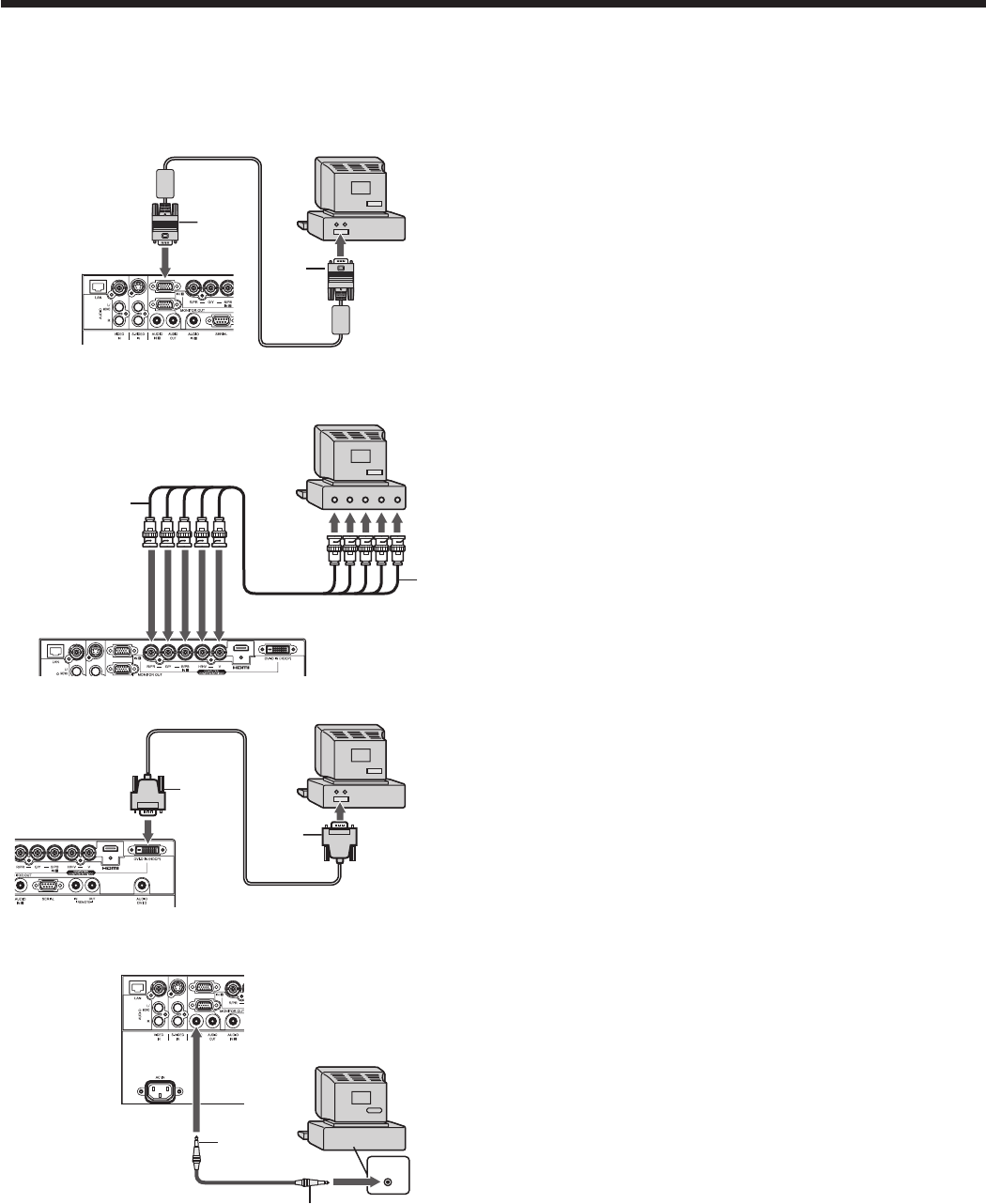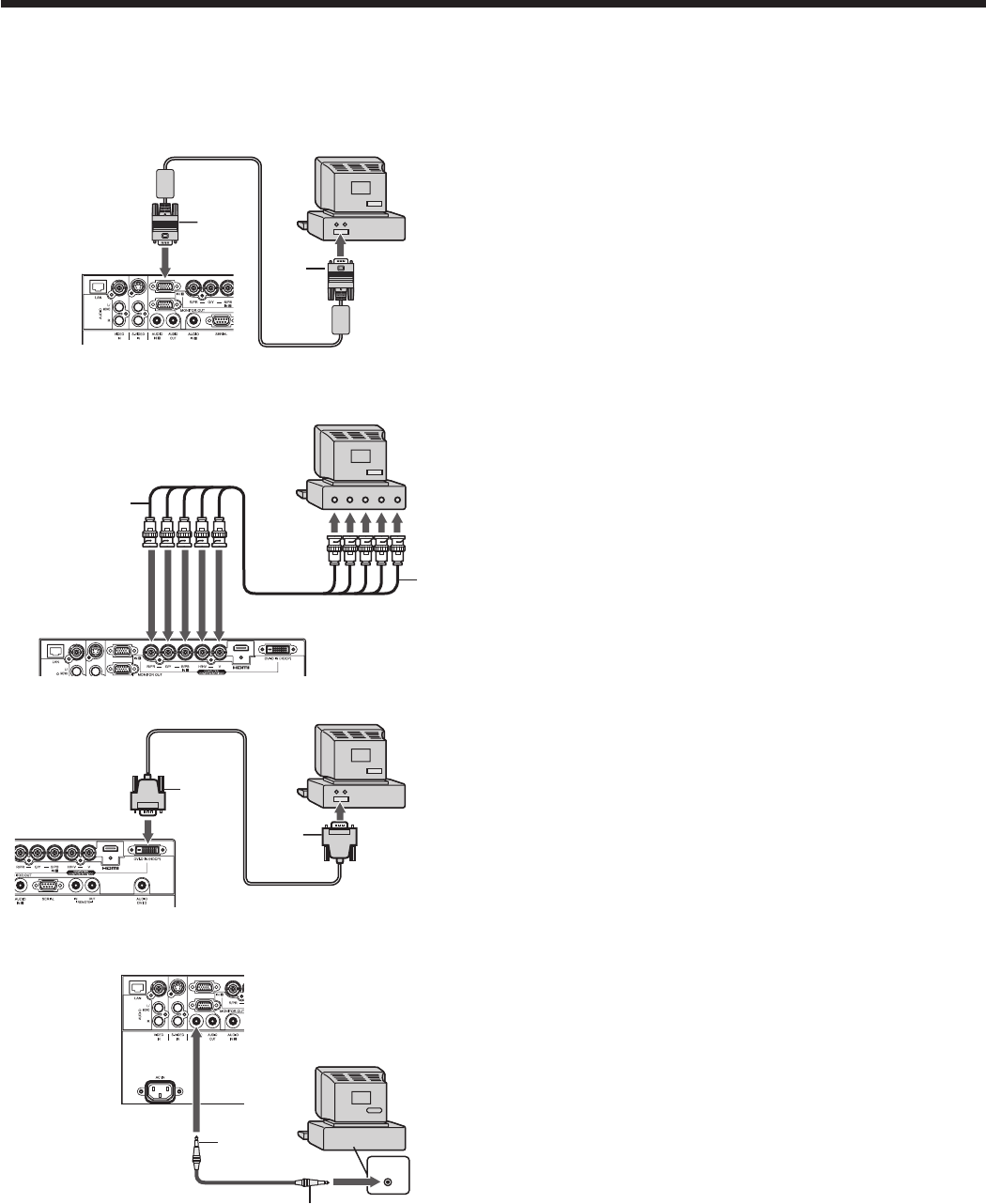
Viewing computer images
A. Connecting the projector to a computer
Preparation:
• Makesurethatthepoweroftheprojectorandthatofthecomputerareturnedoff.
• Whenconnectingtheprojectortoadesktopcomputer,disconnectthecomputercablethatisconnectedtothe
monitor.
For analog connection:
(For using the COMPUTER/COMPONENT/VIDEO IN 1
terminal.)
1. Connect one end of the supplied computer cable to the
COMPUTER/COMPONENT/VIDEO IN 1 terminal of the
projector.
2. Connect the other end of the computer cable to the
monitor port of the computer.
• Whenviewingimagessuppliedfromananalog-connected
computer, press the COMPUTER 1 button on the remote
control.
For analog connection:
(For using the COMPUTER/COMPONENT/VIDEO IN 2
terminal.)
1. Connect one end of a commercially available BNC cable to
the COMPUTER/COMPONENT/VIDEO IN 2 terminal of the
projector.
2. Connect the other end of the BNC cable to the 5 BNC
terminals of the monitor port of the computer.
• Whenviewingimagessuppliedfromananalog-connected
computer, press the COMPUTER 2 button on the remote
control.
For digital connection:
1. Connect one end of a commercially available DVI cable to
the COMPUTER/COMPONENT/VIDEO DVI-D IN (HDCP)
terminal of the projector.
2. Connect the other end of the DVI cable to the DVI terminal
of the computer.
• Whenviewingimagessuppliedfromadigital-connected
computer, press the DVI-D (HDCP) button on the remote
control.
• Turn on the power of the projector before starting the
computer.
For audio connection:
1. Connect one end of a commercially available PC audio
cable to the AUDIO IN 1/2 terminal of the projector.
2. Connect the other end of the PC audio cable to the audio
output terminal of the computer.
• Thisprojectorusesstereopinjackforitsaudioinput.Check
the type of the audio output terminal of the connected
computer and prepare a proper cable for connection. Some
computers don’t have the audio output terminal.
• Speakeroutputismono.
• OnlywhenSTADNBYMODEissettoSTANDARD,audio
is output from the AUDIO OUT terminal during power
standby.
COMPUTER/
COMPONENT/
VIDEO IN 1
COMPUTER/
COMPONENT/
VIDEO DVI-D IN
(HDCP)
To monitor port
Computer cable
DVI cable (option)
To DVI
2
1
R/PR G/Y B/PB H/HV V
VH/HVB/P
B G/Y R/PR
COMPUTER/
COMPONENT/
VIDEO IN 2
• Additionaldevices,suchasaconversionconnectorandananalogRGBoutputadapter,arerequireddepending
on the type of the computer to be connected.
• Useofalongcablemaydecreasethequalityofprojectedimages.
• Imagesmaynotbeprojectedcorrectly,dependingonthetypeoftheconnectedcomputer.
• WhenDVI-Dsignalisinput,somesignalsettingmenusareunavailable.
• Alsoreadtheinstructionmanualoftheequipmenttobeconnected.
• Contactyourdealerfordetailsofconnection.
To monitor
port (5 BNC)
Computer
Computer
To audio output
terminal
AUDIO IN 1/2
Computer
Computer
BNC cable (option)
PC audio cable
(option)