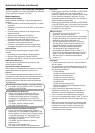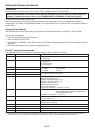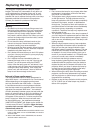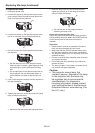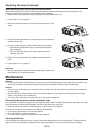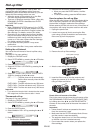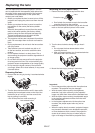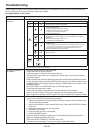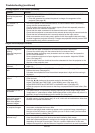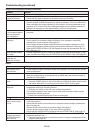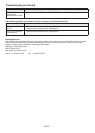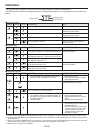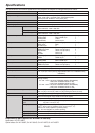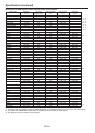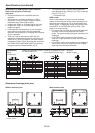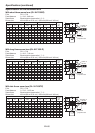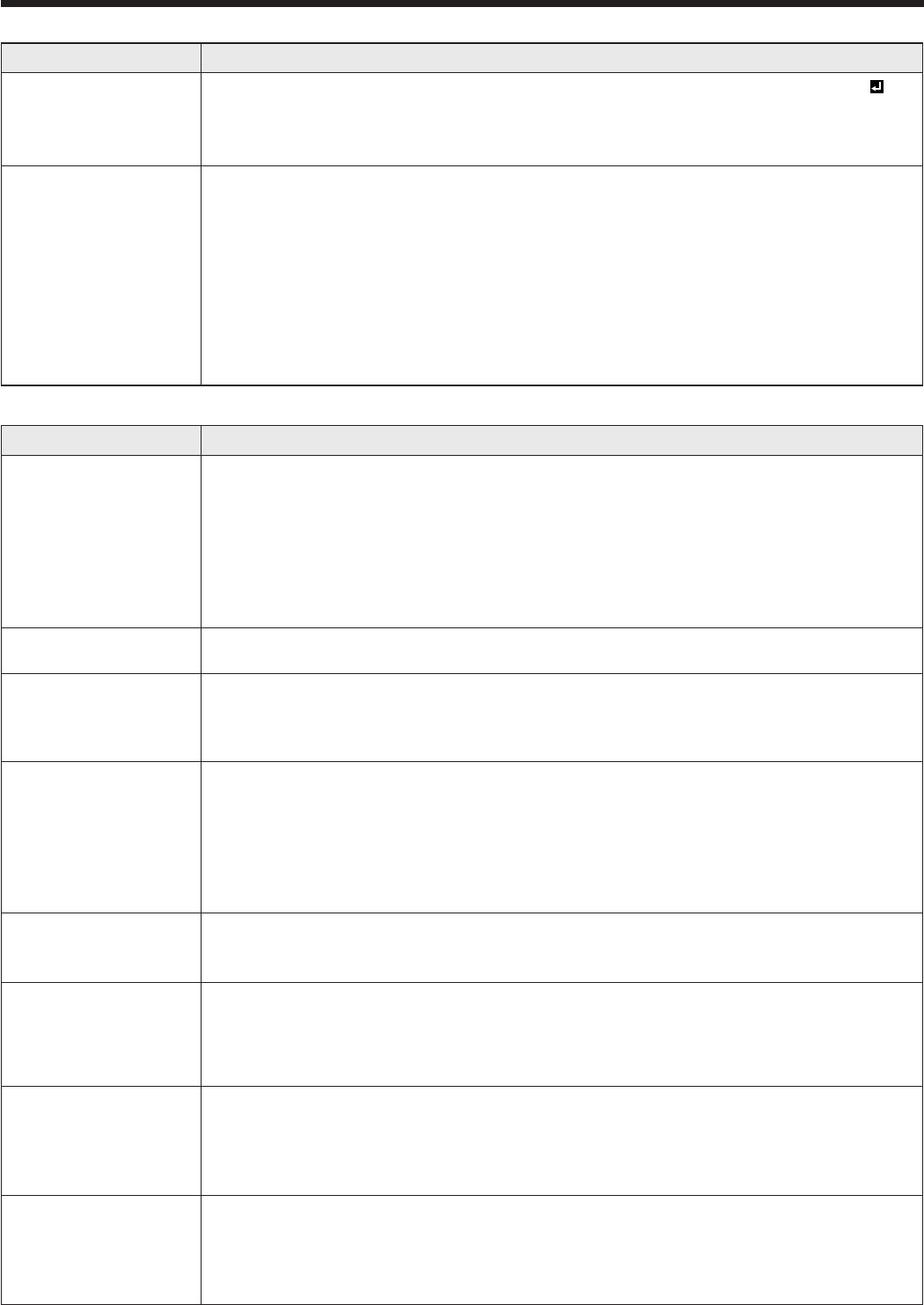
EN-59
Troubleshooting (continued)
No image appears on the screen. (continued)
Problem Solution
The screen for
entering the password
appears.
• PASSWORDFUNCTIONintheFEATUREmenuhasbeensettoDISPLAYINPUT to
enable the password lock.
Enter the password or contact the person in charge of management of the
projector. (See page 49.)
“NO SIGNAL” is
displayed.
• Turnonthepoweroftheconnecteddevice,orcheckwhetherthereissomething
wrong with the connected device.
• Checkwhethertheexternaldeviceoutputsignals.(Checkthisespeciallywhenthe
external device is a notebook computer.)
• Checkthatthecableconnectedtotheexternaldeviceisn’tdefective.
• Checkthattheprojectorisconnectedtotheexternaldeviceusingthecorrectterminals.
• Checkthattheconnecteddeviceiscorrectlyselectedastheinputsource.
• Whenanextensioncordisbeingused,replaceitwiththesuppliedcableandcheck
whether images are projected correctly. If images are projected correctly, use an RGB
signal amplifier along with the extension cord.
Images are not displayed correctly.
Problem Solution
Projected images are
shaking.
Projected images are
displaced.
• Checkthatthecableconnectedtotheexternaldeviceisn’tintermittent.
• Connectthecable’splugwiththeexternaldevice’sconnectorrmly.
• Projectanimagecontainingmanycharacterssuchasahelpmenuandpressthe
AUTO POSITION button.
• Somecomputersoutputout-of-specsignalsonrareoccasion.AdjusttheSIGNAL
menu. (See page 36.)
• Checkwhetherthereisawindthatblowstheexhaustedairfromtheprojectortothe
direction of the projection lens.
Projected images are
distorted.
• Adjusttheprojectorandthescreensothattheyareperpendiculartoeachother.(See
page 13.)
Projected images are
dark.
• AdjustBRIGHTNESSandCONTRASTintheIMAGEmenu.(Seepage32.)
• Replacethelamp.(Seepage54.)
• Decreasethetemperaturewhentheambienttemperatureishighandthewarningis
displayed.
Projected images are
blurred.
• Adjust the focus. (See page 12.)
• Cleanthelens.
• Pressthe or button on the remote control to eliminate flicker.
• AdjustTRACKINGandFINESYNC.intheSIGNALmenu.(Seepage36.)
• AdjustBRIGHTNESSandCONTRASTintheIMAGEmenu.(Seepage32.)
• Adjusttheprojectorandthescreensothattheyareperpendiculartoeachother.(See
page 13.)
Afterimages persist on
the screen.
• This phenomenon is improved by keeping projecting an evenly bright image. (Such
“image burn-in” phenomenon where afterimages persist on the screen may occur if a
stationary image is kept displayed on the screen for a long time.)
Red, blue, and
green dots appear in
projected images.
Black dots appear in
projected images.
• This phenomenon is unique to LCD projector and isn’t a product malfunction.
(A small number of pixels always stay on or off, which are not malfunctions. More than
99.99%ofthepixelsareeffective.)
Fine streaks are seen
on projected images.
• Thisisduetointerferencewiththescreensurfaceandisnotamalfunction.Replace
the screen or displace the focus a little.
• Verticalorhorizontalstreaknoisemayappearontheprojectedimage,dependingon
the type of the DVD player or game console you use. In such a case, you can reduce
such streak noise by enabling the LPF.
Projected images
become wavy.
• Connecttheplugsofthecablestoexternaldevicessecurely.
• Keeptheprojectorawayfromdevicesthatemitinterferingradiowaves.
•
When the keystone adjustment is carried out, the image may not be displayed correctly
depending on the type of input signal. This isn’t a product malfunction. In this case,
readjust the keystone so that the amount of keystone correction is as small as possible.