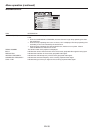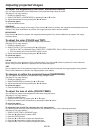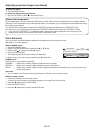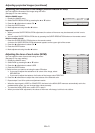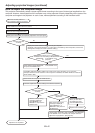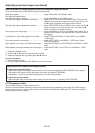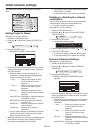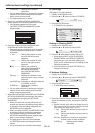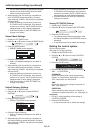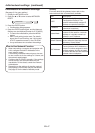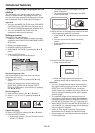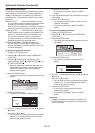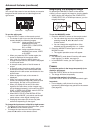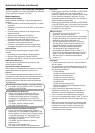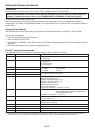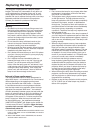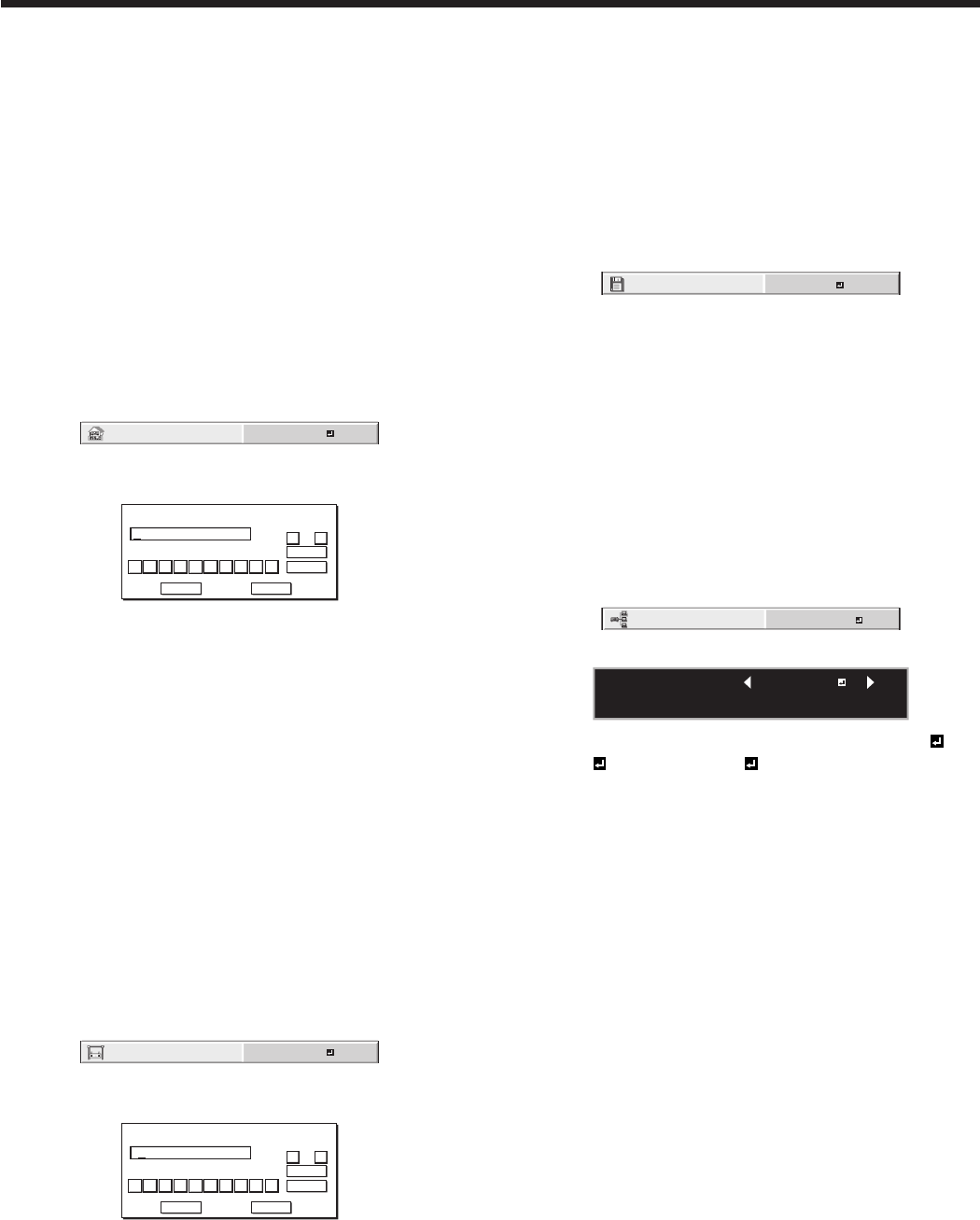
EN-46
• Youcanenternumbersbypressingthenumber
buttons (0 to 9) while holding down the NUM
button on the remote control.
5. When selecting OK, the setting is completed as
the IP ADDRESS stored temporarily. However,
when selecting CANCEL, the setting is completed
without storing.
• Whenthesettingyouenterediscorrect,the
IP CONFIG menu is displayed. If the entered
content is not correct, the IP CONFIG menu is
displayed after an error dialog is displayed.
• UntiltheexecutionofSAVESETTINGS,the
change is not saved.
Subnet Mask Settings
1. Display the IP CONFIG menu.
2. Press the or button to select SUBNET MASK.
SUBNET MASK
0. 0. 0. 0
3. Press the ENTER button.
• SUBNETMASKscreenappears.
SUBNET MASK
255 . 255 . 255 . 0
0
OK
CLEAR
DEL
CANCEL
12345678 9
← →
4. Enter the Subnet Mask.
• RefertoIPAddressSettingsforthedetailof
entering.
5. When selecting OK, the setting is completed as
the Subnet Mask stored temporarily. However,
when selecting CANCEL, the setting is completed
without storing.
• Whenthesettingyouenterediscorrect,the
IP CONFIG menu is displayed. If the entered
content is not correct, the IP CONFIG menu is
displayed after an error dialog is displayed.
• UntiltheexecutionofSAVESETTINGS,the
change is not saved.
Default Gateway Settings
1. Display the IP CONFIG menu.
2. Press the or button to select DEFAULT
GATEWAY.
DEFAULT GATEWAY
0. 0. 0. 0
3. Press the ENTER button.
• DEFAULTGATEWAYscreenappears.
DEFAULT GATEWAY
192 . 168 . 0 . 1
0
OK
CLEAR
DEL
CANCEL
12345678 9
← →
4. Enter the Default Gateway.
• RefertoIPAddressSettingsforthedetailof
entering.
5. When selecting OK, the setting is completed as
the Default Gateway stored temporarily. However,
when selecting CANCEL, the setting is completed
without storing.
• Whenthesettingyouenterediscorrect,the
IP CONFIG menu is displayed. If the entered
content is not correct, the IP CONFIG menu is
displayed after an error dialog is displayed.
• UntiltheexecutionofSAVESETTINGS,the
change is not saved.
Saving IP CONFIG Settings
1. Display the IP CONFIG menu.
2. Press the button to select SAVE SETTINGS.
SAVE SETTINGS
OK
3. Press the ENTER button.
• Thesettingchangedialogisdisplayed.After
the dialog disappears, the NETWORK menu is
displayed.
• Itmaytakesometimetoreectthesettings.
Setting the control system
Set the control system.
(See page 31 for menu setting.)
1. Display the NETWORK menu.
2. Press the or button to select CONTROL
SYSTEM.
CONTROL SYSTEM
STANDARD
3. Press the ENTER button.
CONTROL SYSTEM :
OK : ENTER CANCEL : MENU
STANDARD
4. Press the or button to select STANDARD ,
AMX , or CRESTRON .
STANDARD
Select this setting when using ProjectorView
Global+ or ProjectorView (see page 51), or RS-
232C commands via LAN terminal.
AMX
Select this setting when using the controller of
AMX. (See page 51.)
CRESTRON
Select this setting when using the controller or
software of Crestron Electronics, Inc. (See page 51.)
Important:
• PJLink™ works regardless of the setting of
CONTROL SYSTEM.
5. Press the ENTER button.
• Itmaytakesometimetoreectthesettings.
Initial network settings (continued)