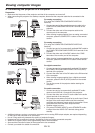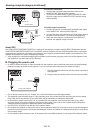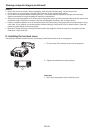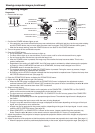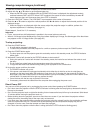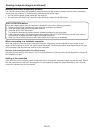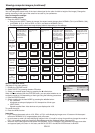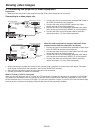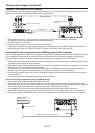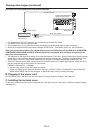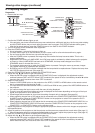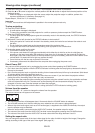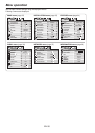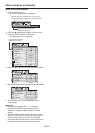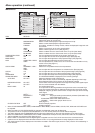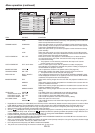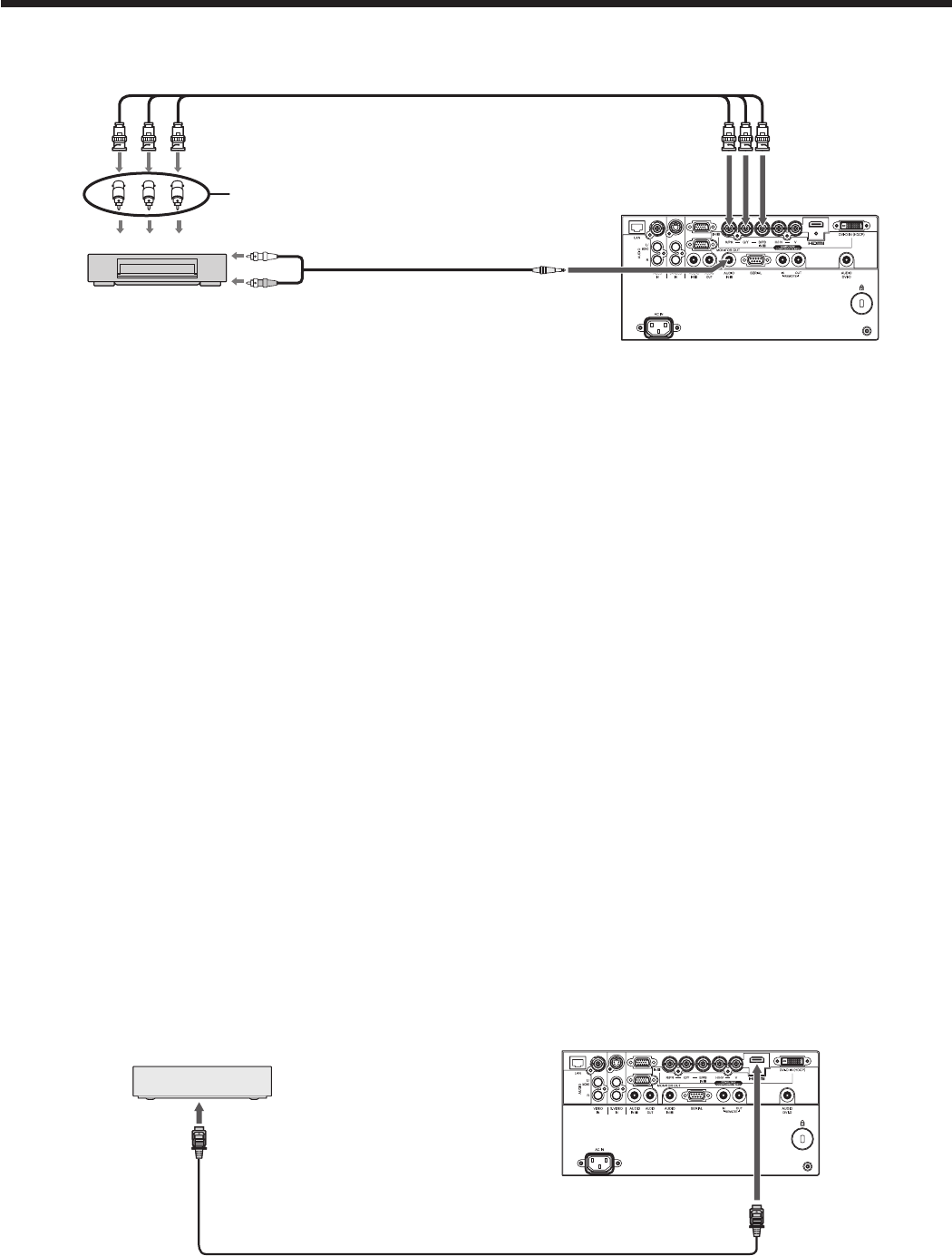
EN-26
Viewing video images (continued)
Projector + DVD player or HDTV decoder
Some DVD players have an output connector for 3-line fitting (Y, CB, CR). When connecting such DVD player with this
projector, use the COMPUTER/COMPONENT/VIDEO IN 2 terminals.
C
B
(P
B
)Y C
R
(P
R
)
B G R
AUDIO IN 2
DVD player or HDTV decoder
COMPUTER/COMPONENT/
VIDEO IN 2
BNC-RCA connector (option)
BNC cable (option)
Audio cable (option)
To audio output
terminals
• Theterminal’snamesY,PB, and PR are given as examples of when a HDTV decoder is connected.
• Theterminal’snamesvarydependingontheconnecteddevices.
• UseBNCcablesforconnection.
• ImagemaynotbeprojectedcorrectlywithsomeDVDplayers.
• Ifcolorsaren’tdisplayedcorrectlywhentheprojectorisconnectedtoahigh-denitionvideodevicehavingR,G,
and B output terminals, set COMPUTER INPUT to RGB in the SIGNAL menu. (See page 36.)
Connecting to video equipment having a HDMI terminal or DVI-D terminal
You can project high-quality images by connecting the COMPUTER/COMPONENT/VIDEO DVI-D IN (HDCP) terminal
of this projector to video equipment having a HDMI output terminal or DVI-D terminal. In addition, this projector
supports HDCP and is able to receive encrypted digital video data that are output from DVD players.
• HDCP (High-bandwidth Digital Content Protection), developed by Intel Corporation, is a method to encrypt digital
video data for the purpose of copy protection.
• HDMI (High-Definition Multimedia Interface) is fully backward compatible with computers, displays and consumer
electronics devices incorporating the DVI standards.
• This projector can be linked with video devices equipped with HDMI output terminal or DVI-D output terminal.
However, with some of them, this projector may not display any image or not operate correctly.
• If this projector doesn’t display any image or not operate correctly, see the operation manual of the video device
for its connection.
• Use of a long cable may decrease the quality of projected images.
Connection (for video equipment having an HDMI terminal)
• Use a commercially available HDMI (with HDMI logo) cable.
• Youdon’thavetoconnectanycableforaudioinput.YoucaninputvideoandaudiousinganHDMIcableonly.
• WhenHDMIaudioisn’toutput,itmaybeoutputbyturningoffthepowerofthevideoequipmentwiththeprojector
and the video equipment connected to each other and then turning back on the power.
• Somecablesmaynotbeconnectedcorrectlydependingonthesizeandshapeoftheirconnectors.
• WhenHDMIisselectedastheinputsource,settingsofFINESYNC.,TRACKING,HOLD,etc.areunavailable.
• Duringpowerstandby,HDMIaudioisn’toutputfromthespeakerandtheAUDIOOUTterminalontheprojector.
Equipment having an
HDMI terminal
To HDMI terminal
HDMI IN
HDMI (with HDMI logo) cable (option)