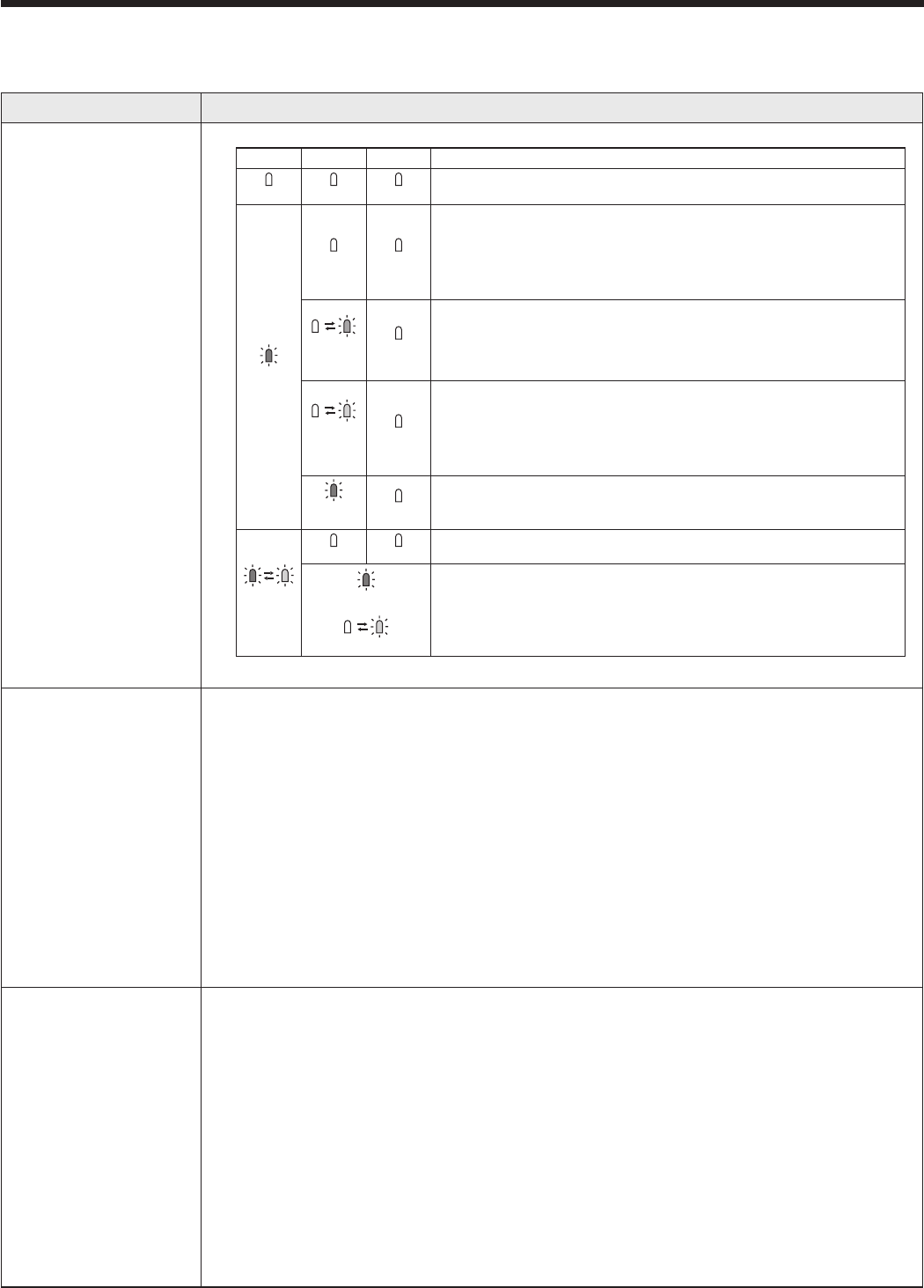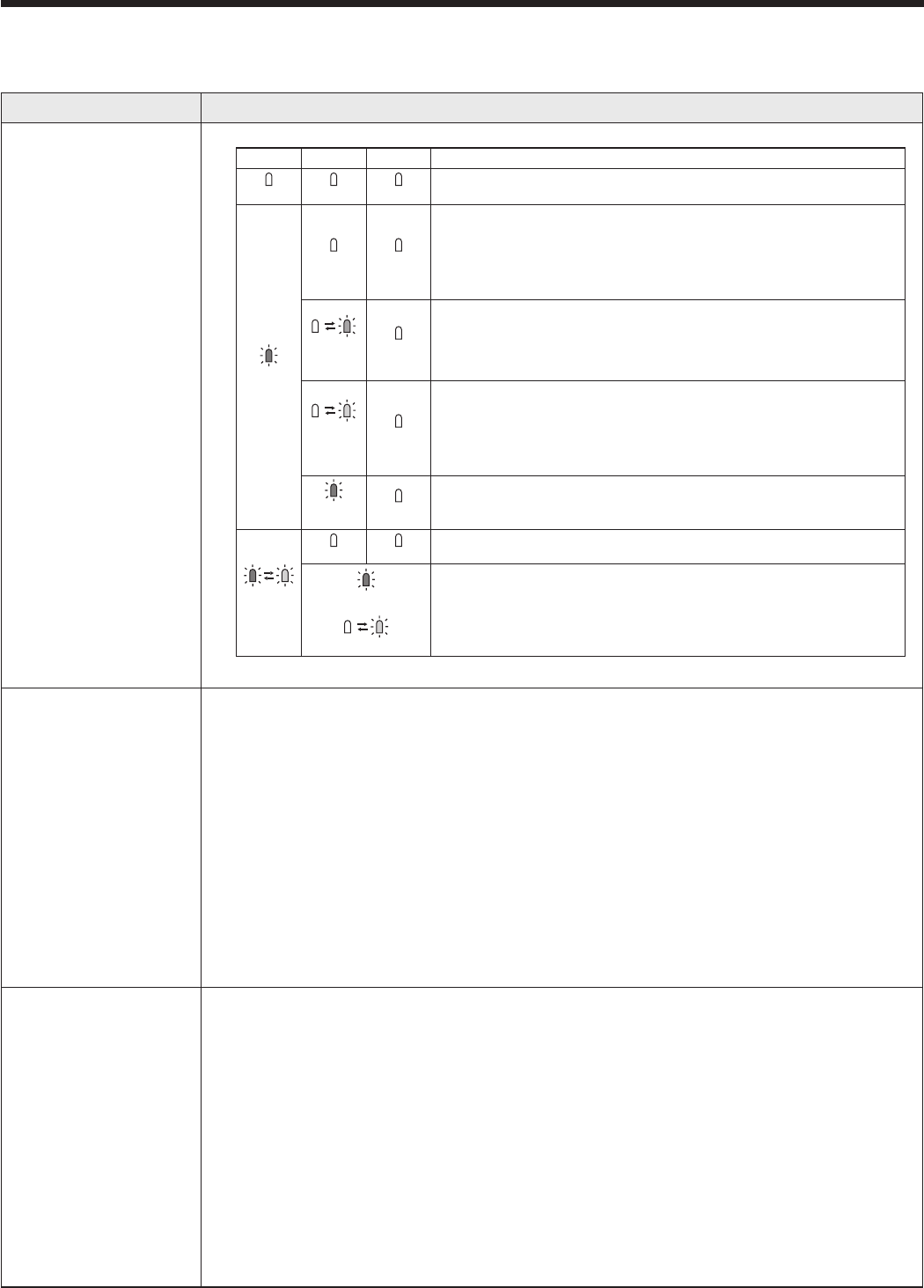
Troubleshooting
Before asking for repair of the projector, check the following. If the symptom persists, stop using the projector, be
sure to unplug the power plug, and then contact your dealer.
No image appears on the screen.
Problem Solution
Power can not be
turned on.
• Checkwhethertheindicatorsareonoroffandhowtheyarelightning.
POWER STATUS FILTER Solution
Off Off Off
• Connectthepowercordtotheprojector.
• Plugthepowercordintoawalloutlet.
Steady red
Off Off
• Ifanyobjectsareblockingtheairinletoroutletgrille,removethemand
carry out the following.
Unplug the power cord from the wall outlet.1.
Make sure that the projector has cooled off. 2.
Plug the power cord into a wall outlet.3.
Press the POWER button.4.
Blinking
orange
Off
• Ifanyobjectsareblockingtheairinletoroutletgrille,removethem.
• Don’texposetheairoutletgrillestohotairemittedfromaheating
appliance.
• Checkwhetherthelterisdirtyornot.
→ Roll the filter. (See page 56.)
Blinking
green
Off
• WaituntiltheSTATUSindicatorstopsblinkinggreenandthenpressthe
POWER button.
• Ifyouunplugthepowercordwhilethefanisrotating,thelampmaynotturn
on about 2 and a half minutes when you plug the power cord next time.
•
The lamp can’t turn on again for 2 and a half minutes after it goes out.
• PressthePOWERbuttonseveraltimes.
Steady
red
Off
• Replacethelightsourcelamp.(Thetimeforreplacingthelightsource
lamp has come.)
Blinking
red/green
Off Off
• Attachthelampcover,ltercover,roll-uplter,andlens.
Steady*
or
Blinking*
• Unplugthepowercordfromthewalloutletandcontactyourdealer.
*: Status of either or both of the indicators.
No image appears on
the screen.
• PresstheBLANKbuttontocancelBLANK.
• Checkthatthelenscapisremoved.
• Itmaytakeabout1minuteforthelamptolightup.
• Thelampfailstolightuponrareoccasions.Insuchacase,waitforafewminutes
and then try again.
• Iftheprojectorwasturnedoffbeforethelampwascooleddownsufcientlylasttime,
the fan may start rotating and the POWER button may not work after the power cord
is plugged. After the fan stops rotating, press the POWER button to turn back on the
POWER indicator.
• SetSCARTINPUTintheFEATUREmenutoOFF.(Seepage35.)
• Checkthattheintakeventisclean.
• Checkthatthecablesconnectedtotheexternaldevicesarenotbroken.
•
When an extension cable is being used, replace it with the supplied cable for check.
When images are displayed correctly, add an RGB signal amplifier to the extension cable.
Power turns off. • Thisproblemmayoccurwhentheintakeventand/orexhaustventsareblocked.(In
such a case, the STATUS indicator brinks orange.)
Remove the objects blocking the intake vent and/or exhaust vents and then carry
out the following procedure.
1. Wait for the intake fan and/or exhaust fan to stop. (Wait until the STATUS indicator
goes out.)
2. Unplug the power cord from the wall outlet.
3. Wait about 10 minutes.
4. Plug the power cord into a wall outlet.
5. Press the POWER button.
• WhentheSTATUSindicatorissteadyred,itisindicatingthatthelampshouldbe
replaced. Replace the lamp in this case.
• CheckthatAUTOPOWEROFFhasbeensettoOFF.
• Ifthelamphasdeteriorated,itmaygooutafterawhileitilluminates.