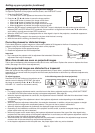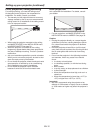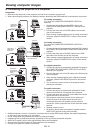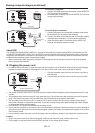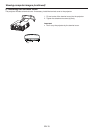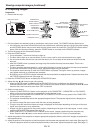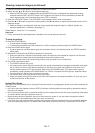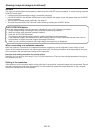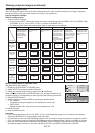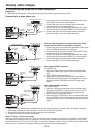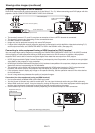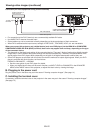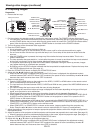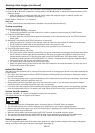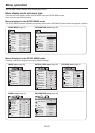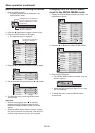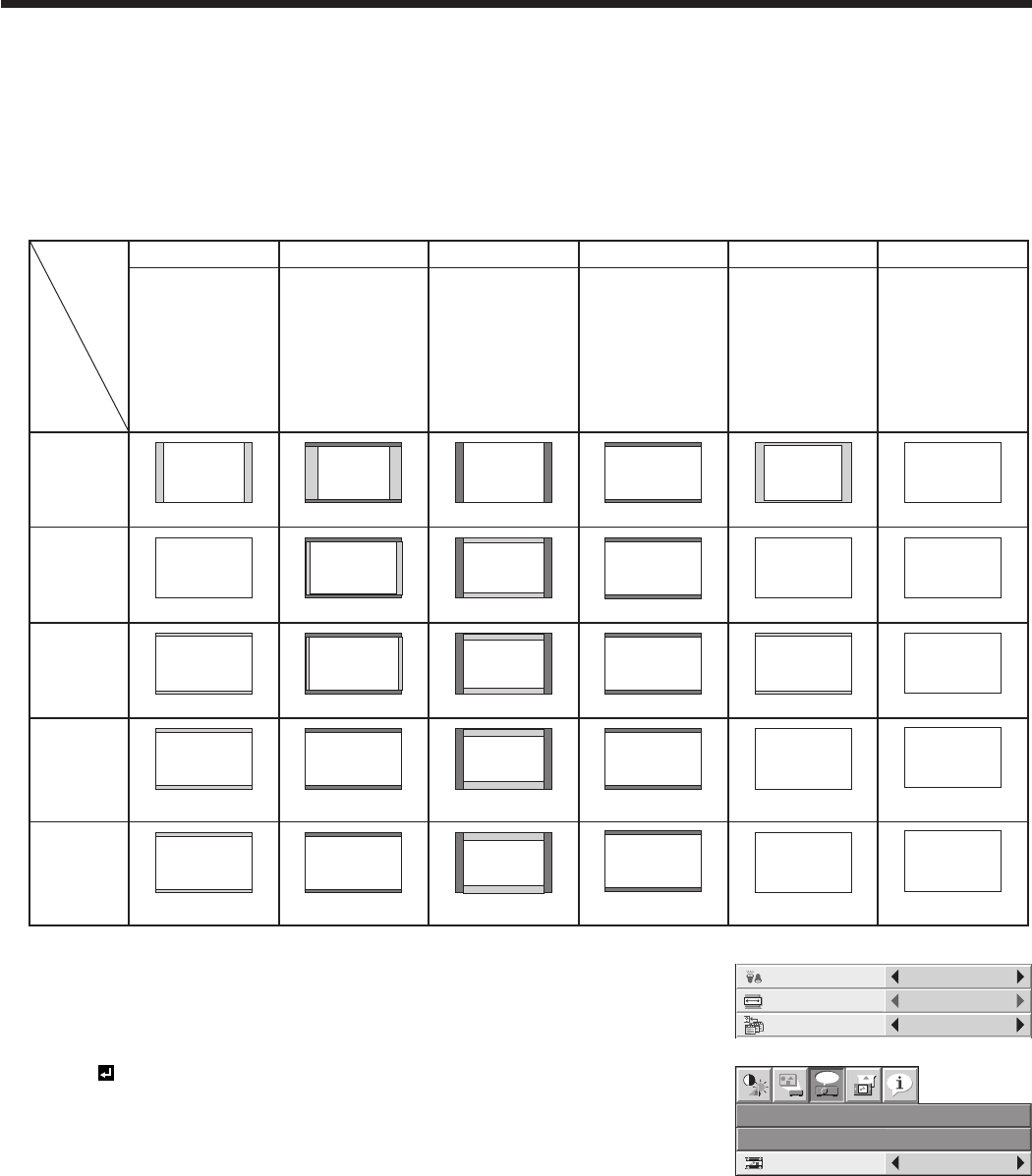
EN-19
Viewing computer images (continued)
Setting the aspect ratio
You can change the aspect ratio of the input video signal (or the ratio of width to height of the image). Change the
setting according to the type of the screen to be used or your preference.
How to change the settings:
With the remote control:
1. Press the ASPECT button.
• EverytimetheASPECTbuttonispressed,theaspectmodechangesfromNORMAL(FULL)toNORMAL(16:9),
to NORMAL (4:3), to 16:9, to REAL, to FULL, and back to NORMAL (FULL).
• Thefollowingtableshowstheimagedisplaypatternsdependingonthesettings.
4:3 signal,
XGA signal
(1024 x 768),
etc.
WXGA signal
1280 x 800
(16:10)
WXGA signal
1280 x 768
(16:9.6)
WXGA signal
1360 x 768
(16:9.04)
16:9 signal
and
WXGA signal
1366 x 768
16:10
NORMAL (FULL)
Input signal
Setting NORMAL (16:9) NORMAL (4:3) 16:9
REAL FULL
Input video signal is
displayed at the max
height (800 pixels) or
max width (1280
pixels) of the panel
while its aspect ratio
is maintained.
Select this setting
when using a 16:9
screen.
Select this setting
when using a 4:3
screen.
Regardless of the type
of input signal, image
is displayed at 16:9
aspect ratio (1280 x
720 pixels). Select to
expand squeezed (or
horizontally
compressed) images
such as DVD images
to 16:9.
Input video signal is
displayed at its
original pixel size.
(When the pixel size is
larger than the panel
size, only the center
part of the image is
displayed.)
Regardless of the type
of input signal, image
is displayed at the full
panel size (1280 x 800
pixels).
4:3
1066 x 800
16:9.6
1280 x 768
16:9.04
1280 x 720
16:9
1280 x 720
16:10
960 x 720
16:9.6
1200 x 720
16:9.04
1280 x 720
16:9
1280 x 720
4:3
1066 x 800
16:9.6
1066 x 640
16:9.04
1066 x 602
16:9
1066 x 600
16:9
1280 x 720
16:10
16:9
1280 x 720
16:9
16:9
1280 x 720
16:9
1280 x 720
16:9.6
1280 x 768
16:10
1280 x 800
(1360 x 768)
16:10
1280 x 800
(1366 x 768)
16:10
16:10
1280 x 800
16:10
1280 x 800
16:10
1280 x 800
16:10
1280 x 800
4:3
1024 x 768
4:3
16:10
1280 x 800 1152 x 720 1066 x 666 1280 x 720 1280 x 800 1280 x 800
With the QUICK MENU or FEATURE menu:
(See page 26 for menu setting.)
1. Display the QUICK MENU or FEATURE menu.
2. Select ASPECT by pressing the or button.
3. Select your desired aspect ratio by pressing the or button.
When 16:9 is selected with the FEATURE menu, you can select whether or not
to display signals at 16:9 depending on their type using the following procedures.
4. Press the ENTER button.
5. Select a setting for the item MODE by pressing the or button.
• ALL SIGNAL:
All signals are always displayed at 16:9 irrespective of their type.
• VIDEO ONLY:
Signals supplied from video devices only are displayed at 16:9.
To cancel the menu:
6. Press the MENU button.
Important:
• Ifyouchangetheaspectratioto16:9,REAL,orFULLwhiledisplayingimagesona4:3screenwiththeaspect
ratio set to NORMAL (4:3), images appear partly off screen.
• Insuchcasesaswhenyoukeepdisplayingimagesinthe4:3modeforalongtimeandthenchangethemodeto
FULL, the masking areas may remain as afterimage around the displayed image. Consult your dealer in this case.
• WhentheinputvideosignalisinterruptedwithNORMAL(16:9)orNORMAL(4:3)selected,theimageturnsblue
and appears partly off screen. In this case, set BACK COLOR in the INSTALLATION menu to BLACK.
NORMAL (FULL)
ASPECT
LAMP MODE
STANDARD
QUICK MENU
CONTRAST
BRIGHTNESS
0
0
STANDARD
COLOR
0
COLOR
COLOR TEMP.
0
SHARPNESS
AUTO
COLOR
ENHANCER
SELECT
USER MENU
OK
DETAIL MENU
ASPECT – 16:9
ALL SIGNALMODE
FEATURE
opt.