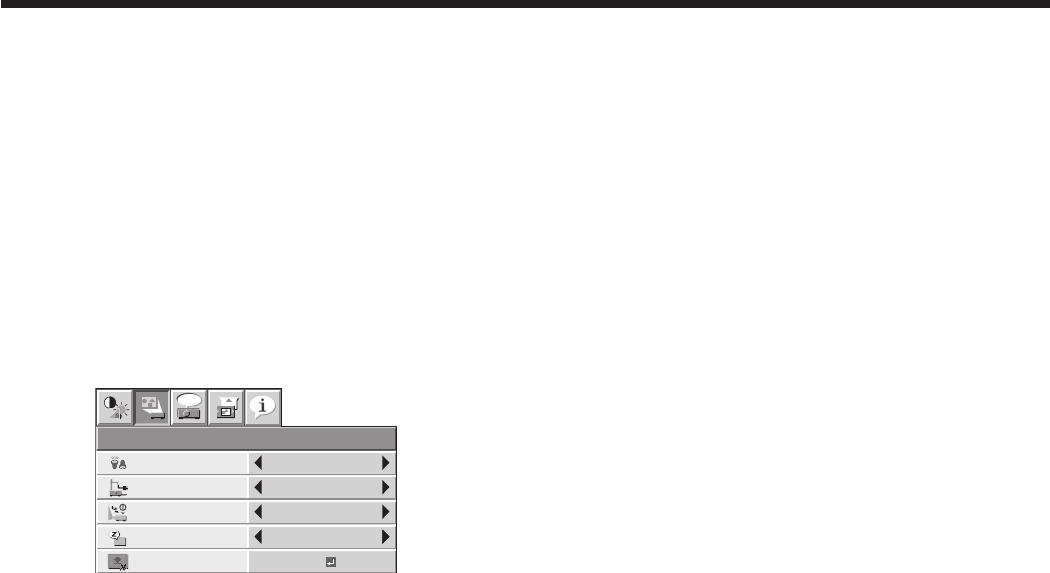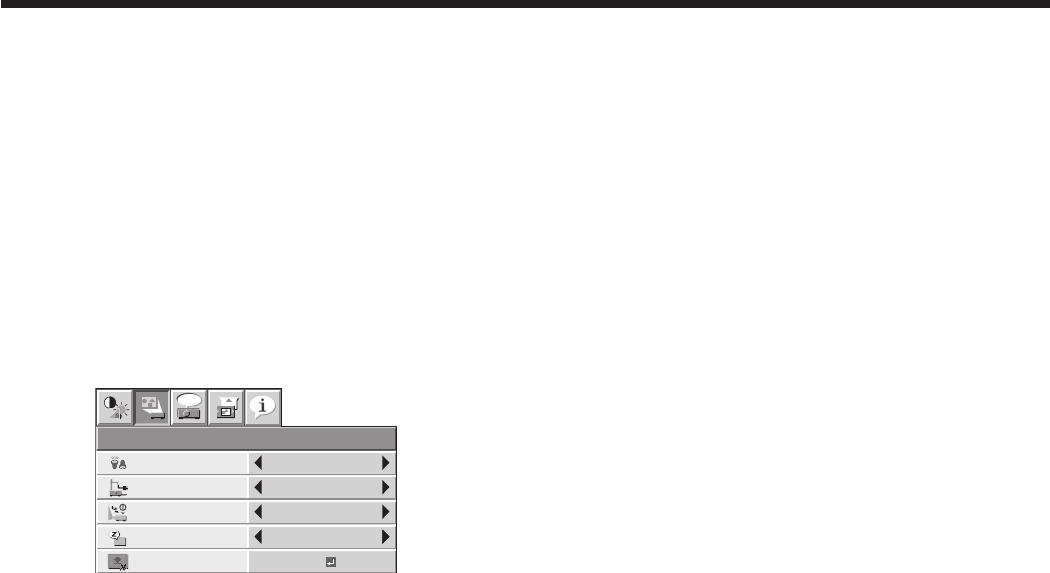
EN-37
Setting of the image displayed
during startup or muting
You can display your desired image as the startup
screen (or splash screen). Using the menu, you can
also use such image as a background that is displayed
while the video is muted or no signal is supplied.
• Youcancapture the images from the COMPUTER1,
COMPUTER2, DVI, and HDMI input sources.
Setting procedure
1. Display your desired image.
2. Display the INSTALLATION menu.
3. Select IMAGE CAPTURE by pressing the or
button.
INSTALLATION
opt.
LAMP MODE
OFF
AUTO POWER
ON
STANDARD
STANDBY MODE
STANDARD
ON
SPLASH SCREEN ON
AUTO POWER
OFF
OFF
BACK COLOR
BLUE
OFFIMAGE REVERSE
BLACK
AV MUTE MODE
IMAGE CAPTURE GO
LENS LOCK
OK
4. Press the ENTER button.
• Imagecapturestartsandthecapturedimageis
displayed.
• OnceyoupresstheENTERbutton,you
cannot use other functions until the capturing
completes.
• Whentheresolutionofthecapturedimageis
lower than 1280 x 800, the image is enlarged to
1280 x 800 when displayed.
• Whentheresolutionofthecapturedimageis
higher than 1280 x 800, only the portion within
the 1280 x 800 range is captured.
Important:
• Imageswithcomplicatedpatternsmaynotbe
captured. In such cases, change the image to be
captured.
• Some images can’t be captured correctly because
of their signal type. For details, see page 50.
• You can’t change the new startup screen back to
the original startup screen. (Even when you select
RESET ALL in the FEATURE menu, the factory
default screen isn’t available any longer.) When you
want to change the startup screen again, capture
another image.
• The captured image will be displayed from the next
startup. If the captured image isn’t displayed, make
sure that the setting of SPLASH SCREEN in the
INSTALLATION menu isn’t OFF. (See page 30.)
• To display the captured image while the video is
muted, set AV MUTE MODE in the INSTALLATION
menu to IMAGE. (See page 30.)
• To display the captured image while no signal is
supplied, set BACK COLOR in the INSTALLATION
menu to IMAGE. (See page 30.)
• Inthemutemode,orwhennosignalisinput,it
takes longer time to display the captured image.
Advanced features
• Youcan’tsetIMAGECAPTUREwhenPASSWORD
FUNCTION in the FEATURE menu has been set to
SPLASH ID SCREEN to enable the password lock.
Freeze
To stop the motion in the image temporarily (or to
display a still image):
Press the FREEZE button on the remote control.
• The image will freeze temporarily.
To resume the motion in the image:
Press the FREEZE button on the remote control again.
Important:
• Donotdisplayastillpictureforalongtime
because the afterimages may persist on the screen.