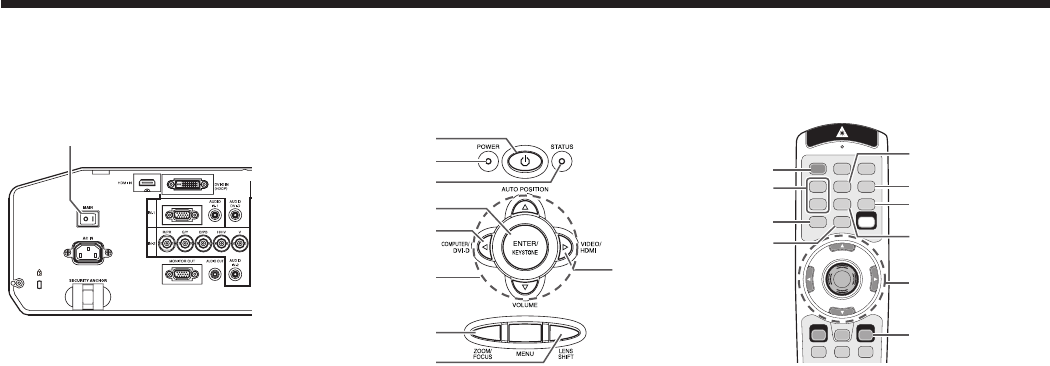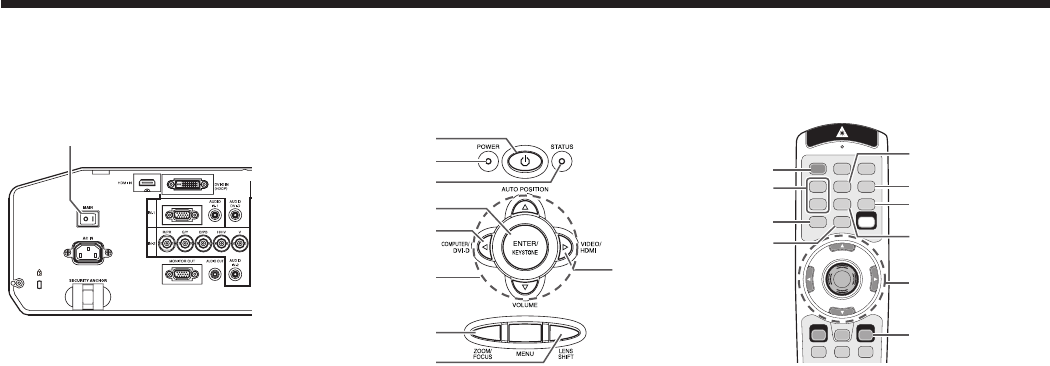
Viewing video images (continued)
D. Projecting images
Preparation:
• Removethelenscap.
POWER button
COMPUTER/
DVI-D button
COMPUTER 1, 2 buttons
LENS SHIFT button
POWER button
ZOOM/FOCUS button
LENS SHIFT button
Main power switch
ZOOM/FOCUS button
POWER indicator
STATUS indicator
ENTER button
, , , buttons
ENTER button
, , ,
buttons
VIDEO/HDMI button
DVI-D(HDCP) button
S-VIDEO button
VIDEO button
HDMI button
1. Put the projector into standby mode by pressing the main power switch. The POWER indicator lights up red.
• Iftheprojectorwasturnedoffbeforethelampwascooleddownsufcientlylasttime,thefanmaystartrotating
and the POWER button may not work after the main power switch is turned ON. (The STATUS indicator blinks
green.) After the fan stops rotating, press the POWER button to turn back on the POWER indicator.
2. Turn on the power of the connected video equipment.
3. Press the POWER button.
• Itmaytakeabout1minuteforthelamptolightup.
• Thelampfailstolightuponrareoccasions.Insuchacase,waitforafewminutesandthentryagain.
• Donotcoverthelenswiththelenscapwhilethelampison.Donotstripoffthealuminiumsheetinsidethe
lens cap.
• AfterthePOWERbuttonispressed,theimagemayickerbeforethelampbecomesstable.Thisisnota
product malfunction.
• Thelampoperationbecomesstablein1minuteafterthepoweristurnedonandthenthelampmodeselected
in the menu is activated. During the activation, displayed images may be disturbed.
• TheprojectorstartswarmingupwhenthePOWERbuttonispressed.Duringthewarm-upprocess,images
may appear dark and no commands are accepted.
• Byblinkingred,theSTATUSindicatorindicatesthatthelampshouldbereplacedsoon.Replacethelampwhen
the STATUS indicator blinks red. (See page 41.)
4. Press the ZOOM/FOCUS button to display the ZOOM/FOCUS menu.
5. Adjust with the or button to get a fine picture.
• WhentheENTERbuttonispressedwhiletheZOOM/FOCUSmenuisdisplayed,theadjustmentmodeis
switched between FAST and STEP. When FAST is selected, the speed of focus controlled by the or button
becomes fast, and it becomes slow when STEP is selected.
6. Select an input source.
• PresstheVIDEO/HDMIbuttonontheprojectorortheVIDEO,S-VIDEOorHDMIbuttonontheremotecontrol
that is corresponding to the terminal in use.
• TheinputsourceisswitchedbetweenVIDEO,S-VIDEOandHDMIateverypressoftheVIDEO/HDMIbuttonon
the projector.
• Youcannotchangetheinputsourcewhilethemenuisbeingdisplayed.
• Thoughitmaytakesometimebeforeanimageisdisplayedonthescreendependingonthetypeoftheinput
signal, such symptom is not a malfunction.
• Someimagesbecomeeasiertoviewwhenthesettingofaspectratioischanged.(Seepage19.)
• WhenprojectingimagesfromaDVDplayerthatisconnectedtotheCOMPUTER/COMPONENTVIDEODVI-D
IN (HDCP) terminal, press the COMPUTER/DVI-D button on the projector to select DVI or press the DVI-D
(HDCP) button on the remote control.
• WhenprojectingimagesfromaDVDplayerthatisconnectedtotheCOMPUTER/COMPONENTVIDEOIN-1or
COMPUTER/COMPONENT VIDEO IN-2 terminal, press the COMPUTER/DVI-D button on the projector or the
COMPUTER 1 or COMPUTER 2 button on the remote control.
• WhenCOMPUTER1orCOMPUTER2ischosenasthesource,imagessuppliedfromthecomputermay
flicker. Press the or button on the remote control to reduce flicker, if it occurs. (Fine adjustment)
7. Adjust the position of the projector to keep an appropriate projection distance with which images are projected in
their specified sizes.
8.
Adjust the position of the projector so that the projector and the screen are perpendicular to each other. (See page 10.)
• Whentheprojectorcannotbepositionedperpendicularlytothescreen,adjusttheprojectionangle.(Seepage11.)
9. Press the ZOOM/FOCUS button to display the ZOOM/FOCUS menu.
10. Adjust with the or button to get an approximate size.
• When the ENTER button is pressed while the ZOOM/FOCUS menu is displayed, the adjustment mode is
switched between FAST and STEP. When FAST is selected, the speed of zoom controlled by the or
button becomes fast, and it becomes slow when STEP is selected.