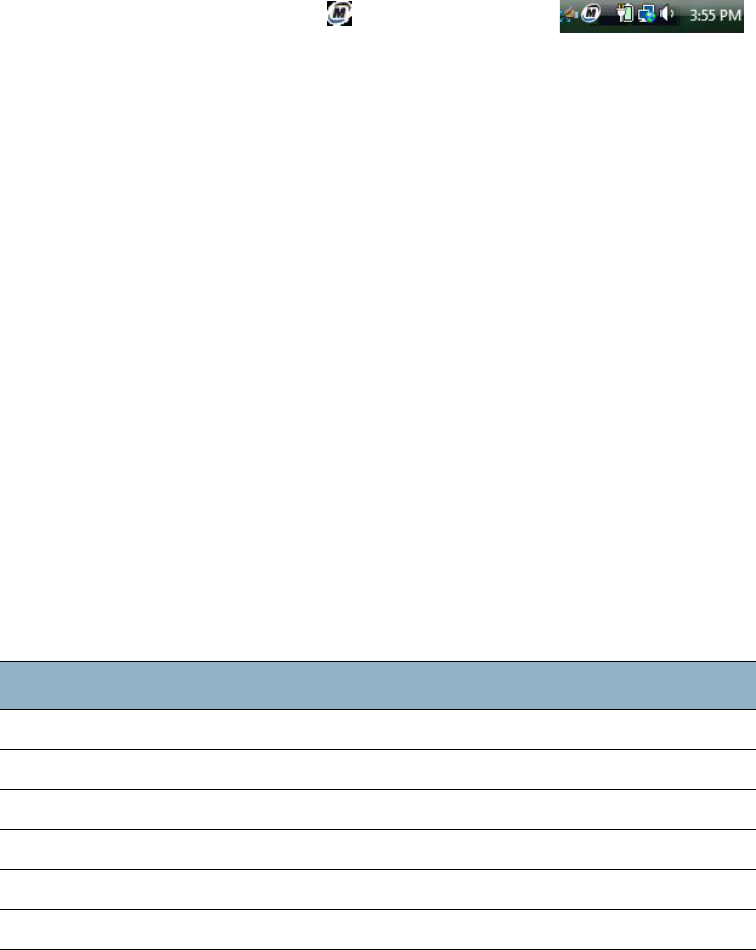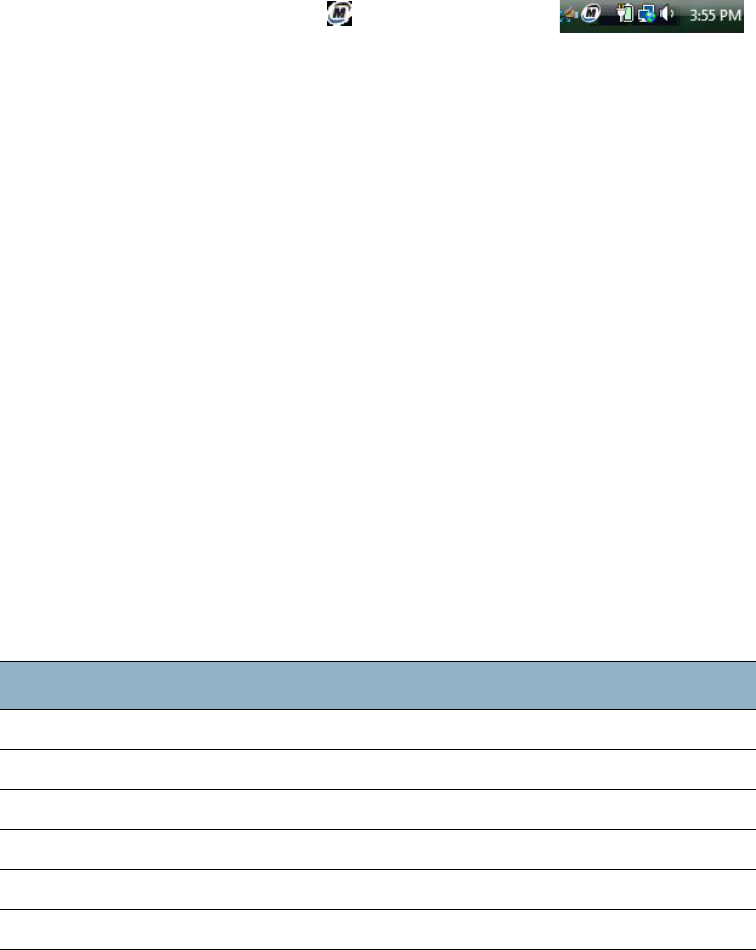
Chapter 3 Using your Tablet PC 25
Using the Motion utility in the notification area
You can click on the Motion utility icon ( ) in the notification area ( )
to access the following features:
• Battery Health
Selecting this option opens a window that shows information about correct battery
conditioning to prolong the life of the battery and shows the current battery charge
level.
• Motion Dashboard
Selecting this option opens the Motion Dashboard.
• Options
Selecting this option opens another window to select the following options:
– Show Hard Drive Activity - When this option is selected, the Motion utility icon
blinks when there is hard drive activity.
– Automatic Display Rotation - When this option is selected, the tablet automatically
changes viewing orientation (landscape to portrait or vice versa) when the tablet is
physically rotated.
Using the pen
You can use the tablet pen to write on the display and navigate the operating system. A pen
can feel more natural in your hand than a mouse, and you can use the pen while standing or
walking. The following table show the various pen actions and their mouse equivalents.
Some software applications, such as Microsoft Word, support ink drawing and ink
annotations. Some applications such as art or drawing programs are designed especially for
ink input. For more information about a particular application, open the application help
and search for “pen”, “ink”, or “tablet“.
You can use Tablet PC Input Panel instead of a keyboard to enter text. For more information,
see “Using Tablet PC Input Panel” on page 27.
Mouse action Pen equivalent
Point Point
Click Tap
Double-click Double-tap
Drag Drag
Right-click Tap and hold
Right-click Press pen Function button and then tap