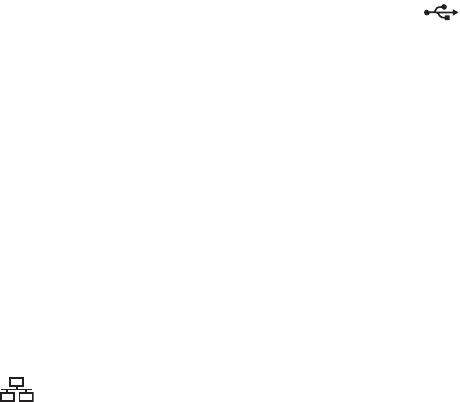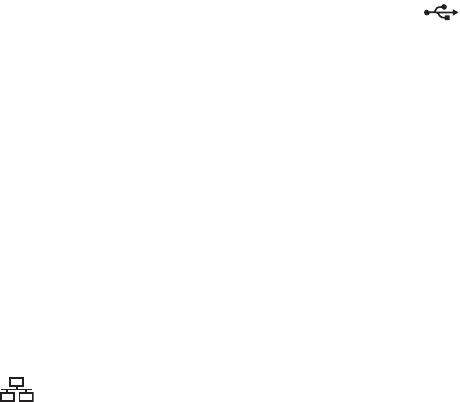
Chapter 3 Using your Tablet PC 29
For some actions, you must enter more information, such as the location of a program to
start. You can select an action for Press and another for Press and hold. For more
information, tap What is press and hold?
Using Motion QuickNav
Motion QuickNav provides a Windows Vista interface for entering text, launching email,
taking pictures with Geo Tag, and other features. You can create shortcut keys to launch
applications you use most often. QuickNav provides three different keyboard or input styles
for easier data input in the environment you are working.
For more information about using Motion Quicknav, see the Motion QuickNav Help on your
Tablet PC.
Using USB
You can use the two integrated USB 2.0 ports to connect USB devices, such as digital
cameras, printers, external storage devices, keyboards, and mice. USB devices typically use
power from the computer, so you should use AC power or have adequate battery power
while you are using USB devices.
To use a USB device, connect the device to the USB port ( ) on the side of the Tablet PC.
When you connect a USB device, the Tablet PC recognizes it and loads the appropriate
device driver. You can connect and disconnect USB devices without shutting down your
computer.
Using Ethernet
You can use the integrated 10/100/1000 Base-T Ethernet port (RJ-45) to connect to an
Ethernet network, high-speed modem, or another computer.
To connect to an Ethernet network or device, connect the Ethernet cable to the Ethernet
port ( ) on the left side of the Tablet PC.