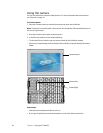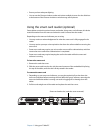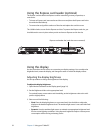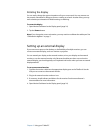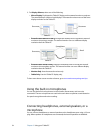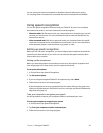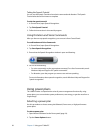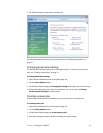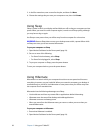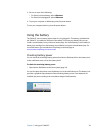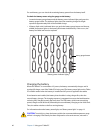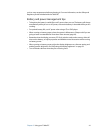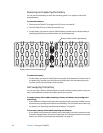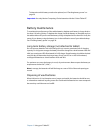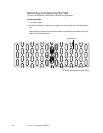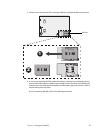38 Chapter 3 Using your Tablet PC
5. In the Plan name box, enter a name for the plan, and then click Next.
6. Choose the settings that you want your computer to use, then click Create.
Using Sleep
Sleep is a state in which your display and hard disks turn off, so that your computer uses less
power. When you want to use the computer again, it comes out of Sleep quickly, although
you may have to log on again.
Use Sleep to save power when you will be away from the computer for a short time.
WARNING: Because Sleep does not save your desktop state to disk, a power failure while
on Sleep can cause you to lose unsaved information.
To put your computer on Sleep
1. Open Motion Dashboard to the Power panel (page 24).
2. Do one or more of the following:
• For Power Switch on battery, select Sleep.
• For Power Switch plugged in, select Sleep.
3. To put your computer on Sleep, press the power button.
To turn your computer back on, press the power button.
Using Hibernate
Hibernation is a state in which your computer shuts down to save power but first saves
everything in memory on your hard disk. When you restart the computer, your desktop is
restored exactly as you left it. Use hibernation to save power when you will be away from
the computer for an extended time.
Hibernation has the following advantages over Sleep:
• You should save and close any remote files or applications before hibernating.
• Hibernate saves the state of the desktop and tablet applications
• Hibernate consumes no battery power
• When you return from the Hibernate state, you return to where you were when you
entered hibernation.
To put your computer on Hibernate
1. Ensure that Hibernate is enabled.
2. Open Motion Dashboard to the Power panel (page 24).